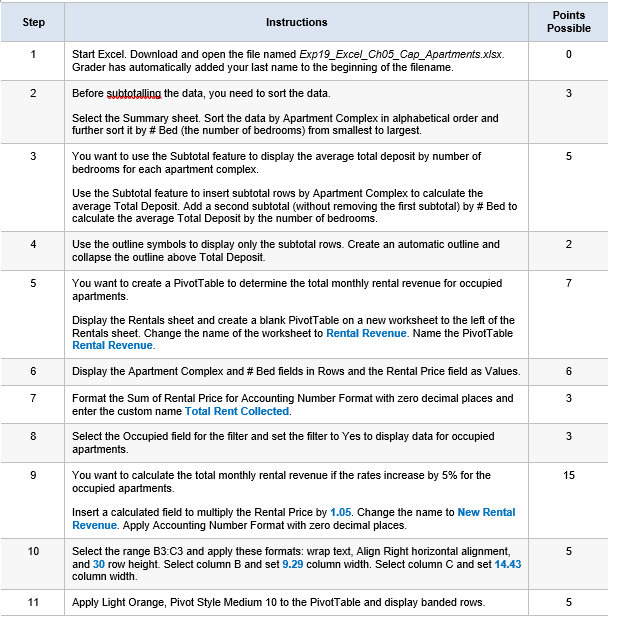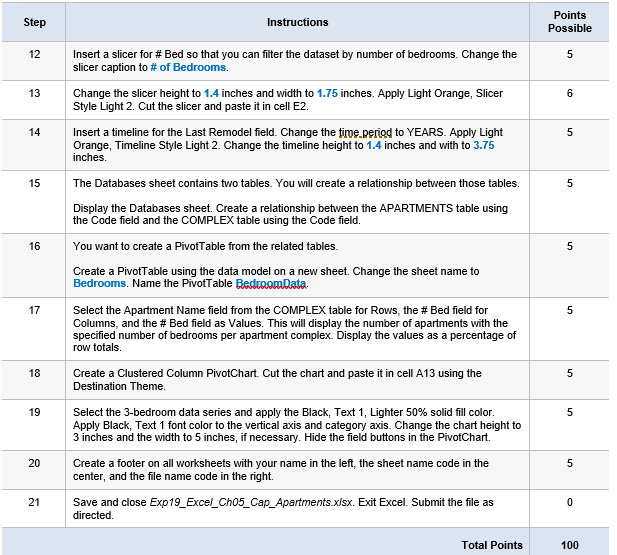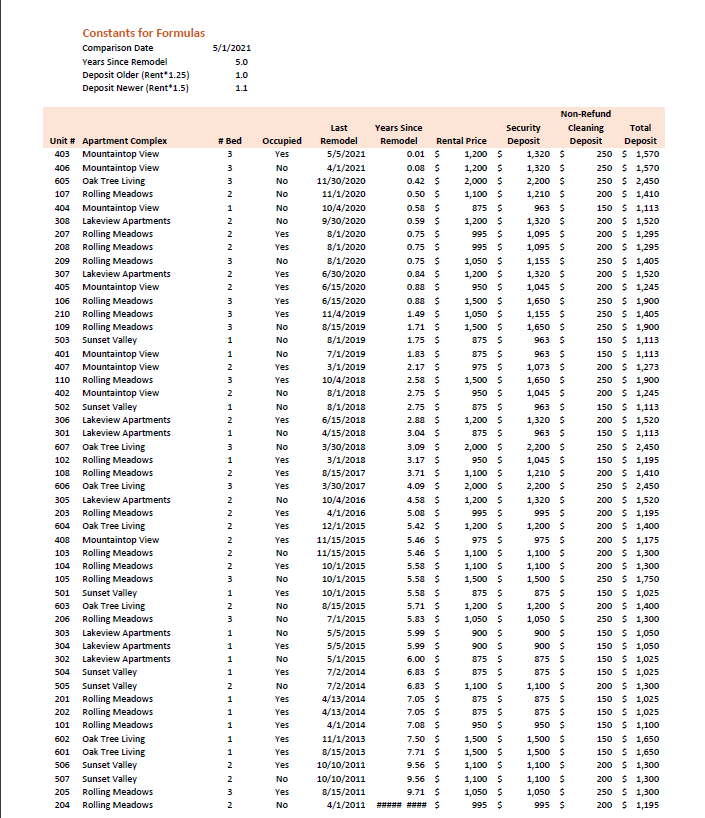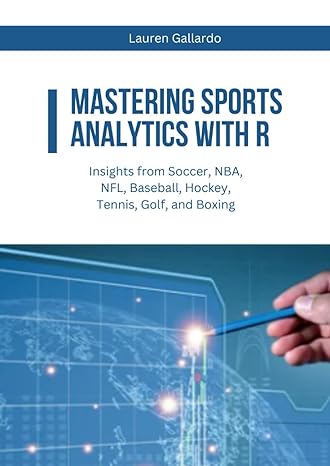Unable to upload excel file and cannot provide external link, as per Chegg policy. I hope this will suffice
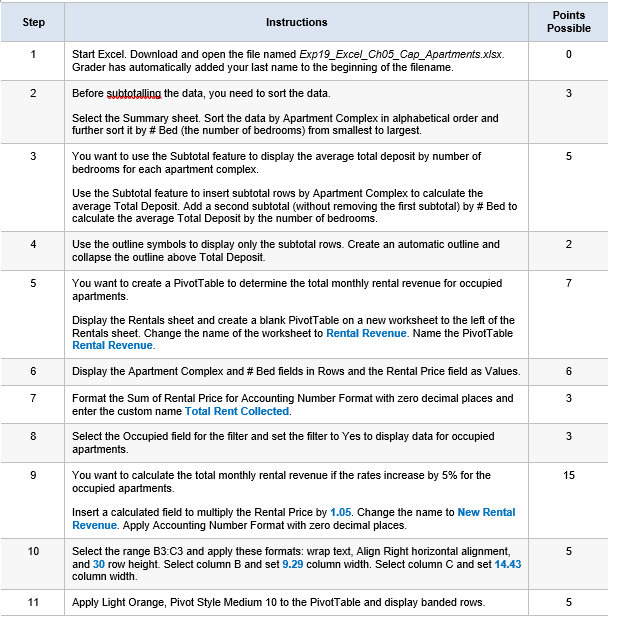
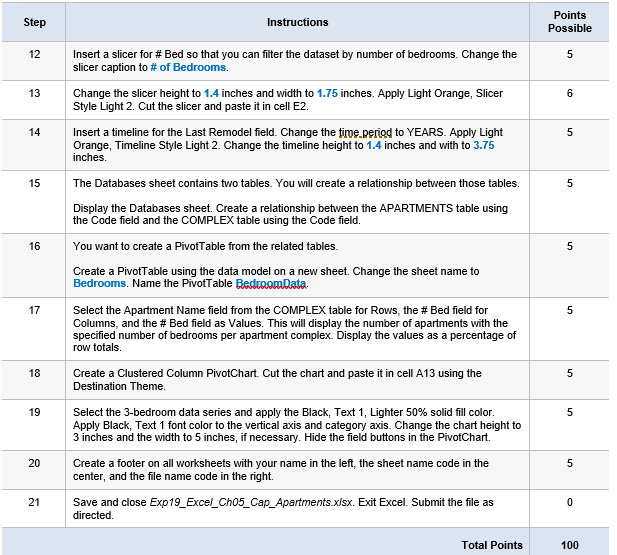
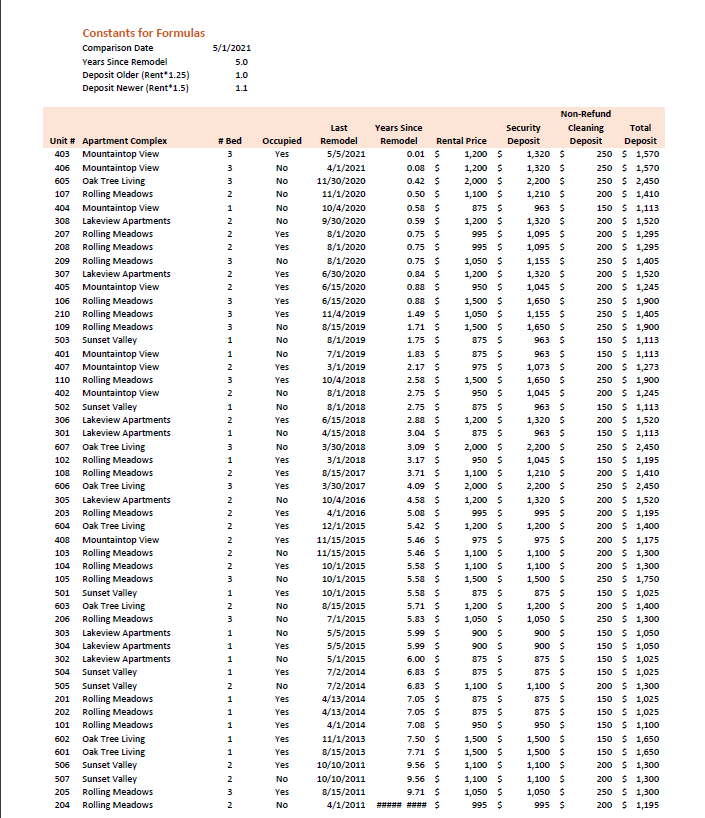

Step Instructions Points Possible 1 0 2 3 3 5 4 2 5 7 Start Excel. Download and open the file named Exp19_Excel_Cho5_Cap_Apartments.xlsx. Grader has automatically added your last name to the beginning of the filename. Before subtotalling the data, you need to sort the data. Select the Summary sheet. Sort the data by Apartment Complex in alphabetical order and further sort it by #Bed (the number of bedrooms) from smallest to largest You want to use the Subtotal feature to display the average total deposit by number of bedrooms for each apartment complex. Use the Subtotal feature to insert subtotal rows by Apartment Complex to calculate the average Total Deposit. Add a second subtotal (without removing the first subtotal) by # Bed to calculate the average Total Deposit by the number of bedrooms. Use the outline symbols to display only the subtotal rows. Create an automatic outline and collapse the outline above Total Deposit. You want to create a PivotTable to determine the total monthly rental revenue for occupied apartments. Display the Rentals sheet and create a blank Pivot Table on a new worksheet to the left of the Rentals sheet. Change the name of the worksheet to Rental Revenue. Name the Pivot Table Rental Revenue. Display the Apartment Complex and # Bed fields in Rows and the Rental Price field as Values. Format the Sum of Rental Price for Accounting Number Format with zero decimal places and enter the custom name Total Rent Collected. Select the Occupied field for the filter and set the filter to Yes to display data for occupied apartments You want to calculate the total monthly rental revenue if the rates increase by 5% for the occupied apartments Insert a calculated field to multiply the Rental Price by 1.05. Change the name to New Rental Revenue. Apply Accounting Number Format with zero decimal places. Select the range B3.C3 and apply these formats: wrap text, Align Right horizontal alignment, and 30 row height . Select column B and set 9.29 column width. Select column C and set 14.43 column width. Apply Light Orange, Pivot Style Medium 10 to the Pivot Table and display banded rows. 6 6 7 3 8 3 9 15 10 5 11 5 Step Instructions Points Possible 12 5 13 6 14 5 15 5 16 5 Insert a slicer for #Bed so that you can filter the dataset by number of bedrooms. Change the slicer caption to # of Bedrooms. Change the slicer height to 1.4 inches and width to 1.75 inches. Apply Light Orange, Slicer Style Light 2. Cut the slicer and paste it in cell E2. Insert a timeline for the Last Remodel field. Change the time period to YEARS. Apply Light Orange, Timeline Style Light 2. Change the timeline height to 1.4 inches and with to 3.75 inches The Databases sheet contains two tables. You will create a relationship between those tables. Display the Databases sheet. Create a relationship between the APARTMENTS table using the Code field and the COMPLEX table using the Code field. You want to create a Pivot Table from the related tables. Create a Pivot Table using the data model on a new sheet. Change the sheet name to Bedrooms. Name the PivotTable Bedroom Data Select the Apartment Name field from the COMPLEX table for Rows, the # Bed field for Columns, and the #Bed field as Values. This will display the number of apartments with the specified number of bedrooms per apartment complex. Display the values as a percentage of row totals. Create a Clustered Column PivotChart. Cut the chart and paste it in cell A13 using the Destination Theme. Select the 3-bedroom data series and apply the Black, Text 1, Lighter 50% solid fill color. Apply Black, Text 1 font color to the vertical axis and category axis. Change the chart height to 3 inches and the width to 5 inches, if necessary. the field buttons in PivotChart Create a footer on all worksheets with your name in the left the sheet name code in the center, and the file name code in the right. Save and close Exp 19_Excel_Cho5_Cap_Apartments.xlsx. Exit Excel. Submit the file as directed. 17 5 18 5 19 5 20 5 21 0 Total Points 100 Constants for Formulas Comparison Date Years Since Remodel Deposit Older (Rent 1.25) Deposit Newer (Rent*1.5) 5/1/2021 5.0 1.0 1.1 Occupied Yes No No No No No Yes Yes No Yes Yes Yes Yes No No Unit # Apartment complex 403 Mountaintop View 406 Mountaintop View 605 Oak Tree Living 107 Rolling Meadows 404 Mountaintop View 308 Lakeview Apartments 207 Rolling Meadows 208 Rolling Meadows 209 Rolling Meadows 307 Lakeview Apartments 405 Mountaintop View 106 Rolling Meadows 210 Rolling Meadows 109 Rolling Meadows 503 Sunset Valley 401 Mountaintop View 407 Mountaintop View 110 Rolling Meadows 402 Mountaintop View 502 Sunset Valley 306 Lakeview Apartments 301 Lakeview Apartments 607 Oak Tree Living 102 Rolling Meadows 108 Rolling Meadows 606 Oak Tree Living 305 Lakeview Apartments 203 Rolling Meadows 604 Oak Tree Living 408 Mountaintop View 103 Rolling Meadows 104 Rolling Meadows 105 Rolling Meadows 501 Sunset Valley 603 Oak Tree Living 206 Rolling Meadows 303 Lakeview Apartments 304 Lakeview Apartments 302 Lakeview Apartments 504 Sunset Valley 505 Sunset Valley 201 Rolling Meadows 202 Rolling Meadows 101 Rolling Meadows 602 Oak Tree Living 601 Oak Tree Living 506 Sunset Valley 507 Sunset Valley 205 Rolling Meadows 204 Rolling Meadows # Bed 3 3 3 2 1 2 2 2 3 2 2 3 3 3 1 1 2 3 2 1 2 1 3 1 2 3 2 2 2 2 2 2 3 1 2 3 1 1 1 1 2 1 1 1 1 1 2 No Yes Yes No No Yes No No Yes Yes Yes No Yes Yes Last Remodel 5/5/2021 4/1/2021 11/30/2020 11/1/2020 10/4/2020 9/30/2020 8/1/2020 8/1/2020 8/1/2020 6/30/2020 6/15/2020 6/15/2020 11/4/2019 B/15/2019 8/1/2019 7/1/2019 3/1/2019 10/4/2018 8/1/2018 8/1/2018 6/15/2018 4/15/2018 3/30/2018 3/1/2018 8/15/2017 3/30/2017 10/4/2016 4/1/2016 12/1/2015 11/15/2015 11/15/2015 10/1/2015 10/1/2015 10/1/2015 8/15/2015 7/1/2015 5/5/2015 5/5/2015 5/1/2015 7/2/2014 7/2/2014 4/13/2014 4/13/2014 4/1/2014 11/1/2013 8/15/2013 10/10/2011 10/10/2011 8/15/2011 4/1/2011 Non-Refund Years Since Security Cleaning Total Remodel Rental Price Deposit Deposit Deposit 0.01 $ 1,200 $ 1,320 $ 250 5 1,570 0.08 $ 1,200 $ 1,320 $ 250 $ 1,570 0.42 $ 2,000 $ 2,200 $ 2505 2,450 0.50 $ 1,100 $ 1,210 $ 200 $ 1,410 0.58 $ 875 $ 963 $ 150 $ 1,113 0.59 $ 1,200 $ 1,320 $ 200 5 1,520 0.75 $ 995 $ 1,095 $ 200 $ 1,295 0.75$ 995 $ 1,095 $ 200 5 1,295 0.75 1,050 $ 1,155 $ 250 5 1,405 0.84 $ 1,200 5 1,320 $ 200 $ 1,520 0.88 950 $ 1,045 $ 200 5 1,245 0.88 $ 1,500 $ 1,650 $ 250 $ 1,900 1.49 $ 1,050 5 1,155 $ 250 5 1,405 1.71 $ 1,500 $ 1,650 $ 250 5 1,900 1.75$ 8755 963 $ 150 $ 1,113 1.83 $ 875 $ 963 $ 150 $ 1,113 2.17 $ 975 $ 1,073 $ 200 5 1,273 2.58 $ 1,500 $ 1,650 $ 250 $ 1,900 2.75 950 $ 1,045 $ 200 $ 1,245 2.75 $ 875 $ 963 $ 150 5 1,113 2.88 $ 1,200 $ 1,320 $ 200 $ 1,520 3.04 $ 875 $ 963 $ 150 5 1,113 3.09 $ 2,000 5 2,200 $ 2505 2,450 3.17 $ 950 $ 1,045 $ 150 $ 1,195 3.71 $ 1,100 $ 1,210 $ 200 $ 1,410 4.09 $ 2,000 $ 2,200 $ 2505 2,450 4.58 $ 1,200 $ 1,320 $ 200 $ 1,520 5.08 $ 995 $ 995 200 5 1,195 5.42 $ 1,200 $ 1,200 $ 200 5 1,400 5.46 $ 975 $ 975$ 200 $ 1,175 5.46 $ 1,100 $ 1,100 $ 200 $ 1,300 5.58 $ 1,100 $ 1,100 $ 200 5 1,300 5.58 $ 1,500 5 1,500 $ 250 5 1,750 5.58 $ 875 $ 875 $ 150 5 1,025 5.71 $ 1,200 $ 1,200 $ 200 $ 1,400 5.83 % 1,050 $ 1,050 $ 250 5 1,300 5.99 $ 900 5 900 $ 150 5 1,050 5.99 $ 900 $ 900 S 150 5 1,050 6.00 $ 875 $ 875$ 150 5 1,025 6.83 $ 875 $ 875$ 150 $ 1,025 6.83 % 1,100 $ 1,100 $ 200 5 1,300 7.05 $ 875 $ 875$ 150 5 1,025 7.05 $ 875 $ 875$ 150 $ 1,025 7.08 $ 950 $ 950 $ 150 S 1,100 7.50 $ 1,500 5 1,500 $ 150 5 1,650 7.71 $ 1,500 $ 1,500 $ 150 5 1,650 9.56 1,100 $ 1,100 $ 200 5 1,300 9.56 $ 1,100 $ 1,100 $ 200 5 1,300 9.71 $ 1,050 $ 1,050 $ 250 $ 1,300 995 $ 995 $ 200 5 1,195 Yes No Yes No Yes No No No Yes No Yes No Yes Yes Yes Yes Yes Yes No Yes No 2 3 2 204 Rolling Meadows 2 No 4/1/2011 10.08 $ 995 $ 995 $ 200 $ 1,195 Step Instructions Points Possible 1 0 2 3 3 5 4 2 5 7 Start Excel. Download and open the file named Exp19_Excel_Cho5_Cap_Apartments.xlsx. Grader has automatically added your last name to the beginning of the filename. Before subtotalling the data, you need to sort the data. Select the Summary sheet. Sort the data by Apartment Complex in alphabetical order and further sort it by #Bed (the number of bedrooms) from smallest to largest You want to use the Subtotal feature to display the average total deposit by number of bedrooms for each apartment complex. Use the Subtotal feature to insert subtotal rows by Apartment Complex to calculate the average Total Deposit. Add a second subtotal (without removing the first subtotal) by # Bed to calculate the average Total Deposit by the number of bedrooms. Use the outline symbols to display only the subtotal rows. Create an automatic outline and collapse the outline above Total Deposit. You want to create a PivotTable to determine the total monthly rental revenue for occupied apartments. Display the Rentals sheet and create a blank Pivot Table on a new worksheet to the left of the Rentals sheet. Change the name of the worksheet to Rental Revenue. Name the Pivot Table Rental Revenue. Display the Apartment Complex and # Bed fields in Rows and the Rental Price field as Values. Format the Sum of Rental Price for Accounting Number Format with zero decimal places and enter the custom name Total Rent Collected. Select the Occupied field for the filter and set the filter to Yes to display data for occupied apartments You want to calculate the total monthly rental revenue if the rates increase by 5% for the occupied apartments Insert a calculated field to multiply the Rental Price by 1.05. Change the name to New Rental Revenue. Apply Accounting Number Format with zero decimal places. Select the range B3.C3 and apply these formats: wrap text, Align Right horizontal alignment, and 30 row height . Select column B and set 9.29 column width. Select column C and set 14.43 column width. Apply Light Orange, Pivot Style Medium 10 to the Pivot Table and display banded rows. 6 6 7 3 8 3 9 15 10 5 11 5 Step Instructions Points Possible 12 5 13 6 14 5 15 5 16 5 Insert a slicer for #Bed so that you can filter the dataset by number of bedrooms. Change the slicer caption to # of Bedrooms. Change the slicer height to 1.4 inches and width to 1.75 inches. Apply Light Orange, Slicer Style Light 2. Cut the slicer and paste it in cell E2. Insert a timeline for the Last Remodel field. Change the time period to YEARS. Apply Light Orange, Timeline Style Light 2. Change the timeline height to 1.4 inches and with to 3.75 inches The Databases sheet contains two tables. You will create a relationship between those tables. Display the Databases sheet. Create a relationship between the APARTMENTS table using the Code field and the COMPLEX table using the Code field. You want to create a Pivot Table from the related tables. Create a Pivot Table using the data model on a new sheet. Change the sheet name to Bedrooms. Name the PivotTable Bedroom Data Select the Apartment Name field from the COMPLEX table for Rows, the # Bed field for Columns, and the #Bed field as Values. This will display the number of apartments with the specified number of bedrooms per apartment complex. Display the values as a percentage of row totals. Create a Clustered Column PivotChart. Cut the chart and paste it in cell A13 using the Destination Theme. Select the 3-bedroom data series and apply the Black, Text 1, Lighter 50% solid fill color. Apply Black, Text 1 font color to the vertical axis and category axis. Change the chart height to 3 inches and the width to 5 inches, if necessary. the field buttons in PivotChart Create a footer on all worksheets with your name in the left the sheet name code in the center, and the file name code in the right. Save and close Exp 19_Excel_Cho5_Cap_Apartments.xlsx. Exit Excel. Submit the file as directed. 17 5 18 5 19 5 20 5 21 0 Total Points 100 Constants for Formulas Comparison Date Years Since Remodel Deposit Older (Rent 1.25) Deposit Newer (Rent*1.5) 5/1/2021 5.0 1.0 1.1 Occupied Yes No No No No No Yes Yes No Yes Yes Yes Yes No No Unit # Apartment complex 403 Mountaintop View 406 Mountaintop View 605 Oak Tree Living 107 Rolling Meadows 404 Mountaintop View 308 Lakeview Apartments 207 Rolling Meadows 208 Rolling Meadows 209 Rolling Meadows 307 Lakeview Apartments 405 Mountaintop View 106 Rolling Meadows 210 Rolling Meadows 109 Rolling Meadows 503 Sunset Valley 401 Mountaintop View 407 Mountaintop View 110 Rolling Meadows 402 Mountaintop View 502 Sunset Valley 306 Lakeview Apartments 301 Lakeview Apartments 607 Oak Tree Living 102 Rolling Meadows 108 Rolling Meadows 606 Oak Tree Living 305 Lakeview Apartments 203 Rolling Meadows 604 Oak Tree Living 408 Mountaintop View 103 Rolling Meadows 104 Rolling Meadows 105 Rolling Meadows 501 Sunset Valley 603 Oak Tree Living 206 Rolling Meadows 303 Lakeview Apartments 304 Lakeview Apartments 302 Lakeview Apartments 504 Sunset Valley 505 Sunset Valley 201 Rolling Meadows 202 Rolling Meadows 101 Rolling Meadows 602 Oak Tree Living 601 Oak Tree Living 506 Sunset Valley 507 Sunset Valley 205 Rolling Meadows 204 Rolling Meadows # Bed 3 3 3 2 1 2 2 2 3 2 2 3 3 3 1 1 2 3 2 1 2 1 3 1 2 3 2 2 2 2 2 2 3 1 2 3 1 1 1 1 2 1 1 1 1 1 2 No Yes Yes No No Yes No No Yes Yes Yes No Yes Yes Last Remodel 5/5/2021 4/1/2021 11/30/2020 11/1/2020 10/4/2020 9/30/2020 8/1/2020 8/1/2020 8/1/2020 6/30/2020 6/15/2020 6/15/2020 11/4/2019 B/15/2019 8/1/2019 7/1/2019 3/1/2019 10/4/2018 8/1/2018 8/1/2018 6/15/2018 4/15/2018 3/30/2018 3/1/2018 8/15/2017 3/30/2017 10/4/2016 4/1/2016 12/1/2015 11/15/2015 11/15/2015 10/1/2015 10/1/2015 10/1/2015 8/15/2015 7/1/2015 5/5/2015 5/5/2015 5/1/2015 7/2/2014 7/2/2014 4/13/2014 4/13/2014 4/1/2014 11/1/2013 8/15/2013 10/10/2011 10/10/2011 8/15/2011 4/1/2011 Non-Refund Years Since Security Cleaning Total Remodel Rental Price Deposit Deposit Deposit 0.01 $ 1,200 $ 1,320 $ 250 5 1,570 0.08 $ 1,200 $ 1,320 $ 250 $ 1,570 0.42 $ 2,000 $ 2,200 $ 2505 2,450 0.50 $ 1,100 $ 1,210 $ 200 $ 1,410 0.58 $ 875 $ 963 $ 150 $ 1,113 0.59 $ 1,200 $ 1,320 $ 200 5 1,520 0.75 $ 995 $ 1,095 $ 200 $ 1,295 0.75$ 995 $ 1,095 $ 200 5 1,295 0.75 1,050 $ 1,155 $ 250 5 1,405 0.84 $ 1,200 5 1,320 $ 200 $ 1,520 0.88 950 $ 1,045 $ 200 5 1,245 0.88 $ 1,500 $ 1,650 $ 250 $ 1,900 1.49 $ 1,050 5 1,155 $ 250 5 1,405 1.71 $ 1,500 $ 1,650 $ 250 5 1,900 1.75$ 8755 963 $ 150 $ 1,113 1.83 $ 875 $ 963 $ 150 $ 1,113 2.17 $ 975 $ 1,073 $ 200 5 1,273 2.58 $ 1,500 $ 1,650 $ 250 $ 1,900 2.75 950 $ 1,045 $ 200 $ 1,245 2.75 $ 875 $ 963 $ 150 5 1,113 2.88 $ 1,200 $ 1,320 $ 200 $ 1,520 3.04 $ 875 $ 963 $ 150 5 1,113 3.09 $ 2,000 5 2,200 $ 2505 2,450 3.17 $ 950 $ 1,045 $ 150 $ 1,195 3.71 $ 1,100 $ 1,210 $ 200 $ 1,410 4.09 $ 2,000 $ 2,200 $ 2505 2,450 4.58 $ 1,200 $ 1,320 $ 200 $ 1,520 5.08 $ 995 $ 995 200 5 1,195 5.42 $ 1,200 $ 1,200 $ 200 5 1,400 5.46 $ 975 $ 975$ 200 $ 1,175 5.46 $ 1,100 $ 1,100 $ 200 $ 1,300 5.58 $ 1,100 $ 1,100 $ 200 5 1,300 5.58 $ 1,500 5 1,500 $ 250 5 1,750 5.58 $ 875 $ 875 $ 150 5 1,025 5.71 $ 1,200 $ 1,200 $ 200 $ 1,400 5.83 % 1,050 $ 1,050 $ 250 5 1,300 5.99 $ 900 5 900 $ 150 5 1,050 5.99 $ 900 $ 900 S 150 5 1,050 6.00 $ 875 $ 875$ 150 5 1,025 6.83 $ 875 $ 875$ 150 $ 1,025 6.83 % 1,100 $ 1,100 $ 200 5 1,300 7.05 $ 875 $ 875$ 150 5 1,025 7.05 $ 875 $ 875$ 150 $ 1,025 7.08 $ 950 $ 950 $ 150 S 1,100 7.50 $ 1,500 5 1,500 $ 150 5 1,650 7.71 $ 1,500 $ 1,500 $ 150 5 1,650 9.56 1,100 $ 1,100 $ 200 5 1,300 9.56 $ 1,100 $ 1,100 $ 200 5 1,300 9.71 $ 1,050 $ 1,050 $ 250 $ 1,300 995 $ 995 $ 200 5 1,195 Yes No Yes No Yes No No No Yes No Yes No Yes Yes Yes Yes Yes Yes No Yes No 2 3 2 204 Rolling Meadows 2 No 4/1/2011 10.08 $ 995 $ 995 $ 200 $ 1,195