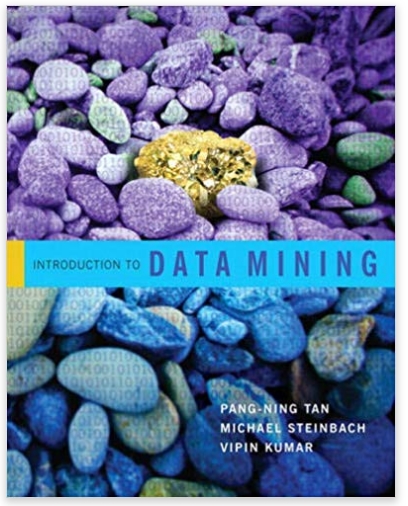URGENT! can someone help me fix error in my code i keep getting in __init__ self.color = Constants.COLORS AttributeError: cant set attribute `import pygame from
URGENT! can someone help me fix error in my code i keep getting "in __init__ self.color = Constants.COLORS AttributeError: cant set attribute"
`import pygame
from random import randint, choice
from Item import *
from Constants import *
import Constants
import random
class Person(pygame.sprite.Sprite, Item):
def __init__(self, name = "player 1", x = 0, y = 0):
self.name = name
self.x = x
self.y = y
self.size = 1
self.color = Constants.COLORS[1]
self.surf.fill(self.color)
self.surf = pygame.Surface((Constants.WIDTH, Constants.HEIGHT))
def setSize(self):
size = random.randint(10, 100)
self.surf = pygame.Surface((size, size))
@property
def color(self):
return self.color
def setColor(self):
self.color = random.choice(Constants.COLORS)
self.surf.fill(self.color)
def update(self, pressed_keys):
pressed_keys = pygame.key.get_pressed()
if pressed_keys[K_UP]:
self.Item.goUp(self)
elif pressed_keys[K_DOWN]:
self.Item.goDown(self)
elif pressed_keys[K_LEFT]:
self.Item.goLeft(self)
elif pressed_keys[K_RIGHT]:
self.Item.goRight(self)
elif pressed_keys[K_SPACE]:
self.setSize()
self.setColor()
def setRandomPosition(self):
self.x = random.randint(0, WIDTH - self.size)
self.y = random.randint(0, HEIGHT - self.size)
def __str__(self):
#string method that formats the output and creates columns using the TAB(\t)
return "Person({}):\tsize = {},\tx = {}\ty = {} Color = {}".format(self.name, self.size, self.x, self.y, self.color)
########################### main game################################
# DO NOT CHANGE ANYTHING BELOW THIS LINE
#####################################################################
# Initialize pygame library and display
pygame.init()
screen = pygame.display.set_mode((WIDTH, HEIGHT))
# Create a person object
p = Person()
RUNNING = True # A variable to determine whether to get out of the
# infinite game loop
while (RUNNING):
# Look through all the events that happened in the last frame to see
# if the user tried to exit.
for event in pygame.event.get():
if (event.type == KEYDOWN and event.key == K_ESCAPE):
RUNNING = False
elif (event.type == QUIT):
RUNNING = False
elif (event.type == KEYDOWN and event.key == K_SPACE):
print(p)
# Otherwise, collect the list/dictionary of all the keys that were
# pressed
pressedKeys = pygame.key.get_pressed()
# and then send that dictionary to the Person object for them to
# update themselves accordingly.
p.update(pressedKeys)
# fill the screen with a color
screen.fill(WHITE)
# then transfer the person to the screen
screen.blit(p.surf, p.getPosition())
pygame.display.flip()` Below is the Constants file `
import pygame
from random import randint, choice
from Item import *
# constants for screen size
WIDTH = 1000
HEIGHT = 800
# constants for colors
RED = [0xe3, 0x1b, 0x23]
BLUE = [0x00,0x2F,0x8B]
GREY = [0xA2, 0xAA, 0xAD]
WHITE = [0xFF, 0xFF, 0xFF]
BLACK = [0x00, 0x00, 0x00]
COLORS = [BLUE, RED, GREY, WHITE, BLACK]
# keys from pygame
from pygame.locals import (
RLEACCEL,
K_UP,
K_DOWN,
K_LEFT,
K_RIGHT,
K_ESCAPE,
KEYDOWN,
QUIT,
K_SPACE,
)` below is item file
class Item:
class Item:
def init(self):
self.name = "Player 1"
self.x = 0
self.y = 0
self.size = 1
def goLeft(self, dist=1):
self.x -= dist
def goRight(self, dist=1):
self.x += dist
def goUp(self, dist=1):
self.y -= dist
def goDown(self, dist=1):
self.y += dist
pass`
below is the criteria 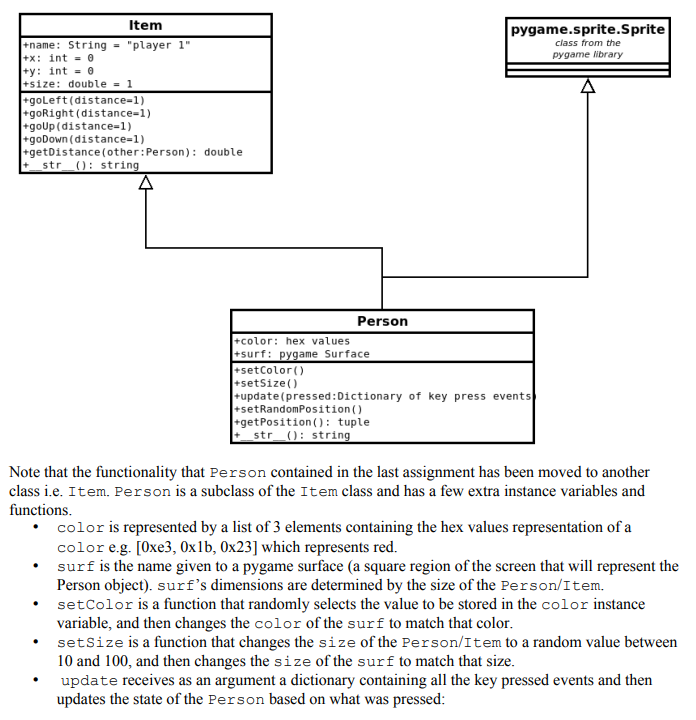
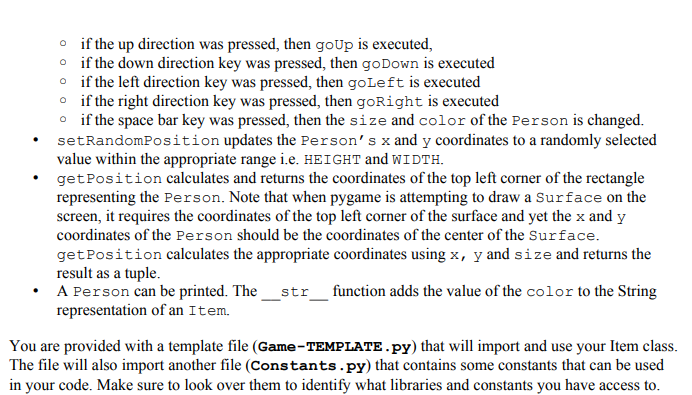 Thank you for any help!
Thank you for any help!
Step by Step Solution
There are 3 Steps involved in it
Step: 1

See step-by-step solutions with expert insights and AI powered tools for academic success
Step: 2

Step: 3

Ace Your Homework with AI
Get the answers you need in no time with our AI-driven, step-by-step assistance
Get Started