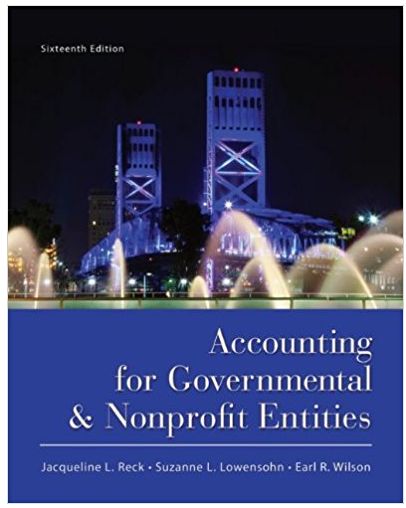Answered step by step
Verified Expert Solution
Question
1 Approved Answer
use excel. show all works, please EXERCISE 2: COPYING AND CALCULATING SUMS AND AVERAGES Let's build on the last example. Let's assume that the company
use excel. show all works, please 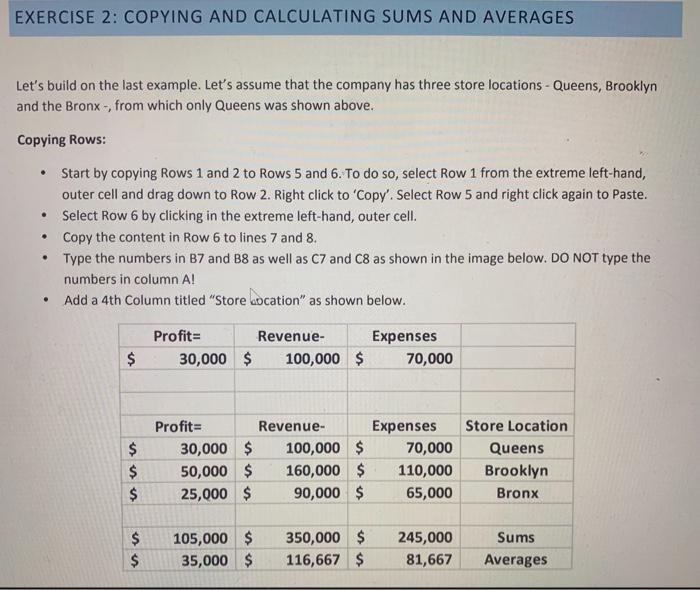
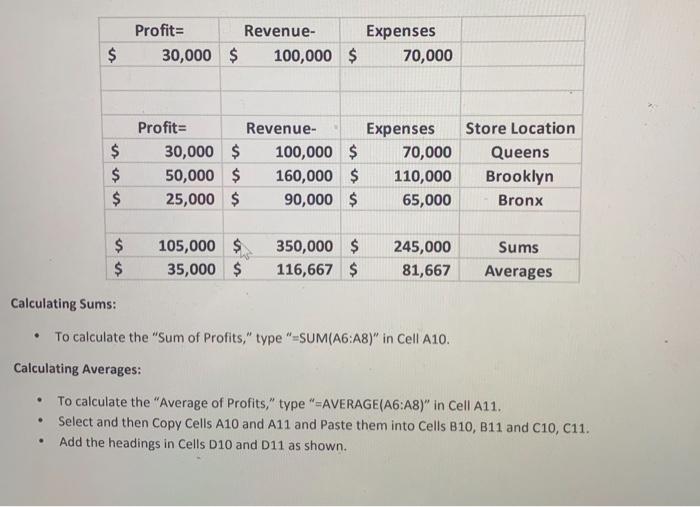
EXERCISE 2: COPYING AND CALCULATING SUMS AND AVERAGES Let's build on the last example. Let's assume that the company has three store locations - Queens, Brooklyn and the Bronx-, from which only Queens was shown above. Copying Rows: . . . Start by copying Rows 1 and 2 to Rows 5 and 6. To do so, select Row 1 from the extreme left-hand, outer cell and drag down to Row 2. Right click to 'Copy'. Select Row 5 and right click again to Paste. Select Row 6 by clicking in the extreme left-hand, outer cell. Copy the content in Row 6 to lines 7 and 8. Type the numbers in B7 and B8 as well as C7 and C8 as shown in the image below. DO NOT type the numbers in column A! Add a 4th Column titled "Store Location" as shown below. . Profit Revenue- 30,000 $ 100,000 $ Expenses 70,000 $ $ $ $ Profit Revenue- 30,000 $ 100,000 $ 50,000 $ 160,000 $ 25,000 $ 90,000 $ Expenses 70,000 110,000 65,000 Store Location Queens Brooklyn Bronx $ $ 105,000 $ 35,000 $ 350,000 $ 116,667 $ 245,000 81,667 Sums Averages Profit= 30,000 $ Revenue- 100,000 $ Expenses 70,000 $ $ $ $ Profit= Revenue- 30,000 $ 100,000 $ 50,000 $ 160,000 $ 25,000 $ 90,000 $ Expenses 70,000 110,000 65,000 Store Location Queens Brooklyn Bronx $ $ 105,000 $ 35,000 $ 350,000 $ 116,667 $ 245,000 81,667 Sums Averages Calculating Sums: To calculate the "Sum of Profits," type=SUM(A6:48)" in Cell A10. Calculating Averages: . . To calculate the "Average of Profits," type "=AVERAGE(A6:48)" in Cell A11. Select and then Copy Cells A10 and A11 and Paste them into Cells 810, B11 and C10, C11. Add the headings in Cells D10 and D11 as shown. . EXERCISE 2: COPYING AND CALCULATING SUMS AND AVERAGES Let's build on the last example. Let's assume that the company has three store locations - Queens, Brooklyn and the Bronx-, from which only Queens was shown above. Copying Rows: . . . Start by copying Rows 1 and 2 to Rows 5 and 6. To do so, select Row 1 from the extreme left-hand, outer cell and drag down to Row 2. Right click to 'Copy'. Select Row 5 and right click again to Paste. Select Row 6 by clicking in the extreme left-hand, outer cell. Copy the content in Row 6 to lines 7 and 8. Type the numbers in B7 and B8 as well as C7 and C8 as shown in the image below. DO NOT type the numbers in column A! Add a 4th Column titled "Store Location" as shown below. . Profit Revenue- 30,000 $ 100,000 $ Expenses 70,000 $ $ $ $ Profit Revenue- 30,000 $ 100,000 $ 50,000 $ 160,000 $ 25,000 $ 90,000 $ Expenses 70,000 110,000 65,000 Store Location Queens Brooklyn Bronx $ $ 105,000 $ 35,000 $ 350,000 $ 116,667 $ 245,000 81,667 Sums Averages Profit= 30,000 $ Revenue- 100,000 $ Expenses 70,000 $ $ $ $ Profit= Revenue- 30,000 $ 100,000 $ 50,000 $ 160,000 $ 25,000 $ 90,000 $ Expenses 70,000 110,000 65,000 Store Location Queens Brooklyn Bronx $ $ 105,000 $ 35,000 $ 350,000 $ 116,667 $ 245,000 81,667 Sums Averages Calculating Sums: To calculate the "Sum of Profits," type=SUM(A6:48)" in Cell A10. Calculating Averages: . . To calculate the "Average of Profits," type "=AVERAGE(A6:48)" in Cell A11. Select and then Copy Cells A10 and A11 and Paste them into Cells 810, B11 and C10, C11. Add the headings in Cells D10 and D11 as shown 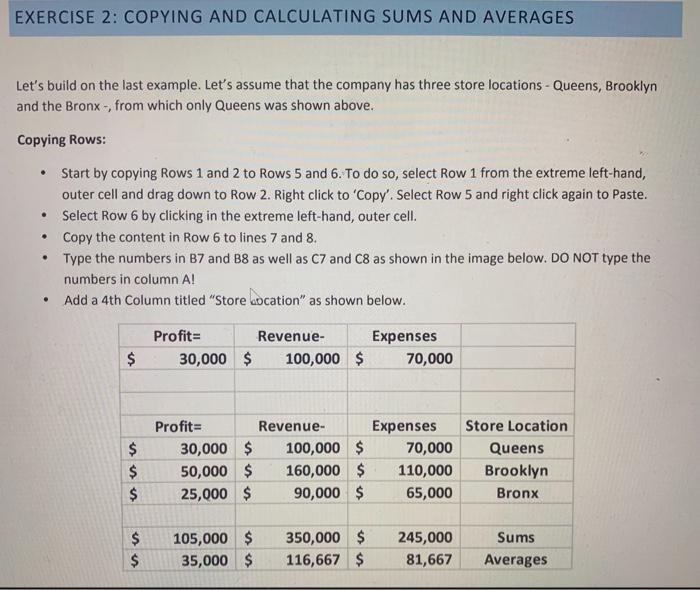
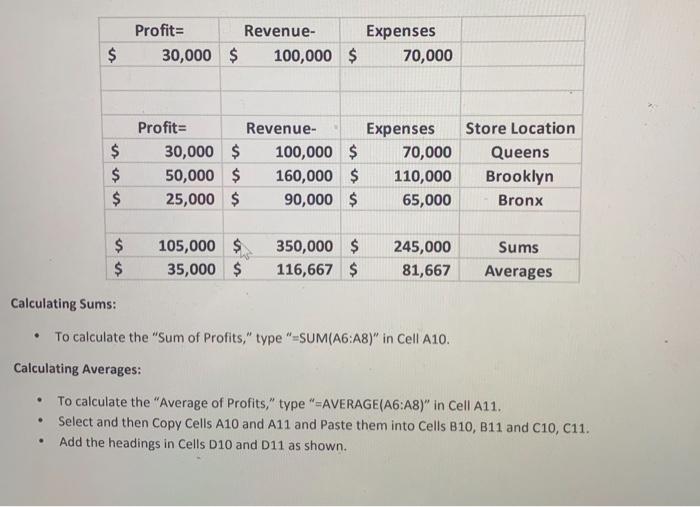
Step by Step Solution
There are 3 Steps involved in it
Step: 1

Get Instant Access to Expert-Tailored Solutions
See step-by-step solutions with expert insights and AI powered tools for academic success
Step: 2

Step: 3

Ace Your Homework with AI
Get the answers you need in no time with our AI-driven, step-by-step assistance
Get Started