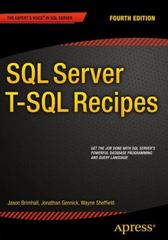Answered step by step
Verified Expert Solution
Question
1 Approved Answer
USING PYTHON IDLE 3.4: #1 --> Download and save the module graphics.py from: http://mcsp.wartburg.edu/zelle/python/ KEY: It is important that the graphics.py file is in the
USING PYTHON IDLE 3.4:
#1 --> Download and save the module graphics.py from: http://mcsp.wartburg.edu/zelle/python/ KEY: It is important that the graphics.py file is in the same folder as your Python program
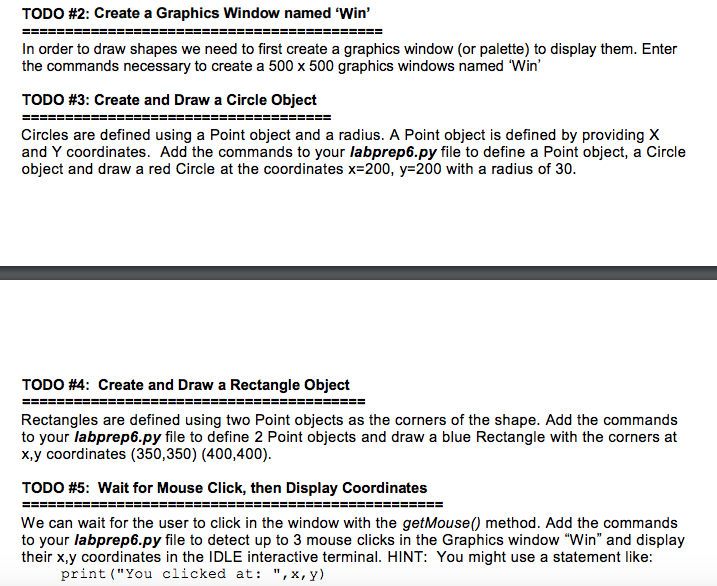
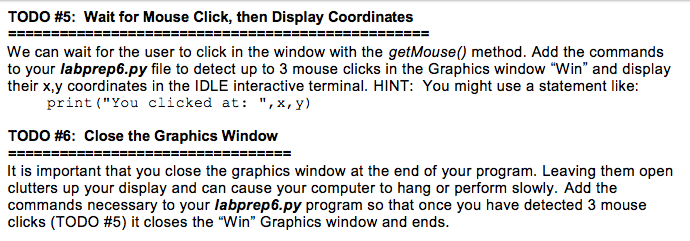
Output should look something like this:
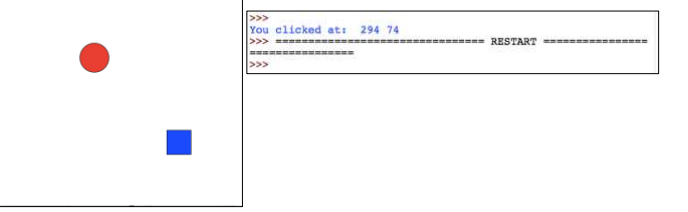
Really need help with the coding part! A bit confuse about this, HELP PLEASE! :(
TODO #2: Create a Graphics Window named 'Win' In order to draw shapes we need to first create a graphics window (or palette) to display them. Enter the commands necessary to create a 500 x 500 graphics windows named "Win TODO #3: Create and Draw a Circle object Circles are defined using a Point object and a radius. A Point object is defined by providing X and Y coordinates. Add the commands to your labprep6.py file to define a Point object, a Circle object and draw a red Circle at the coordinates x 200, y 200 with a radius of 30. TODO #4: Create and Draw a Rectangle object Rectangles are defined using two Point objects as the corners of the shape. Add the commands to your labprep6.py file to define 2 Point objects and draw a blue Rectangle with the corners at x, y coordinates (350,350) (400,400). TODO #5: Wait for Mouse Click, then Display Coordinates We can wait for the user to click in the window with the getMouse0 method. Add the commands to your labprep6.py file to detect up to 3 mouse clicks in the Graphics window "Win and display their x, y coordinates in the IDLE interactive terminal. HINT: You might use a statement like: print ("You clicked at x, y)Step by Step Solution
There are 3 Steps involved in it
Step: 1

Get Instant Access to Expert-Tailored Solutions
See step-by-step solutions with expert insights and AI powered tools for academic success
Step: 2

Step: 3

Ace Your Homework with AI
Get the answers you need in no time with our AI-driven, step-by-step assistance
Get Started