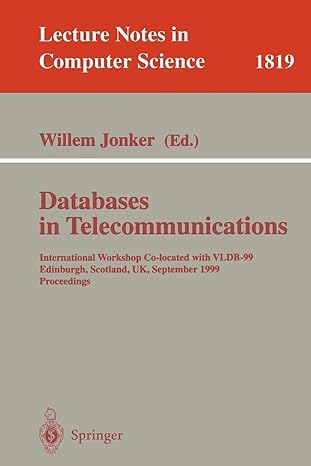Answered step by step
Verified Expert Solution
Question
1 Approved Answer
using System; using System.Windows.Forms; namespace LoginFormApp { public partial class Form 1 : Form { public Form 1 ( ) { InitializeComponent ( ) ;
using System;
using System.Windows.Forms;
namespace LoginFormApp
public partial class Form : Form
public Form
InitializeComponent;
Populate the gender ComboBox
comboBoxGender.Items.AddMale;
comboBoxGender.Items.AddFemale;
comboBoxGender.Items.AddOther;
private void buttonSubmitClickobject sender EventArgs e
Validate and process the input
string name textBoxName.Text.Trim;
string surname textBoxSurname.Text.Trim;
string gender comboBoxGender.SelectedItem as string;
if stringIsNullOrEmptyname string.IsNullOrEmptysurname string.IsNullOrEmptygender
MessageBox.ShowPlease fill in all fields.", "Error", MessageBoxButtons.OK MessageBoxIcon.Error;
else
Display a welcome message
string welcomeMessage $"Welcome, namesurname Gender: gender;
MessageBox.ShowwelcomeMessage "Welcome", MessageBoxButtons.OK MessageBoxIcon.Information;
Clear the form after submission
textBoxName.Clear;
textBoxSurname.Clear;
comboBoxGender.SelectedIndex ;
check this code and screenshots needed
Step by Step Solution
There are 3 Steps involved in it
Step: 1

Get Instant Access to Expert-Tailored Solutions
See step-by-step solutions with expert insights and AI powered tools for academic success
Step: 2

Step: 3

Ace Your Homework with AI
Get the answers you need in no time with our AI-driven, step-by-step assistance
Get Started