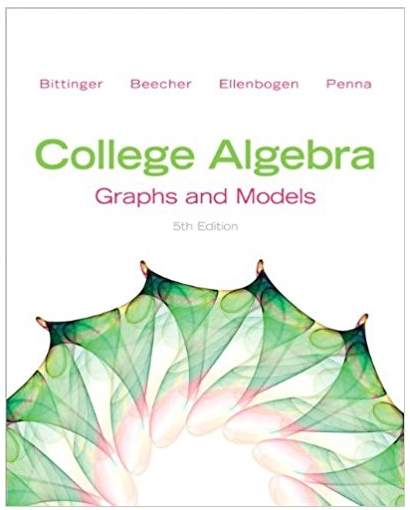Answered step by step
Verified Expert Solution
Question
1 Approved Answer
Village Arcadia Bjurholm Maeva Shinobi Kinsale # of House 2 409 7 118 Agda Lund Anna Eklund Ayano Kennedy Berit Eklund Bronwyn 141 Summers Blonduo
Village Arcadia Bjurholm Maeva Shinobi Kinsale # of House 2 409 7 118 Agda Lund Anna Eklund Ayano Kennedy Berit Eklund Bronwyn 141 Summers Blonduo s Pauma Colmar Nelson Hofn Hayaran o Reading Helvig Vardo Maeva Vaiku Akkeshi Name 23 Emma Larsen Frederique Gagnon 362 Gemma Morris 240 Helga Blomgren 111 Helga Ibsen 65 21 Holly Collins 975 481 77 438 87 460 Takazaki 207 Valais Pauma Riroua Eden Nidoma Biruwa Kiyobico Nidoma Gordes Mahuti Hellulan d Talu 62 350 12 10 13 11 304 58 335 36 Village Hayaran o Eden Illona Sorensen Isabella Edwards Jana Jensen Jessica Suzuki Karena Ibsen Karena Sorensen Kayleigh McCarthy Lilja Sorensen Lisle Hardy Lucy Sato Megan Regan Molly Sato Orla Kimura Patricia Wilson Sakura Collins Sonja Larsen Sonja Pallesen 303 Sopha Thorn 78 Tomas Eklund # of House Name Gende r F F F F Cholesterol(mg/d Weight(kg L) ) 171 53.9 163 67.8 175 46.8 158 49.7 F 169 64.5 F 163 50.7 F 193 64.4 F F F 196 176 183 75.5 62.3 61.9 F 173 56.5 F F F F F F 176 185 172 150 165 191 65.3 62.5 71.7 45.4 66.5 65.6 F 162 64.3 F F F F F F F F F F 168 199 160 172 149 173 179 176 157 180 54.3 70.9 46.4 62.8 53.9 41.5 56.2 62.9 61.1 65.5 F 175 55.2 F Gende r 153 51.3 Cholesterol(mg/d Weight(kg L) ) 21 Aidan Price M 190 78.7 37 Axel Solberg M 171 77.8 Kiyobico Blonduo s Hofn Talu Bjurholm Gordes Pauma Pauma Valais Vardo Biruwa Maeva Helvig Nidoma Akkeshi Vaiku Riroua Takazaki Arcadia 368 Benjamin Jones M 164 65.4 130 Daiki Summers M 213 99.3 93 394 281 218 36 47 332 856 18 438 5 58 460 18 208 150 436 M M M M M M M M M M M M M M M M M 183 163 176 178 19 182 169 220 169 190 202 188 156 151 177 194 211 70.2 68.7 71.4 66 61.8 53.1 64.8 112.7 64.5 81.9 72.6 80.3 60.7 69.1 73.8 79.1 94 Talu 372 M 194 79.1 Mahuti Vaiku Nelson Reading Hellulan d Kinsale Colmar Shinobi 44 100 240 975 M M M M 141 187 169 165 55.8 72.6 62.8 76.2 M 204 89.7 M M M 162 171 193 67.5 76.4 60.4 Dr Ebbe Olsen Hakan Sorensen Harold Jensen Harold Sorensen Jack Sato Jacob McCarthy Jamie Burke Jonas Solberg Kazuya Collins Kevin Sato Killian Brown Kirk Lund Kirk Solberg Kyle Sato Logan Kimura Magnar Eklund Nicholas Kimura Nicholas Watanabe Ole Sorensen Ryouta Kimura Shin Morris Shun Wilson 21 Takumi Price 141 Tyr Jensen 15 Valdemar Bager 142 Michael Carlsen Overview of the Investigative Cycle: Question DATA: Collect Data to answer the question. Analyze: Use appropriate statistical tools to examine the data. Conclusion: Using the data that you have collected, you will then answer the question posed. Instructions: Question: What is the average cholesterol level and weight for (male or female) Island inhabitants? DATA: Use the same data that you collected from the Mini Project 1. Now, we are ready to collect the data from virtual people living on the Islands. In this project, chose to use either only the males or only the females. (In Mini Project 3, we will be comparing the males and females.) Analyze: Complete the following steps to analyze the data. You will need to show your work by post this information in a word processing document. The document should be a numbered listed with response to these instructions in the same order. Part One (For males or females), what is the average cholesterol level? 1. 2. State the question. Make a histogram of the data and describe using the four characteristics:shape, center, variability and outliers. The instructions for the Statistical Software packages are below for this. You need to only pick one Statistical Software package. Minitab 1.)Using UF Apps, open Minitab. Copy and Paste (CTRLV) data into the spreadsheet(remember to only use data from one gender). Make sure the headings are in the slightly darker row at the top of the page. 2.) Select Graph > Histogram > Simple. Okay 3.)Double click on cholesterol to select it as the graph variables. 4.) Select OK. 5.) Right Click and Copy Image. StatCrunch (If you purchased Mystatlab, you can get to StatCrunch inside Canvas. To get to StatCrunch with your Mystatlab purchase, you need to go through Canvas. So, in the course in Canvas, go to Modules, scroll all the way to the bottom. Click on Mystatlab Multimedia Library. On the new screen, check StatCrunch, Find Now. A new icon will appear, click on the icon for StatCrunch. On the new screen, click on Open StatCrunch. If you did not purchase Mystatlab, you can purchase it separately at Statcrunch.com.) 1.)Go to StatCrunch, click on Open StatCrunch. Copy and Paste (CTRLV) data into the spreadsheet (remember to only use only males or only females). Make sure the headings are in the slightly darker row at the top of the page. 2.) Select Graph > Histogram. 3.) Select cholesterol from the Select column(s): menu. 4.) Select Compute! 5.) Right Click and Save Image. A saved image can be inserted into a word processing file. ArtofStat 1.) Go to ArtofStat.com > Web Apps > Explore Quantitative Data. 2.)Copy and Paste (CTRLV) data for cholesterol into the data box (remember to only use only males or only females). 3.) Download the histogram or take a screenshot of only the graph. 3. Define the parameter. 4. State and check the assumptions for the 95% confidence interval for the population mean. Make sure to explain why the assumptions is met or not. (Hint: A check mark is not sufficient.) 5. State the interval. Include the output from the statistical software package. Minitab 1.) Select Stat > Basic Statistics > One sample t. 2.) Click in the box under "One or more samples, each in a column". Select cholesterol. Select OK. 3.) Copy the output. (The output should look similar to what you see below but for more people.) StatCrunch 1.) Select Stat > T stats > One Sample > With Data 2.) Select cholesterol from the Select column(s): menu. 3.) Select the circle next to Confidence Interval. Keep the default of 0.95 as the confidence level. 4.) Select Compute! 4.) Copy the output. (The output should look similar to what you see below but for more people.) ArtofStat 1.) Go to ArtofStat.com > Web Apps > Inference for a Mean 2.) Copy and Paste (CTRLV) data for cholesterol into the data box (remember to use only males or females). (Make sure that you don't copy the heading. 3.) Notice that the default is a 95% confidence interval. 4.) Copy the output. (The output should look similar to what you see below but for more people.) 6. Interpret the interval Part Two (For males or females), what is the average weight? 7. State the question 8. Make a histogram of the data and describe using the four characteristics:shape, center, variability and outliers. The instructions for the Statistical Software packages are below for this. You need to only pick one Statistical Software package. Minitab 1.)Using UF Apps, open Minitab. Copy and Paste (CTRLV) data into the spreadsheet. Make sure the headings are in the slightly darker row at the top of the page. 2.) Select Graph > Histogram > Simple. Okay 3.)Double click on weight to select it as the graph variables. 4.) Select OK. 5.) Right Click and Copy Image. StatCrunch (If you purchased Mystatlab, you can get to StatCrunch inside Canvas. To get to StatCrunch with your Mystatlab purchase, you need to go through Canvas. So, in the course in Canvas, go to Modules, scroll all the way to the bottom. Click on Mystatlab Multimedia Library. On the new screen, check StatCrunch, Find Now. A new icon will appear, click on the icon for StatCrunch. On the new screen, click on Open StatCrunch. If you did not purchase Mystatlab, you can purchase it separately at Statcrunch.com.) 1.)Go to StatCrunch, click on Open StatCrunch. Copy and Paste (CTRLV) data into the spreadsheet. Make sure the headings are in the slightly darker row at the top of the page. 2.) Select Graph > Histogram. 3.) Select weight from the Select column(s): menu. 4.) Select Compute! 5.) Right Click and Save Image. A saved image can be inserted into a word processing file. ArtofStat 1.) Go to ArtofStat.com > Web Apps > Explore Quantitative Data. 2.)Copy and Paste (CTRLV) data for weight into the data box. 3.) Download the histogram or take a screenshot of only the graph. 9. Define the parameter. 10. State and check the assumptions for the 95% confidence interval for the population mean. Make sure to explain why the assumptions is met or not. (Hint: A check mark is not sufficient.) 11. State the interval. Include the output from the statistical software package. Minitab 1.) Select Stat > Basic Statistics > One sample t. 2.) Click in the box under "One or more samples, each in a column". Select weight. Select OK. 3.) Copy the output. StatCrunch 1.) Select Stat > T stats > One Sample > With Data 2.) Select weight from the Select column(s): menu. 3.) Select the circle next to Confidence Interval. Keep the default of 0.95 as the confidence level. 4.) Select Compute! 4.) Copy the output. ArtofStat 1.) Go to ArtofStat.com > Web Apps > Inference for a Mean 2.) Copy and Paste (CTRLV) data for weight into the data box. (Make sure that you don't copy the heading.) 3.) Notice that the default is a 95% confidence interval. 4.) Copy the output. 12. Interpret the interval Conclusion 11. Suppose that you are a journalist that has been asked to summarize the results of this study. Give a brief summary of the results so that a friend who is not taking a statistics course would understand it. 12. Extra Credit In Module 16, you learn about the bootstrap confidence interval. Compute the bootstrap confidence intervals (at 95% confidence) for these two data sets. Compare the widths of the intervals for the two methods. Instructions (Unfortunately Minitab available in UF Apps does not have the bootstrap method included.) StatCrunch 1.) Select Applets, Resampling, Bootstrap a Statistic. 2.) Select the variable (cholesterol or weight) "From the data table: Samples in:" pull down menu. Make sure that the statistic says "Mean". (the default) Click compute. 3.) Click 1000 times (about 5 to 6 times) to get about 6000 resamples. 4.) Find the 95% confidence interval by selecting the 2.5th and 97.5th percentiles. 95% CI : (2.5th percentile, 97.5th percentile). ArtofStat 1.) Go to ArtofStat.com > Web Apps > Bootstrap. 2.) Copy and Paste (CTRLV) data for weight into the data box. (Make sure that you don't copy the heading.) 3.) Under "Select population parameter:" make sure that "Mean" is selected. Under "Select confidence (in %):" make sure that is says 95%. Under Select number of bootstrap samples to generate:" select 10,000. 4.) The interval is given in the table at the bottom of the image. 95% CI : (lower bound, upper bound)
Step by Step Solution
There are 3 Steps involved in it
Step: 1

Get Instant Access to Expert-Tailored Solutions
See step-by-step solutions with expert insights and AI powered tools for academic success
Step: 2

Step: 3

Ace Your Homework with AI
Get the answers you need in no time with our AI-driven, step-by-step assistance
Get Started