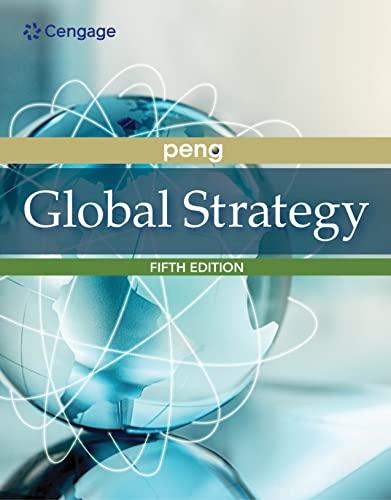Question
WordPress is typically implemented on a web hosting service, such as Bluehost. However, WordPress can also be run on a local machine - accessible through
WordPress is typically implemented on a web hosting service, such as Bluehost.
However, WordPress can also be run on a local machine - accessible through localhost.
We will use MAMP as our server for this class - MAMP is a cross-platform server, so there's no need for a Mac-vs-PC (vs Linux) battle our first week of class!
And, obviously, we'll be using WordPress as our Content Management System.
For this assignment install a local Server Software, run that Software, create Database for WordPress to reside on, install WordPress, and ultimately create a screenshot of your brand new WordPress website for submission!
In your Dashboard, hover over the house icon and your name at the top left of the screen. You will get a menu - click on "Visit Site."
You'll be taken to your homepage - a "Hello World!" page at this point.
Take a screenshot of this page, and submit that as a JPG or PDF.
Make sure your Development Log is named correctly and submit that as a DOC or PDF.
Important notes:
- When MAMP takes you to the "Success Page" in your browser, take note of the URL. For example, when installing on my Mac, my URL started with localhost:8888 - you may need this information later in the install.
- [IMPORTANT] When creating your database, name it firstnamelastname - no spaces or other characters. For example, my database is named corymack. This will allow for future problem solving if necessary, while keeping your database name easy to remember.
- On the "Give all Required Information" step, if your Database Host is giving you issues with just localhost, try the URL from the MAMP "Success Page." (In order for this to work, I had to enter in localhost:8888 on my machine.
- Also on the "Give all Required Information" step, [IMPORTANT] for your Table Prefix use your initials. My Table Prefix is "cm_" - this is also for future problem solving as needed.
- Once WordPress is installed, your dashboard should appear. [IMPORTANT] Make note of this URL!
- Now that MAMP and WordPress are installed, your website is up and running (on your localhost)!
Step by Step Solution
There are 3 Steps involved in it
Step: 1

Get Instant Access to Expert-Tailored Solutions
See step-by-step solutions with expert insights and AI powered tools for academic success
Step: 2

Step: 3

Ace Your Homework with AI
Get the answers you need in no time with our AI-driven, step-by-step assistance
Get Started