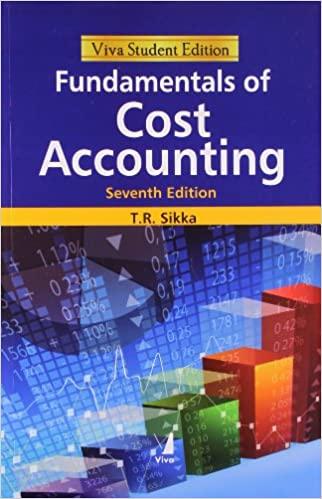Answered step by step
Verified Expert Solution
Question
1 Approved Answer
Xercise Cycles Company has provided its year ended accounts receivables that were uncollected. The Controller has asked you to help prepare the Aging of Accounts
Xercise Cycles Company has provided its year ended accounts receivables that were uncollected. The Controller has asked you to help prepare the Aging of Accounts Receivable Schedule and the corresponding journal entries. Use the information included in the Excel Simulation and the Excel functions described below to complete the task.
Cell Reference: Allows you to refer to data from another cell in the worksheet. From the Excel Simulation below, if in a blank cell, B was entered, the formula would output the result from cell B or $ in this example.
Basic Math functions: Allows you to use the basic math symbols to perform mathematical functions. You can use the following keys: plus sign to addminus sign to subtractasterisk sign to multiply and forward slash to divide From the Excel Simulation below, if in a blank cell BB was entered, the formula would add the values from those cells and output the result, or in this example. If using the other math symbols the result would output an appropriate answer for its function.
SUM function: Allows you to refer to multiple cells and adds all the values. You can add individual cell references or ranges to utilize this function. From the Excel Simulation below, if in a blank cell SUMBBB was entered, the formula would output the result of adding those three separate cells, or in this example. Similarly, if in a blank cell SUMB:B was entered, the formula would output the same result of adding those cells, except they are expressed as a range in the formula, and the result would be in this example.
IF function: Allows you to test a condition and return a specific value is the result is true and different value if the result is false. The syntax of the IF function is IFtestcondition,valueiftrue,valueiffalse and specific considerations need to be made when using this function. The testcondition argument is an evaluation of the status of a cell, such as if the value of a cell is greater than, less than, or equal to another number or cell. The valueiftrue and valueiffalse arguments will return any specific result for each option, such as another cell reference, a value, or text. Throughout the entire equation, if text is being used in the testcondition, valueiftrue, or valueiffalse arguments then the text itself should be entered in quotations so that Excel will recognize the text as a "string of text" instead of another function. From the Excel Simulation below, if in a blank cell "IIFBAR is high","AR is low" was entered, the formula wld output the result of the valueiftrue since the testcondition would be result as true, or in this case the text AR is high". Excel processes the IF function by separating it out into separate parts. First the testcondition Excel thinks, find cell B and determine if the value is greater than Once Excel determines if the result of that testcondition is TRUE or FALSE, it will return the valueiftrue or valueiffalse.
AND function: Allows you to check if multiple conditions result as TRUE. The syntax of the AND function is ANDlogicallogical where logicall and logical are the conditions being tested. These conditions can be used to evaluate other cells, such as greater than, less than, equal to From the Excel Simulation below, if in a blank cell "AND

Step by Step Solution
There are 3 Steps involved in it
Step: 1

Get Instant Access to Expert-Tailored Solutions
See step-by-step solutions with expert insights and AI powered tools for academic success
Step: 2

Step: 3

Ace Your Homework with AI
Get the answers you need in no time with our AI-driven, step-by-step assistance
Get Started