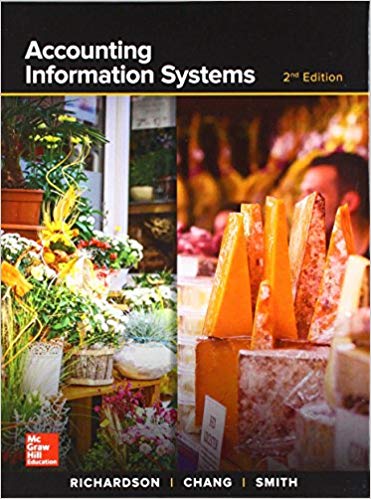Open the Tableau Workbook you created in Problem 10. 1. Click on create a new worksheet. 2.
Question:
Open the Tableau Workbook you created in Problem 10.
1. Click on create a new worksheet.
2. Create a calculated "amount" field to multiply quantity sold times price (click on the Analysis tab and select Create Calculated field.)
3. Create a horizontal bar chart to show the sum of sales amounts (the amount field that you calculated) by customer name. (Drag the Amount measure to the Rows shelf.
Drag the Name dimension to the Columns shelf.) Which customer made the highest sales? What was that amount? Which customer made the lowest sales? What was that amount?
4. Rename your worksheet to "sales by customer." Add that to the Dashboard.
5. Return to the "sales by customer" worksheet. Change the color of the horizontal bars to dark green.
6. Add the Customer number to the chart by dragging the Customer# dimension to the Rows shelf and dropping it to the left of the Name dimension on that shelf.
7. Return to the Dashboard. Did the Dashboard update automatically?
8. Save your Tableau file as a Tableau Workbook.
Step by Step Answer:

Accounting Information Systems
ISBN: 978-1260153156
2nd edition
Authors: Vernon Richardson, Chengyee Chang, Rod Smith