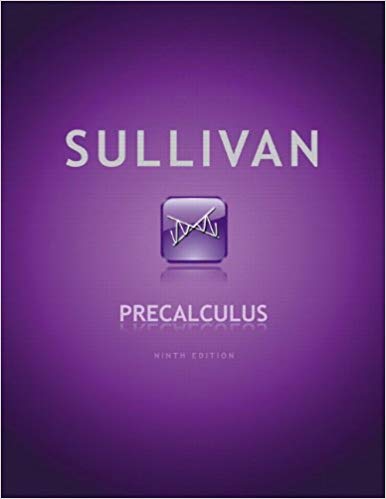Answered step by step
Verified Expert Solution
Question
1 Approved Answer
13. Switch back to the All Services worksheet. Use the Scenario Manager as follows to compare the profit per hour in each scenario: a.
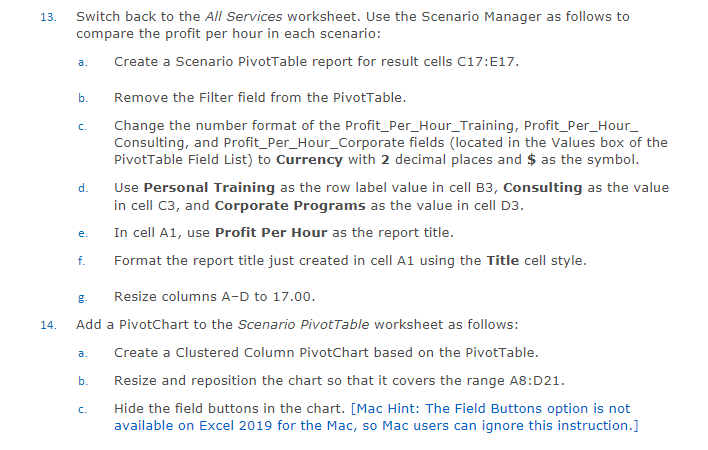
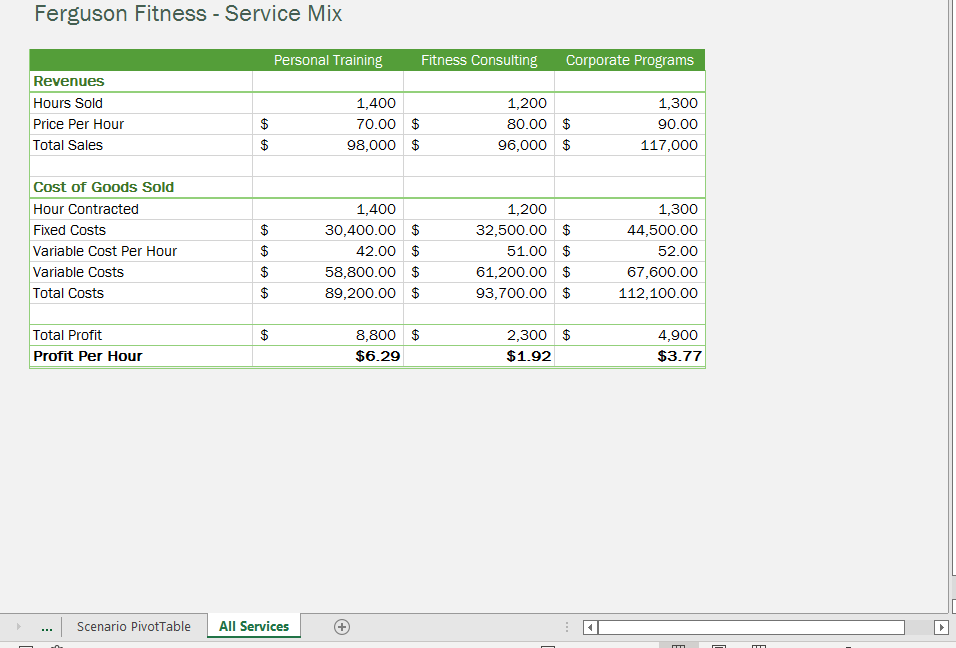
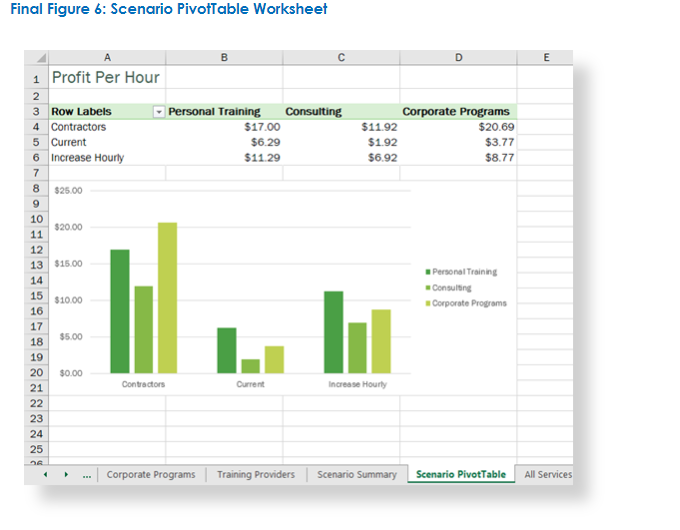
13. Switch back to the All Services worksheet. Use the Scenario Manager as follows to compare the profit per hour in each scenario: a. Create a Scenario PivotTable report for result cells C17:E17. b. C. d. e. f. Remove the Filter field from the PivotTable. Change the number format of the Profit_Per_Hour_Training, Profit_Per_Hour_ Consulting, and Profit_Per_Hour_Corporate fields (located in the Values box of the PivotTable Field List) to Currency with 2 decimal places and $ as the symbol. Use Personal Training as the row label value in cell B3, Consulting as the value in cell C3, and Corporate Programs as the value in cell D3. In cell A1, use Profit Per Hour as the report title. Format the report title just created in cell A1 using the Title cell style. g. Resize columns A-D to 17.00. 14. Add a PivotChart to the Scenario PivotTable worksheet as follows: a. Create a Clustered Column PivotChart based on the PivotTable. Resize and reposition the chart so that it covers the range A8:D21. b. C. Hide the field buttons in the chart. [Mac Hint: The Field Buttons option is not available on Excel 2019 for the Mac, so Mac users can ignore this instruction.]
Step by Step Solution
There are 3 Steps involved in it
Step: 1

Get Instant Access to Expert-Tailored Solutions
See step-by-step solutions with expert insights and AI powered tools for academic success
Step: 2

Step: 3

Ace Your Homework with AI
Get the answers you need in no time with our AI-driven, step-by-step assistance
Get Started