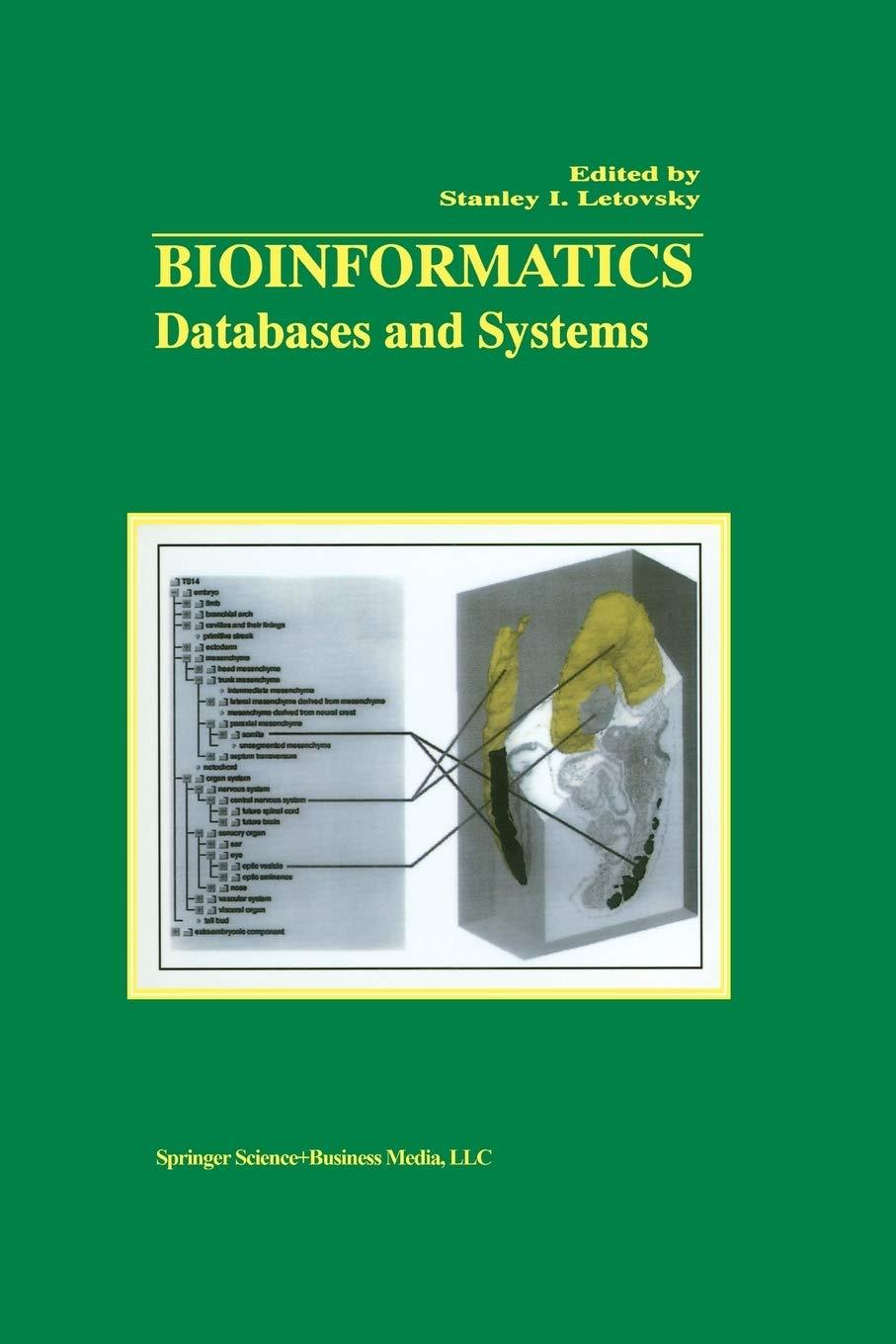2016 med EX16_XL_CH03_GRADER CAP_AS- Movie Source 1.11 Project Description: You are an assistant manager at Premiere Movie Source, an online company that enables customers to download movies for a tee. You need to track movie download sales by penre. You gathered the data for November 2018 and organized it in an Excel workbok You are ready to create charts to help represent the data so that you can make a presertation to your manager later this Steps to Perform: Step 1Stat Excel Download and open the file named exploninge03 grader,atxx 2 Select the ranges A4 A10, F4 G10 and create a Clustered Column-Line on Secondary Aais helon techart to start in cel A13. Charge he heg" to 35 icheind the width tt 4 Change the chart tide to Novenber 2018 Downloads by Genre Apply Black, Text s font 10 e a color to the chart tle Add a primary value axis tide and type Number of Downloads. Add a secondary value uis sse and type Percentage of Monthly Downloads Apply Black, Texd 1 font color to both value 6 Remove the legend p. Add data labels trthe % ofNorth ine Poston ne data abeis Above, 8 Select the range B5 E11. Insert Line Sparkines in the range HS:H11 9 Apply the Sparkine Style Acont2.Daher 50% sparkie style 10 Show the high point and markers for the sparklines Change the high point marker color to . An . , Red Change the low point marker to Blue Select the range A4 Chart for the sheet name M E10. Create a stacked bar chart Move the chart to new sheet. Type Bar 11 a 8 p2o,214 12 Add a chart tle above the bar chart and type November 2018 Weekly Downloads by Genre. Apply bold and Blue font color to the bar chart tte 13 Apply 11 pt font size to the category axis, value axis, and the legend for the bar chart 14 Use he Axcis Options to display he value axis in units of Thousands, set the Major Units to 500 apply the Number format with f decimal place for the bar chart Click the vertical axis, 10 and under Auis Options, cliak the Categones inreverse order check box dark). Note, il you do not have Monochromatic 15 Change colors and apply Monchromac Palete 8 to the bar chart (Blue gradient, light to Palete 8, apply Color 12 (Blue gradient, light to dark) Created On 12/28201 GRADER Cc Excel 2016 Project Grader- Instructions Points Possible Stop Instructions 16 Apply a gradient fill, using any preset or color, to the plot area in the bar chart 17 18 Apply horizontal and vertical centering on the page options for the Data worksheet. 5 P 232-233 Apply landscape orientation for the Data worksheet 5 Ensure that the worksheets are correctly named and placed in the following order in the workbook: Bar Chart, Data. Save the workbook. Close the workbook and then exit Excel. Submit the workbook as directed 19 Total Points 100 2016 med EX16_XL_CH03_GRADER CAP_AS- Movie Source 1.11 Project Description: You are an assistant manager at Premiere Movie Source, an online company that enables customers to download movies for a tee. You need to track movie download sales by penre. You gathered the data for November 2018 and organized it in an Excel workbok You are ready to create charts to help represent the data so that you can make a presertation to your manager later this Steps to Perform: Step 1Stat Excel Download and open the file named exploninge03 grader,atxx 2 Select the ranges A4 A10, F4 G10 and create a Clustered Column-Line on Secondary Aais helon techart to start in cel A13. Charge he heg" to 35 icheind the width tt 4 Change the chart tide to Novenber 2018 Downloads by Genre Apply Black, Text s font 10 e a color to the chart tle Add a primary value axis tide and type Number of Downloads. Add a secondary value uis sse and type Percentage of Monthly Downloads Apply Black, Texd 1 font color to both value 6 Remove the legend p. Add data labels trthe % ofNorth ine Poston ne data abeis Above, 8 Select the range B5 E11. Insert Line Sparkines in the range HS:H11 9 Apply the Sparkine Style Acont2.Daher 50% sparkie style 10 Show the high point and markers for the sparklines Change the high point marker color to . An . , Red Change the low point marker to Blue Select the range A4 Chart for the sheet name M E10. Create a stacked bar chart Move the chart to new sheet. Type Bar 11 a 8 p2o,214 12 Add a chart tle above the bar chart and type November 2018 Weekly Downloads by Genre. Apply bold and Blue font color to the bar chart tte 13 Apply 11 pt font size to the category axis, value axis, and the legend for the bar chart 14 Use he Axcis Options to display he value axis in units of Thousands, set the Major Units to 500 apply the Number format with f decimal place for the bar chart Click the vertical axis, 10 and under Auis Options, cliak the Categones inreverse order check box dark). Note, il you do not have Monochromatic 15 Change colors and apply Monchromac Palete 8 to the bar chart (Blue gradient, light to Palete 8, apply Color 12 (Blue gradient, light to dark) Created On 12/28201 GRADER Cc Excel 2016 Project Grader- Instructions Points Possible Stop Instructions 16 Apply a gradient fill, using any preset or color, to the plot area in the bar chart 17 18 Apply horizontal and vertical centering on the page options for the Data worksheet. 5 P 232-233 Apply landscape orientation for the Data worksheet 5 Ensure that the worksheets are correctly named and placed in the following order in the workbook: Bar Chart, Data. Save the workbook. Close the workbook and then exit Excel. Submit the workbook as directed 19 Total Points 100