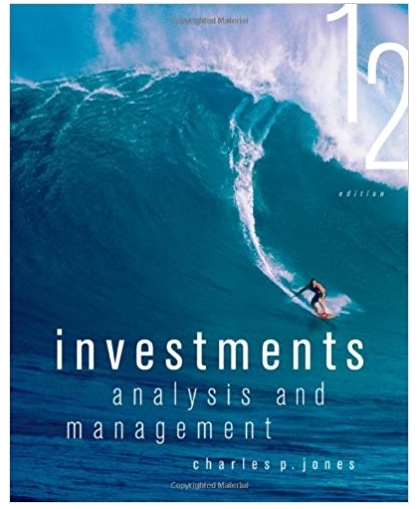Question
After you view the training videos and review instructions in Chapters 1-3, follow these steps to create the charts youll use for this case: Click
After you view the training videos and review instructions in Chapters 1-3, follow these steps to create the charts youll use for this case:
- Click on the "Sheet 1" tab at the bottom of the canvas, to the right of the Data Source at the bottom of the screen.
- Drag "Year" and "Company" under "Dimensions" to the Rows shelf. Change "Year" to discrete data type by right-clicking and selecting "Discrete."
- Drag the "Net sales" and "Average accounts receivable net" under Measures to the Rows shelf. Change each to discrete. Format each to Times New Roman, 10-point font, black, center alignment, and Currency (custom), 0 decimal places by right-clicking each and selecting "Format." Format selections will open to the left of the canvas.
- Create a calculated field by clicking the "Analysis" tab from the Toolbar at the top of the screen and selecting "Create Calculated field." A calculation box will pop up. Name the calculation "Receivables Turnover." In the Calculation Editor window, from the Rows shelf, drag "Net sales" to the window, type a division sign, then drag "Average accounts receivable net" beside it. Make sure the window says that the calculation is valid and click OK.
- Repeat the process one more time by creating a calculated field "Average Collection Period" that consists of the number 365 divided by the newly created "Receivables Turnover."
- Drag the "Receivables Turnover" and "Average Collection Period" to the Rows shelf. Change both to discrete data type. Format both to Times New Roman, 10-point font, black, center alignment, and Number (Custom), 2 decimal places.
- Change the title of the sheet to be "Receivables Management" by right-clicking and selecting "Edit title." Format the title to Times New Roman, bold, black and 15-point font. Change the title of "Sheet 1" to match the sheet title by right-clicking, selecting "Rename" and typing in the new title.
- Click on the New Worksheet tab on the lower left ("Sheet 2" should open). Click on the "Sheet 2" tab and drag "Year" to the Columns shelf and "Receivables Turnover" and "Average Collection Period" to the Rows shelf.
- Drag "Company" under "Dimensions" to the Color in the "All" section of the "Marks" card. You should now see two colored lines in the two graphs.
- Format all the labels on the sheet ("Receivables Turnover," "Average Collection Period," and "Year") to Times New Roman, 10-point font, and black.
- Change the title of the sheet to be "Graph of Receivables Management" by right-clicking and selecting "Edit title." Format the title to Times New Roman, bold, black and 15-point font. Change the title of "Sheet 2" to match the sheet title by right-clicking, selecting "Rename" and typing in the new title.
- Once complete, save the file as "DA7_Your initials.twbx."
Required: Based upon what you find, answer the following questions: A. What is the receivables turnover ratio for Big Store (a) in 2012 and (b) in 2021? B. What is the receivables turnover ratio for Discount Goods (a) in 2012 and (b) in 2021? C. Which company exhibited more favorable receivables management, as measured by average collection period, in 2020, Big Store or Discount Goods? What was that companys average collection period, and is it longer or shorter than the industry average in 2020? The average collection period for the retail industry sector is 4.0 in 2020 and 5.1 in 2021. D. Which company exhibited more favorable receivables management, as measured by average collection period, in 2021, Big Store or Discount Goods? What was that companys average collection period, and is it longer or shorter than the industry average in 2021?
Step by Step Solution
There are 3 Steps involved in it
Step: 1

Get Instant Access to Expert-Tailored Solutions
See step-by-step solutions with expert insights and AI powered tools for academic success
Step: 2

Step: 3

Ace Your Homework with AI
Get the answers you need in no time with our AI-driven, step-by-step assistance
Get Started