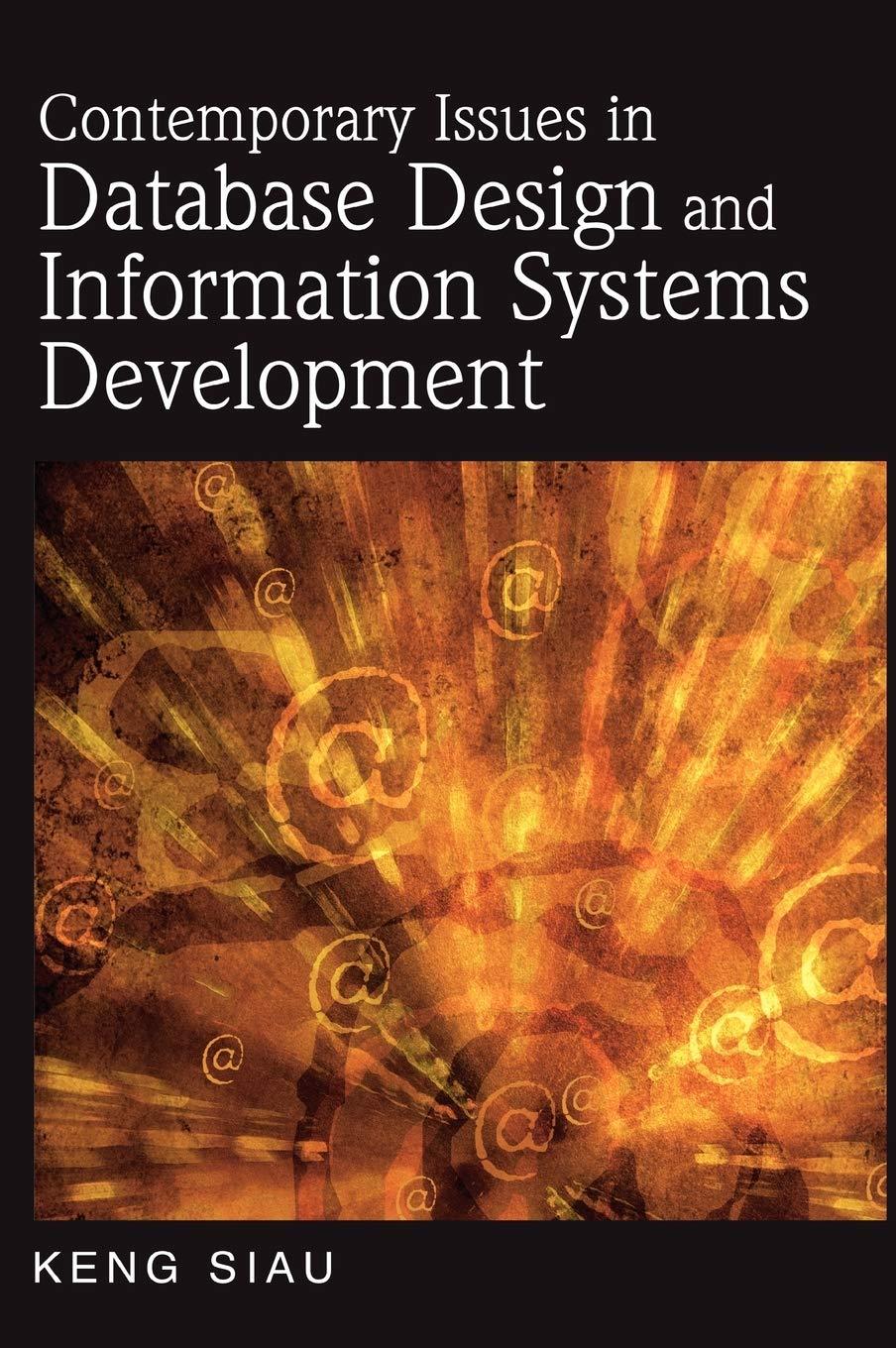Answered step by step
Verified Expert Solution
Question
1 Approved Answer
Business Process: Approve Vacation Request An employee from MicMac ( MM ) retail store wants to take a vacation. Employee sends an email to the
Business Process: Approve Vacation Request
An employee from MicMac MM retail store wants to take a vacation.
Employee sends an email to the supervisor requesting a preapproved
vacation with the start date and the end date eg Oct. to
The supervisor responds to the email by either accepting or rejecting the
request. The supervisor logs all the accepted decisions in a list of pre
approvals spreadsheet.
If the employees request is not approved, the employee is notified and the
workflow ends. If the employee receives an approved email, the next step is
to research and find a desirable vacation. If a desirable location is not found,
the employee sends a cancellation of preapproved vacation to the
supervisor. Then, the supervisor removes the cancelled vacation from the
list of preapprovals spreadsheet and the workflow ends.
If a desirable location is found, the employee calls the travel agent and
books a vacation eg air travel, car rental and hotel, as required When
the employee receives the booking confirmation from the travel agency
via email the employee logs in to the MM Vacation Request MMVR
application and submits an official vacation request. The application sends
an email notification to the supervisor. The supervisor approves the official
vacation request after comparing the request to the list of preapprovals
spreadsheet. Once officially approved, the MMVR application simultaneously
notifies the employee and sends an email notification to the Human
Resources department for them to record the vacation days in order to
calculate any payroll adjustments for the pay period affected by the
approved vacation and the workflow ends.
Create VP team#workflow.vpp and draw a workflow UML Activity
Diagram with Horizontal swimlanes for the Business Process described
above.
Create a document: Team#Workflow.docx orientation: landscape
Export the VP diagram and copy the workflow image to the document
Add Assignment header with your team # and student names
Step by Step Solution
There are 3 Steps involved in it
Step: 1

Get Instant Access to Expert-Tailored Solutions
See step-by-step solutions with expert insights and AI powered tools for academic success
Step: 2

Step: 3

Ace Your Homework with AI
Get the answers you need in no time with our AI-driven, step-by-step assistance
Get Started