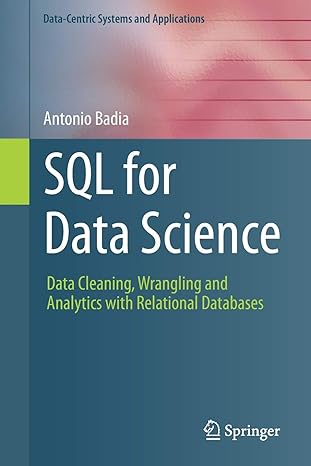Answered step by step
Verified Expert Solution
Question
1 Approved Answer
can you take screenshots of each step. Project 8-3: Load the Virtual Machine In this project, you will download a program to load the virtual
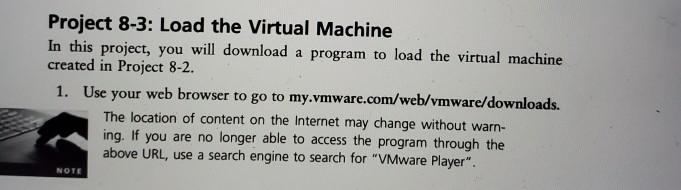
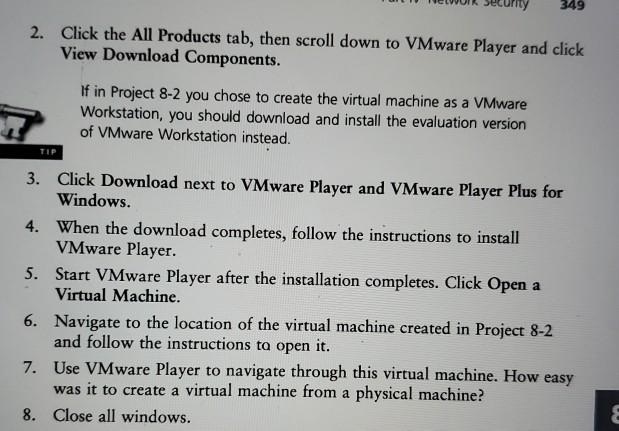
can you take screenshots of each step.
Project 8-3: Load the Virtual Machine In this project, you will download a program to load the virtual machine created in Project 8-2. 1. Use your web browser to go to my.vmware.com/web/vmware/downloads. The location of content on the Internet may change without warn- ing. If you are no longer able to access the program through the above URL, use a search engine to search for "VMware Player". NOTE 349 2. Click the All Products tab, then scroll down to VMware Player and click View Download Components. If in Project 8-2 you chose to create the virtual machine as a VMware Workstation, you should download and install the evaluation version of VMware Workstation instead. TIP 3. Click Download next to VMware Player and VMware Player Plus for Windows. 4. When the download completes, follow the instructions to install VMware Player. 5. Start VMware Player after the installation completes. Click Open a Virtual Machine. 6. Navigate to the location of the virtual machine created in Project 8-2 and follow the instructions to open it. 7. Use VMware Player to navigate through this virtual machine. How easy was it to create a virtual machine from a physical machine? 8. Close all windowsStep by Step Solution
There are 3 Steps involved in it
Step: 1

Get Instant Access to Expert-Tailored Solutions
See step-by-step solutions with expert insights and AI powered tools for academic success
Step: 2

Step: 3

Ace Your Homework with AI
Get the answers you need in no time with our AI-driven, step-by-step assistance
Get Started