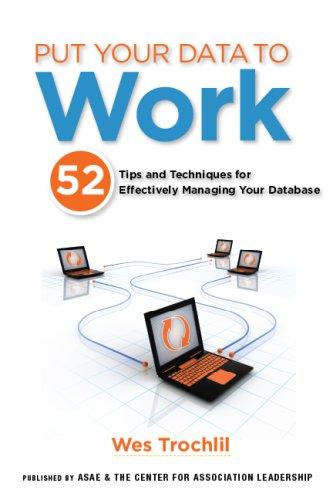Answered step by step
Verified Expert Solution
Question
1 Approved Answer
Example 2: Copy the example data in the following table and paste it in cell A1 of a new Excel worksheet. For formulas to show
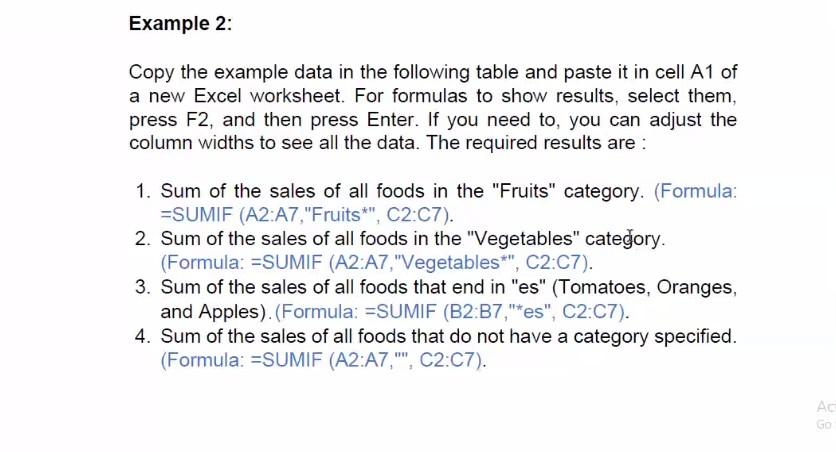
Example 2: Copy the example data in the following table and paste it in cell A1 of a new Excel worksheet. For formulas to show results, select them, press F2, and then press Enter. If you need to, you can adjust the column widths to see all the data. The required results are : 1. Sum of the sales of all foods in the "Fruits" category. (Formula: =SUMIF (A2:A7,"Fruits*", C2:07). 2. Sum of the sales of all foods in the "Vegetables" category. (Formula: =SUMIF (A2:A7,"Vegetables*", C2:07). 3. Sum of the sales of all foods that end in "es" (Tomatoes, Oranges, and Apples).(Formula: =SUMIF (B2:37,"es", C2:07). 4. Sum of the sales of all foods that do not have a category specified. (Formula: =SUMIF (A2:A7, "", C2:07). Example 2: Copy the example data in the following table and paste it in cell A1 of a new Excel worksheet. For formulas to show results, select them, press F2, and then press Enter. If you need to, you can adjust the column widths to see all the data. The required results are : 1. Sum of the sales of all foods in the "Fruits" category. (Formula: =SUMIF (A2:A7,"Fruits*", C2:07). 2. Sum of the sales of all foods in the "Vegetables" category. (Formula: =SUMIF (A2:A7,"Vegetables*", C2:07). 3. Sum of the sales of all foods that end in "es" (Tomatoes, Oranges, and Apples).(Formula: =SUMIF (B2:37,"es", C2:07). 4. Sum of the sales of all foods that do not have a category specified. (Formula: =SUMIF (A2:A7, "", C2:07)
Step by Step Solution
There are 3 Steps involved in it
Step: 1

Get Instant Access to Expert-Tailored Solutions
See step-by-step solutions with expert insights and AI powered tools for academic success
Step: 2

Step: 3

Ace Your Homework with AI
Get the answers you need in no time with our AI-driven, step-by-step assistance
Get Started