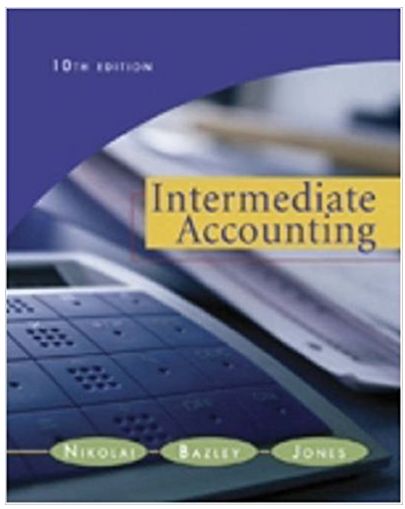Answered step by step
Verified Expert Solution
Question
1 Approved Answer
FNS50215 Diploma of Accounting FNSACC503 Manage Budgets & Forecasts BSBTEC402 Design and Produce Complex Spreadsheets Linking exercise Create a new row under Melbourne old and
FNS50215 Diploma of Accounting FNSACC503 Manage Budgets & Forecasts BSBTEC402 Design and Produce Complex Spreadsheets Linking exercise Create a new row under Melbourne old and name cell A8 as Melbourne new. We are now going to apply a 10% sales rise to Melbourne new for each month. 8. In cell J2 enter Sales % rise (Melbourne) and wrap the text in this cell. In cell K2 enter 10%. 9. Use the 10% rise in Melbourne to increase the sales for Melbourne by 10% for each month for the row containing Melbourne New data. You will need an absolute cell address somewhere in your formula. 10. You are now going to use the new data for Melbourne in the file Budget Change Melbourne to update the Melbourne data in the file Budget Forecast Original. Using the Copy/ Paste Link command, update the Budget Forecast Original file with the new data. 11. Save the updated Budget Forecast Original file as Budget Forecast Updated 1. 12. Now test if the link works. Go back to the file Budget Change Melbourne and change the rate in cell K2 to 20%. 13. Go back to the file Budget Forecast Updated 1. You should find that
Step by Step Solution
There are 3 Steps involved in it
Step: 1

Get Instant Access to Expert-Tailored Solutions
See step-by-step solutions with expert insights and AI powered tools for academic success
Step: 2

Step: 3

Ace Your Homework with AI
Get the answers you need in no time with our AI-driven, step-by-step assistance
Get Started