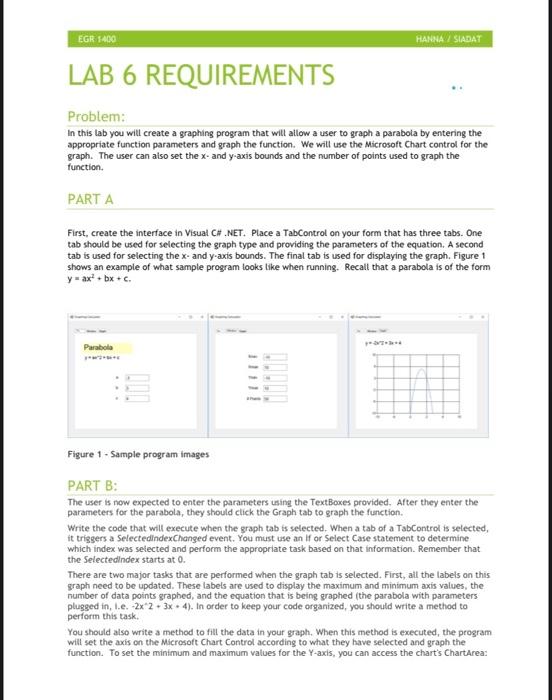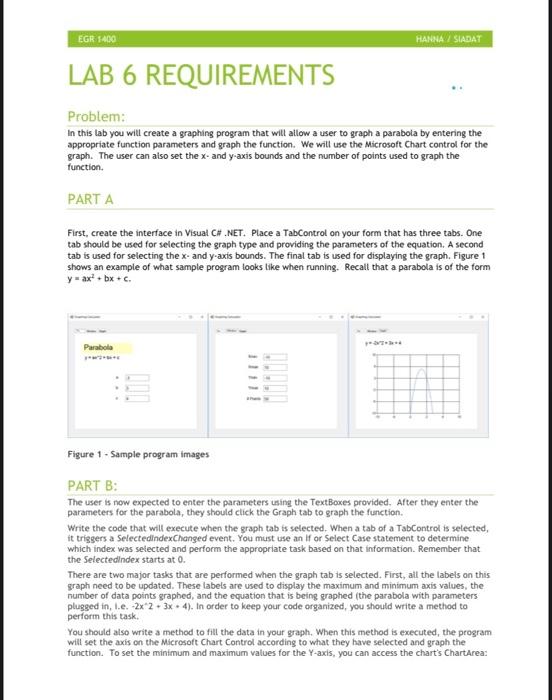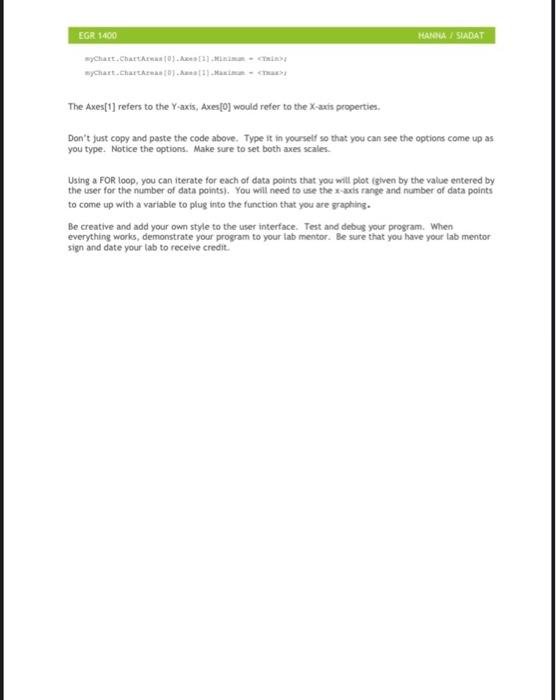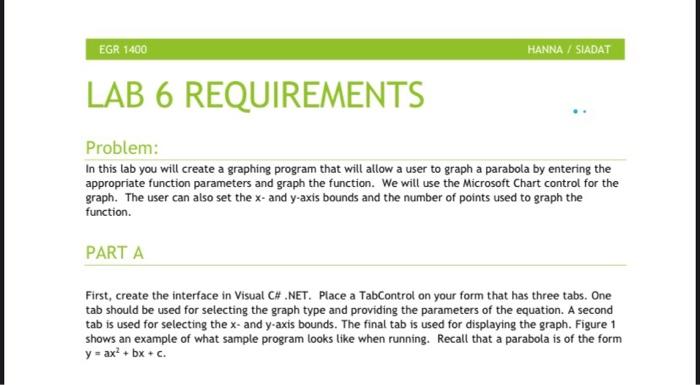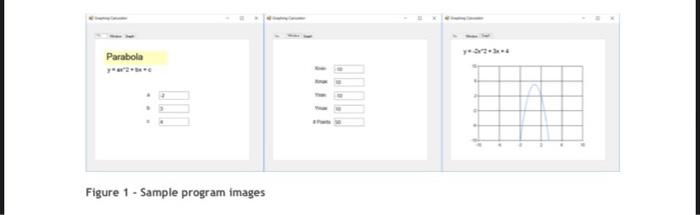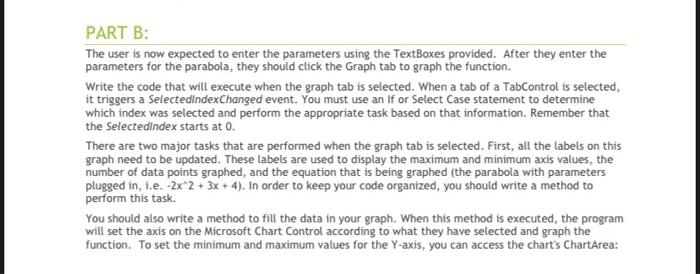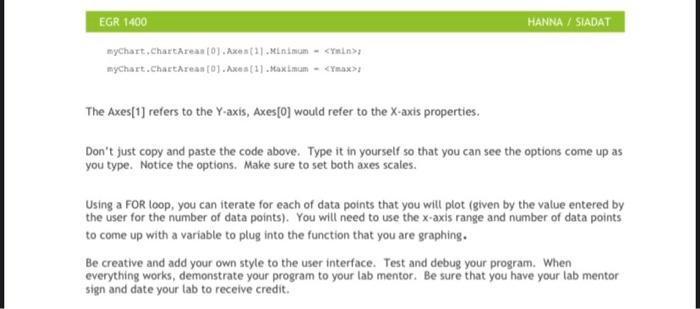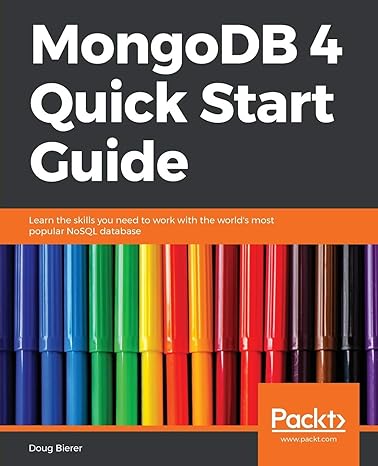I am using C# and am having a really hard time making a code for this. Any help would be appreciated.
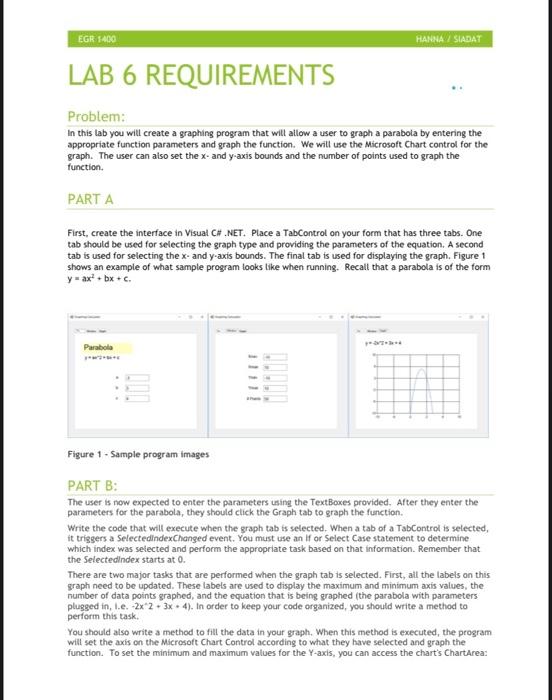
EGR 5400 HANNA SHADAT LAB 6 REQUIREMENTS Problem: In this lab you will create a graphing program that will allow a user to graph a parabola by entering the appropriate function parameters and graph the function. We will use the Microsoft Chart control for the graph. The user can also set the x- and y-axis bounds and the number of points used to graph the function. PARTA First, create the interface in Visual C#.NET. Place a TabControl on your form that has three tabs. One tab should be used for selecting the graph type and providing the parameters of the equation. A second tab is used for selecting the x- and y-axis bounds. The final tab is used for displaying the graph. Figure 1 shows an example of what sample program looks like when running. Recall that a parabola is of the form y-ax'+bx+c. Parabola Figure 1 - Sample program Images PART B: The user is now expected to enter the parameters using the Text Boxes provided. After they enter the parameters for the parabola, they should click the Graph tab to graph the function. Write the code that will execute when the graph tab is selected. When a tab of a TabControl is selected, it triggers a SelectedIndexChanged event. You must use an if or Select Case statement to determine which index was selected and perform the appropriate task based on that information. Remember that the SelectedIndex starts at 0. There are two major tasks that are performed when the graph tab ts selected. First, all the labels on this graph need to be updated. These labels are used to display the maximum and minimum axis values, the number of data points graphed, and the equation that is being graphed (the parabola with parameters plugged in, I.e. 2x2 + 3x + 4). In order to keep your code organized, you should write a method to perform this task. You should also write a method to fill the data in your graph. When this method is executed, the program will set the axis on the Microsoft Chart Control according to what they have selected and graph the function. To set the minimum and maximum values for the Y-axis, you can access the chart's ChartArea: EGR 1400 HANASIADAT wyChart.chart). myChart.chartArt The Axes[1] refers to the Y-axis, Axes[0] would refer to the X-axis properties. Don't just copy and paste the code above. Type it in yourself so that you can see the options come up as you type. Notice the options. Make sure to set both axes scales Using a FOR loop, you can iterate for each of data points that you will plot (given by the value entered by the user for the number of data points). You will need to use the x-axis range and number of data points to come up with a variable to plug into the function that you are graphing. Be creative and add your own style to the user interface. Test and debug your program. When everything works, demonstrate your program to your tab mentor. Be sure that you have your lab mentor sign and date your tab to receive credit. EGR 1400 HANNA / SADAT LAB 6 REQUIREMENTS Problem: In this lab you will create a graphing program that will allow a user to graph a parabola by entering the appropriate function parameters and graph the function. We will use the Microsoft Chart control for the graph. The user can also set the x- and y-axis bounds and the number of points used to graph the function. PART A First, create the interface in Visual C# .NET. Place a TabControl on your form that has three tabs. One tab should be used for selecting the graph type and providing the parameters of the equation. A second tab is used for selecting the x- and y-axis bounds. The final tab is used for displaying the graph. Figure 1 shows an example of what sample program looks like when running. Recall that a parabola is of the form y = ax + bx + c Parabola Figure 1 - Sample program images PART B: The user is now expected to enter the parameters using the TextBoxes provided. After they enter the parameters for the parabola, they should click the Graph tab to graph the function. Write the code that will execute when the graph tab is selected. When a tab of a TabControl is selected, it triggers a SelectedIndexChanged event. You must use an If or Select Case statement to determine which index was selected and perform the appropriate task based on that information. Remember that the SelectedIndex starts at 0. There are two major tasks that are performed when the graph tab is selected. First, all the labels on this graph need to be updated. These labels are used to display the maximum and minimum axis values, the number of data points graphed, and the equation that is being graphed (the parabola with parameters plugged in, 1.e. -2x2 + 3x + 4). In order to keep your code organized, you should write a method to perform this task. You should also write a method to fill the data in your graph. When this method is executed, the program will set on the crosoft Chart Control according to what they have selected and graph the function. To set the minimum and maximum values for the Y-axis, you can access the chart's ChartArea: ax EGR 1400 HANNA / SADAT myChart Chartarean (0) Axe (1). Minimum -
> myChart.chartAreas (O)Axces (1) taximum - > The Axes[1] refers to the Y-axis, Axes[0] would refer to the X-axis properties. Don't just copy and paste the code above. Type it in yourself so that you can see the options come up as you type. Notice the options. Make sure to set both axes scales. Using a FOR loop, you can iterate for each of data points that you will plot (given by the value entered by the user for the number of data points). You will need to use the x-axis range and number of data points to come up with a variable to plug into the function that you are graphing. Be creative and add your own style to the user interface. Test and debug your program. When everything works, demonstrate your program to your lab mentor. Be sure that you have your lab mentor sign and date your tab to receive credit. EGR 5400 HANNA SHADAT LAB 6 REQUIREMENTS Problem: In this lab you will create a graphing program that will allow a user to graph a parabola by entering the appropriate function parameters and graph the function. We will use the Microsoft Chart control for the graph. The user can also set the x- and y-axis bounds and the number of points used to graph the function. PARTA First, create the interface in Visual C#.NET. Place a TabControl on your form that has three tabs. One tab should be used for selecting the graph type and providing the parameters of the equation. A second tab is used for selecting the x- and y-axis bounds. The final tab is used for displaying the graph. Figure 1 shows an example of what sample program looks like when running. Recall that a parabola is of the form y-ax'+bx+c. Parabola Figure 1 - Sample program Images PART B: The user is now expected to enter the parameters using the Text Boxes provided. After they enter the parameters for the parabola, they should click the Graph tab to graph the function. Write the code that will execute when the graph tab is selected. When a tab of a TabControl is selected, it triggers a SelectedIndexChanged event. You must use an if or Select Case statement to determine which index was selected and perform the appropriate task based on that information. Remember that the SelectedIndex starts at 0. There are two major tasks that are performed when the graph tab ts selected. First, all the labels on this graph need to be updated. These labels are used to display the maximum and minimum axis values, the number of data points graphed, and the equation that is being graphed (the parabola with parameters plugged in, I.e. 2x2 + 3x + 4). In order to keep your code organized, you should write a method to perform this task. You should also write a method to fill the data in your graph. When this method is executed, the program will set the axis on the Microsoft Chart Control according to what they have selected and graph the function. To set the minimum and maximum values for the Y-axis, you can access the chart's ChartArea: EGR 1400 HANASIADAT wyChart.chart). myChart.chartArt The Axes[1] refers to the Y-axis, Axes[0] would refer to the X-axis properties. Don't just copy and paste the code above. Type it in yourself so that you can see the options come up as you type. Notice the options. Make sure to set both axes scales Using a FOR loop, you can iterate for each of data points that you will plot (given by the value entered by the user for the number of data points). You will need to use the x-axis range and number of data points to come up with a variable to plug into the function that you are graphing. Be creative and add your own style to the user interface. Test and debug your program. When everything works, demonstrate your program to your tab mentor. Be sure that you have your lab mentor sign and date your tab to receive credit. EGR 1400 HANNA / SADAT LAB 6 REQUIREMENTS Problem: In this lab you will create a graphing program that will allow a user to graph a parabola by entering the appropriate function parameters and graph the function. We will use the Microsoft Chart control for the graph. The user can also set the x- and y-axis bounds and the number of points used to graph the function. PART A First, create the interface in Visual C# .NET. Place a TabControl on your form that has three tabs. One tab should be used for selecting the graph type and providing the parameters of the equation. A second tab is used for selecting the x- and y-axis bounds. The final tab is used for displaying the graph. Figure 1 shows an example of what sample program looks like when running. Recall that a parabola is of the form y = ax + bx + c Parabola Figure 1 - Sample program images PART B: The user is now expected to enter the parameters using the TextBoxes provided. After they enter the parameters for the parabola, they should click the Graph tab to graph the function. Write the code that will execute when the graph tab is selected. When a tab of a TabControl is selected, it triggers a SelectedIndexChanged event. You must use an If or Select Case statement to determine which index was selected and perform the appropriate task based on that information. Remember that the SelectedIndex starts at 0. There are two major tasks that are performed when the graph tab is selected. First, all the labels on this graph need to be updated. These labels are used to display the maximum and minimum axis values, the number of data points graphed, and the equation that is being graphed (the parabola with parameters plugged in, 1.e. -2x2 + 3x + 4). In order to keep your code organized, you should write a method to perform this task. You should also write a method to fill the data in your graph. When this method is executed, the program will set on the crosoft Chart Control according to what they have selected and graph the function. To set the minimum and maximum values for the Y-axis, you can access the chart's ChartArea: ax EGR 1400 HANNA / SADAT myChart Chartarean (0) Axe (1). Minimum - > myChart.chartAreas (O)Axces (1) taximum - > The Axes[1] refers to the Y-axis, Axes[0] would refer to the X-axis properties. Don't just copy and paste the code above. Type it in yourself so that you can see the options come up as you type. Notice the options. Make sure to set both axes scales. Using a FOR loop, you can iterate for each of data points that you will plot (given by the value entered by the user for the number of data points). You will need to use the x-axis range and number of data points to come up with a variable to plug into the function that you are graphing. Be creative and add your own style to the user interface. Test and debug your program. When everything works, demonstrate your program to your lab mentor. Be sure that you have your lab mentor sign and date your tab to receive credit