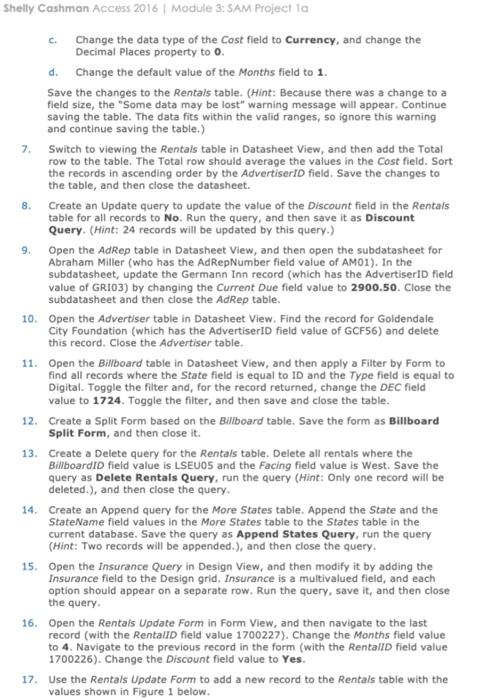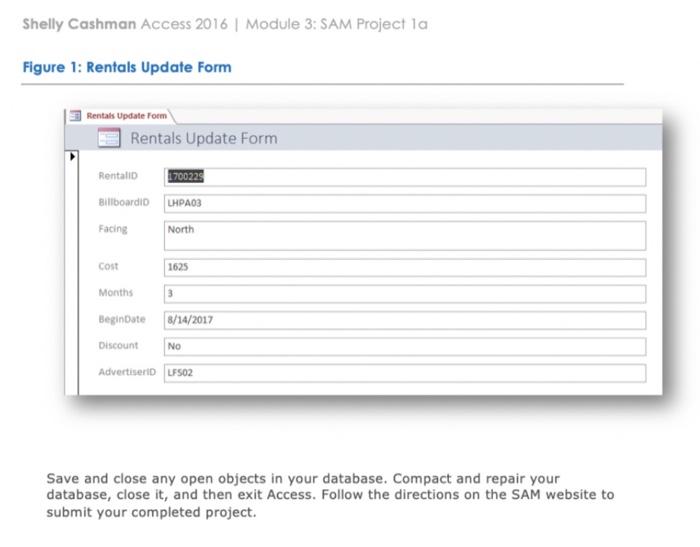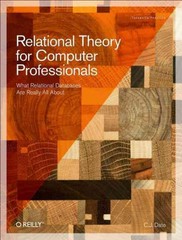i need help with Shelly Cashman Access Model 3 Project SAM 1a i just need steps.
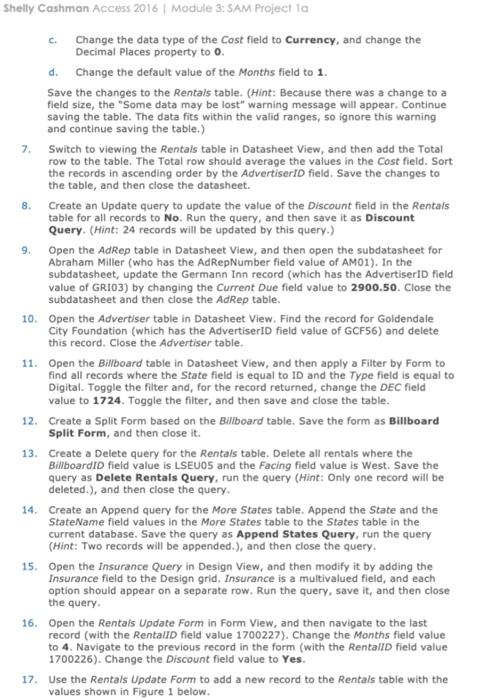
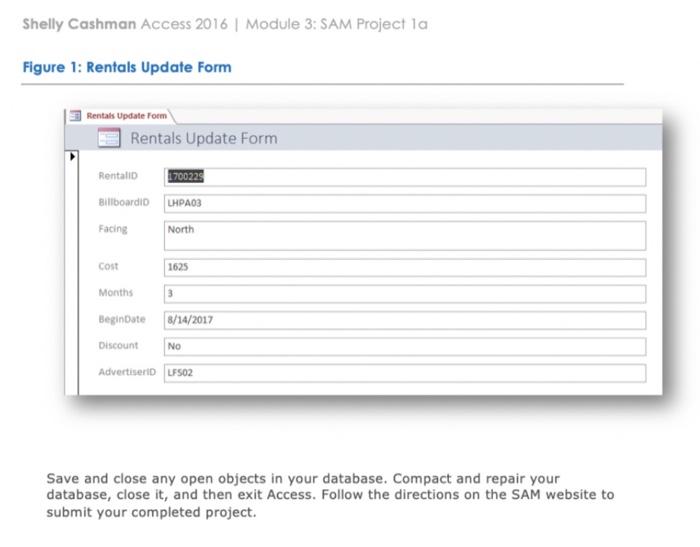
Shelly Cashman Access 2016 Module 3: SAM Project la 8. Change the data type of the Cost field to Currency, and change the Decimal Places property to 0. d. Change the default value of the Months field to 1. Save the changes to the Rentals table. (Hint: Because there was a change to a field size, the "Some data may be lost" warning message will appear. Continue saving the table. The data fits within the valid ranges, so ignore this warning and continue saving the table.) 7. Switch to viewing the Rentals table in Datasheet View, and then add the Total row to the table. The Total row should average the values in the Cost field. Sort the records in ascending order by the AdvertiserID field. Save the changes to the table, and then close the datasheet. Create an Update query to update the value of the Discount field in the Rentals table for all records to No. Run the query, and then save it as Discount Query. (Hint: 24 records will be updated by this query.) 9. Open the AdRep table in Datasheet View, and then open the subdatasheet for Abraham Miller (who has the Ad RepNumber field value of AM01). In the subdatasheet, update the Germann Inn record (which has the AdvertiserId field value of GRIO3) by changing the Current Due field value to 2900.50. Close the subdatasheet and then close the AdRep table. 10. Open the Advertiser table in Datasheet View. Find the record for Goldendale City Foundation (which has the AdvertiserID field value of GCF56) and delete this record. Close the Advertiser table. 11. Open the Billboard table in Datasheet View, and then apply a Filter by Form to find all records where the State field is equal to ID and the Type field is equal to Digital. Toggle the filter and, for the record returned, change the DEC field value to 1724. Toggle the filter, and then save and close the table. 12. Create a Split Form based on the Billboard table. Save the form as Billboard Split Form, and then close it. 13. Create a Delete query for the Rentals table. Delete all rentals where the BillboardID field value is LSEU05 and the Facing field value is West. Save the query as Delete Rentals Query, run the query (Hint: Only one record will be deleted.), and then close the query, 14. Create an Append query for the More States table. Append the State and the StateName field values in the More States table to the States table in the current database. Save the query as Append States Query, run the query (Hint: Two records will be appended.), and then close the query. 15. Open the Insurance Query in Design View, and then modify it by adding the Insurance field to the Design grid. Insurance is a multivalued field, and each option should appear on a separate row. Run the query, save it, and then close the query 16. Open the Rentals Update Form in Form View, and then navigate to the last record (with the RentalID field value 1700227). Change the Months field value to 4. Navigate to the previous record in the form (with the Rentall field value 1700226). Change the Discount field value to Yes. 17. Use the Rentals Update Form to add a new record to the Rentals table with the values shown in Figure 1 below. Shelly Cashman Access 2016 Module 3: SAM Project la Figure 1: Rentals Update Form Rentals Update Form Rentals Update Form Rentali 170022 Billboardi LHPA03 Facing North cost 1625 Months 3 Beginate 8/14/2017 Discount NO Advertiserio LF502 Save and close any open objects in your database. Compact and repair your database, close it, and then exit Access. Follow the directions on the SAM website to submit your completed project