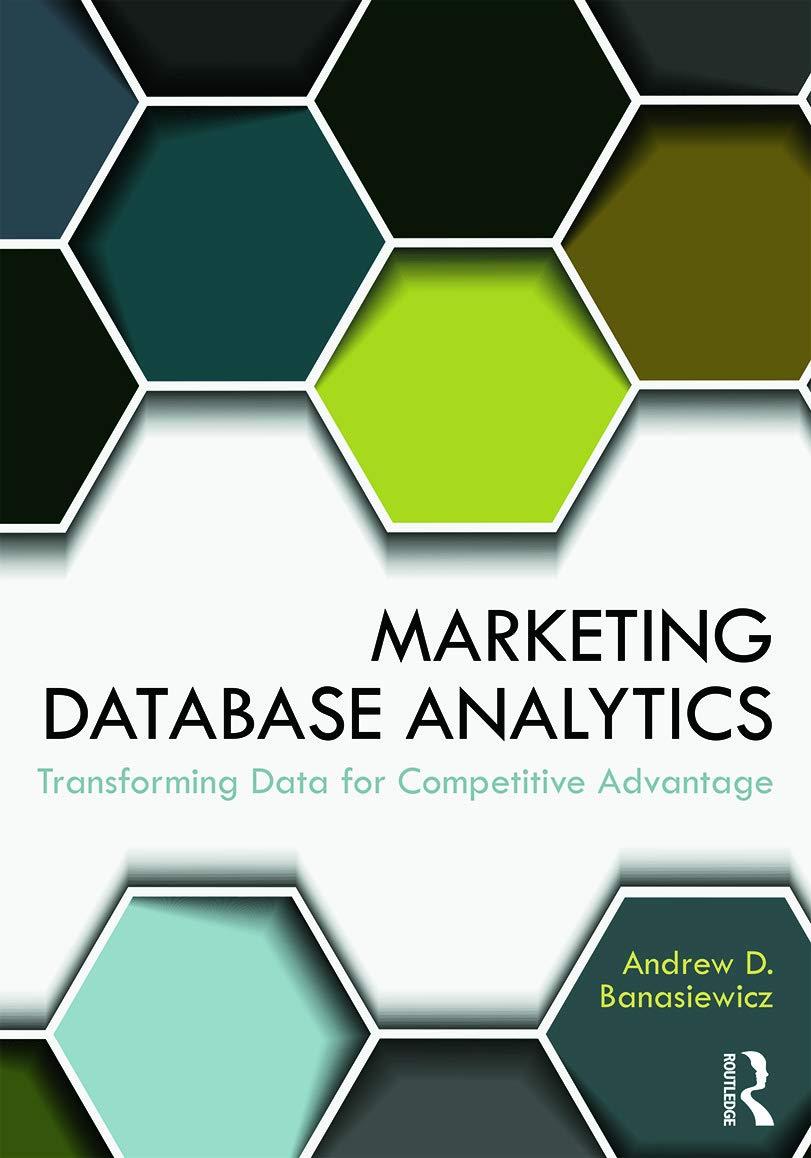Question
In this project, you will use the Event Viewer application to explore the event log on a computer running the Windows 7 operating system. For
In this project, you will use the Event Viewer application to explore the event log on a computer running the Windows 7 operating system. For this exercise, you will need a computer running the Windows 7 operating system. Ideally, it should be a computer that has been used for a while, so that the event log contains several entries. It need not be connected to a network. However, you must be logged on to the com- puter as a user with administrator-equivalent privileges. 1. Click the Start button, and then click Control Panel. The Control Panel window opens. 2. In the Control Panel window, click System and Security. The System and Security window opens. 3. Under Administrative Tools, click View event logs. 4. If a User Account Control window opens, requesting your permission to continue, click Yes. 5. The Event Viewer window opens, with three columns of panes. The center pane lists a summary of administrative events. Notice that events are classified into several types, including Critical, Error, Warning, Information, and Audit Success. The number of events that have been logged in each category is listed to the right of the classification entry. How many Error events has your Windows 7 workstation logged in the last 24 hours? In the last seven days? 6. If your workstation has logged any errors in the past seven days, click the plus sign next to the event type Error. A list of error events appears. (If you do not have any entries in the Error category, click the plus sign next to the event type Warning instead.) 7. Notice that each event log entry is identified by an Event ID, its source, and the type of log in which its recorded. (Event Viewers default screen lists entries for all types of logs kept by the Windows operating system.) Scroll through the entries until you find one that was logged by the systemif possible, one that has occurred more than once in the past seven days. Double-click that entry to read more about it. The Summary page events pane appears in the center of the Event Viewer display. 8. Notice when these errors were recorded. In the General tab, read a detailed description of the error you chose to view. If you were a network manager, would you choose to be alerted whenever this error occurred on a workstation or server? 9. Now click Windows Logs in the left pane of the Event Viewer display to view the differ- ent types of logs maintained by the operating system. The Windows Logs listing appears in the center pane, as shown in Figure 15-8. 10. Which of the five logs has recorded the highest number of events? How large is that log file? 11. Suppose you want to limit the size of the System log. Right-click the System entry in the Windows Logs listing, and then click Properties in the shortcut menu that appears. 12. The Log Properties - System (Type: Administrative) dialog box opens. Next to the Maximum log size (KB) text box, enter 16000 to limit the log file size to 16 MB.
13. Click OK to save your change. If you receive a message that indicates that your current logs size exceeds the maximum limit you just entered, click OK to accept the recom- mended practice of enforcing the maximum after the log is cleared. 14. Continue to Project 15-2 to learn how to work with the data collected in Windows event logs.
Step by Step Solution
There are 3 Steps involved in it
Step: 1

Get Instant Access to Expert-Tailored Solutions
See step-by-step solutions with expert insights and AI powered tools for academic success
Step: 2

Step: 3

Ace Your Homework with AI
Get the answers you need in no time with our AI-driven, step-by-step assistance
Get Started