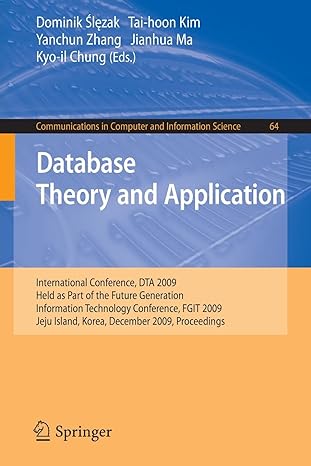Question
index: Personal timer Personal Timer Please enter the total time and interval for the timer in seconds Total time: * Interval: * Elapsed time: main.css:
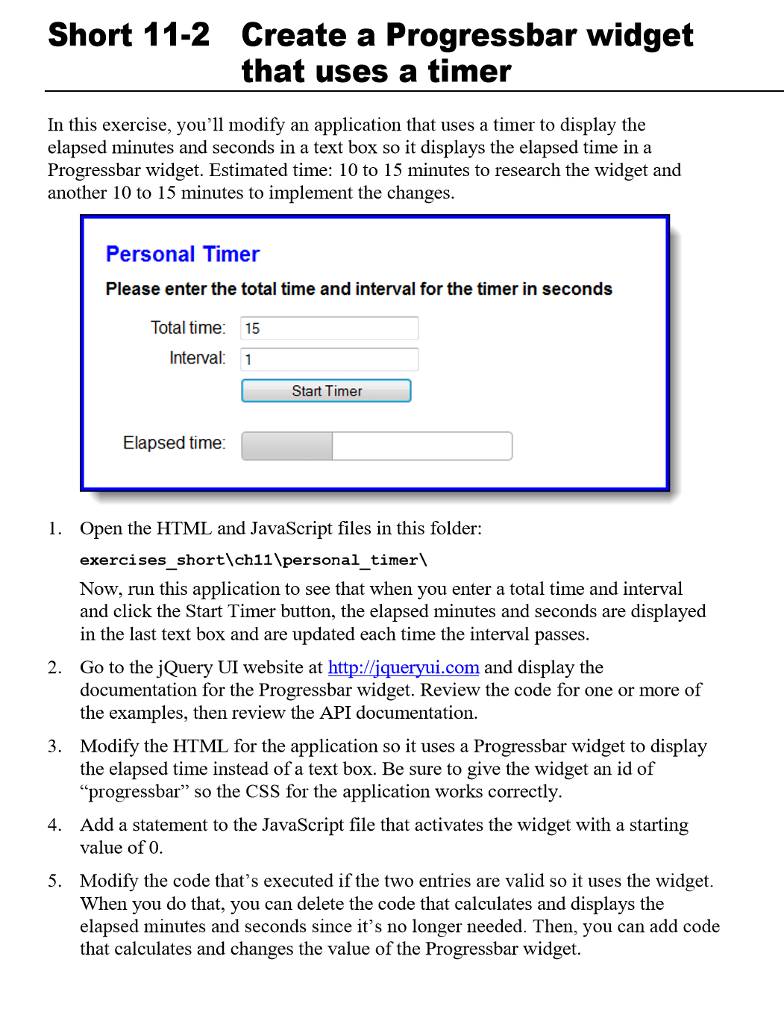
index:
Personal Timer
Please enter the total time and interval for the timer in seconds
*
*
main.css:
body {
font-family: Arial, Helvetica, sans-serif;
background-color: white;
margin: 0 auto;
padding: 20px;
width: 500px;
height: 210px;
border: 3px solid blue;
}
h1 {
font-size: 125%;
color: blue;
margin-top: 0;
margin-bottom: .5em;
}
h2 {
font-size: 100%;
margin-top: 0;
margin-bottom: 1em;
}
label {
float: left;
width: 7em;
text-align: right;
}
input {
width: 12em;
margin-left: 1em;
margin-bottom: .5em;
}
span {
color: red;
}
#elapsed {
float: left;
margin-left: 1 em;
}
#progressbar {
height: 25px;
width: 250px;
float: left;
margin-left: .8em;
}
#complete {
float: left;
margin-left: 1em;
padding-bottom: 1em;
}
timer.js:
$(document).ready(function() {
$("#start_timer").click(
function () {
var totalTime = $("#time").val();
var interval = $("#interval").val();
var isValid = true;
// validate the time
if (totalTime == "") {
$("#time_error").text("This field is required.");
isValid = false;
} else if (isNaN(totalTime)) {
$("#time_error").text("Time must be a number.");
isValid = false;
} else {
$("#time_error").text("");
}
// validate the interval
if (interval == "") {
$("#interval_error").text("This field is required.");
isValid = false;
} else if (isNaN(interval)) {
$("#interval_error").text("Interval must be a number.");
isValid = false;
} else {
$("#interval_error").text("");
}
if (isValid) {
totalTime = totalTime * 1000;
interval = interval * 1000;
var elapsedTime = 0;
var displayMinutes = 0;
var displaySeconds = 0;
var timer = setInterval(
function () {
elapsedTime += interval;
displaySeconds = elapsedTime / 1000;
if (displaySeconds
$("#elapsed").val(displaySeconds + " seconds");
} else {
displayMinutes = parseInt(displaySeconds / 60);
displaySeconds = displaySeconds % 60;
if (displaySeconds == 0) {
$("#elapsed").val(displayMinutes + " minutes");
} else {
$("#elapsed").val(displayMinutes + " minutes " + displaySeconds + " seconds");
}
}
if (elapsedTime == totalTime) {
clearInterval(timer);
$("#complete span").text("Time is up!");
}
},
interval );
}
}
);
$("#totalTime").focus();
});
Short 11-2 Create a Progressbar widget that uses a timer In this exercise, you'll modify an application that uses a timer to display the elapsed minutes and seconds in a text box so it displays the elapsed time in a Progressbar widget. Estimated time: 10 to 15 minutes to research the widget and another 10 to 15 minutes to implement the changes Personal Timer Please enter the total time and interval for the timer in seconds Total time: 15 Interval: 1 Start Timer Elapsed time Open the HTML and JavaScript files in this folder: exercises short\ch11\personal timer Now, run this application to see that when you enter a total time and interval and click the Start Timer button, the elapsed minutes and seconds are displayed in the last text box and are updated each time the interval passes 2. Go to the iQuery UI website at http://iqueryui.com and display the documentation for the Progressbar widget. Review the code for one or more of the examples, then review the API documentation. 3. Modify the HTML for the application so it uses a Progressbar widget to display the elapsed time instead of a text box. Be sure to give the widget an id of "progressbar" so the CSS for the application works correctly Add a statement to the JavaScript file that activates the widget with a starting value of(O 4. 5. Modify the code that's executed if the two entries are valid so it uses the widget When you do that, you can delete the code that calculates and displays the elapsed minutes and seconds since it's no longer needed. Then, you can add code that calculates and changes the value of the Progressbar widgetStep by Step Solution
There are 3 Steps involved in it
Step: 1

Get Instant Access to Expert-Tailored Solutions
See step-by-step solutions with expert insights and AI powered tools for academic success
Step: 2

Step: 3

Ace Your Homework with AI
Get the answers you need in no time with our AI-driven, step-by-step assistance
Get Started