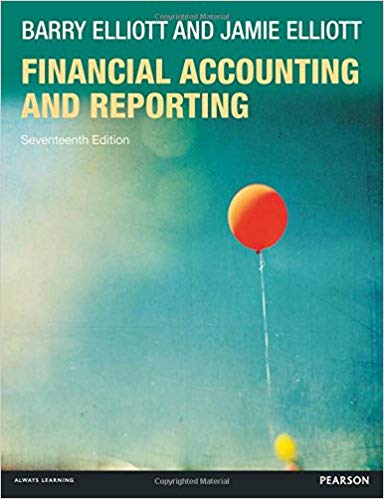Answered step by step
Verified Expert Solution
Question
1 Approved Answer
Is there any SAP expert? Does someone has completed solution to the attached assignment? CASE STUDY Purchase-to-Pay Example Using SAP ERP The objective of this

Is there any SAP expert? Does someone has completed solution to the attached assignment?
 CASE STUDY Purchase-to-Pay Example Using SAP ERP The objective of this assignment is for you to become familiar with the steps and the documents involved in a typical purchasing transaction and also investigate how the SAP system is set up and operates for this type of transaction. SAP AG CASE STUDY Product SAP ERP GBI Release 6.04 Level Undergraduate Graduate Focus Purchase-to-Pay Cycle and Accounting Entries Test of Transactions Application Controls Authors Nancy Jones Jim Mensching Contributors Dawna Drum James Marlatt Version 1.0 SAP AG MOTIVATION Primary learning objectives: Experience the steps in a typical purchasing transaction See how an ERP system handles a typical purchasing transaction Work through the procedures involved in a test of transactions Investigate the various types of application controls in an ERP system PREREQUISITES Before you use this case study, you should be familiar with navigation in the SAP system. You should also be familiar with internal controls and have a basic understanding of business processes and transaction cycles. . NOTES This case study uses the Global Bike Inc. (GBI) data set, which has exclusively been created for SAP UA global curricula. Secondary learning objectives: See the integration between materials management (MM) and financial accounting (FI) modules of SAP Learn about how a suspense account (the GR/IR account) is used Look at some of the basic settings needed in the FI module in order to have the system function properly Page 2 CASE STUDY Assignment Overview For this assignment, we start by examining the master data in the system. As you should already know, the chart of accounts is of central importance to any accounting information system. Thus we look at the chart of accounts and other settings used to configure the financial accounting system. We then create master data for a new material and a new vendor and then link these together using an information record. After that we run through a transaction in which we purchase the material we just created from the vendor we also just created. As the various steps of the purchase are recorded in SAP, we examine the accounts that are affected in both the financial (FI) and materials management (MM) modules. In auditing terminology this is called doing a test of transactions. We will be looking at typical business-to-business transactions and concentrating on the internal controls within the SAP system and the way the system is configured to process these transactions. Keep in mind that this business process is normally done by more than one person in order to properly segregate duties and maintain authorization controls. However, in this exercise you will do all of the steps from your individual SAP logon. As we stressed in this course, the segregation of duties is a very strong control. Hence, the different people involved in the business process would have unique authorizations set up in the system and few, if any, people would be allowed to execute all of the roles that you will assume in this assignment. Since this course deals with accounting information systems, we want you to pay particular attention to the controls that are designed into the SAP system. These controls are a very important part of an integrated information system such as an ERP system. The controls embedded within SAP are a vital part of the system and essential to the system functioning properly. Throughout the assignment you are asked to identify the internal controls that you observe in SAP. For some of these controls you are asked what type of application control it is. You are to select from the following list of possible application controls. If you don't remember what these controls are and what they mean, you should refer to your course materials regarding application controls and review that material. Additional information regarding these controls and more can be found at the ISACA (Information System Audit and Control Association), website www.isaca.org. Field check Sign check Limit check Range check Size (or capacity) check Completeness check Validity check Reasonableness test SAP AG Page 3 CASE STUDY For each of the following steps you will also be noting the nature of the accounting entries involved in each transaction step. You will perform the following tasks: 1. Examine the chart of accounts 2. Examine the account settings for financial accounting use 3. Create a material master 4. Create a vendor master 5. Create a purchasing information record to link the vendor and material 6. Check the inventory and accounting records 7. Create a purchase order for the material 8. Check the inventory and accounting records 9. Receive the material 10. Check the inventory and accounting records 11. Receive the invoice from the vendor 12. Check the inventory and accounting records 13. Make payment to the vendor 14. Check the inventory and accounting records 15. Write down the journal entries that the system made For all of the following work, you will use your own company code. This company code is based on the SAP number assigned to you by your instructor. In addition, the logon and initial password to a specific SAP instance and client will be given to you by your instructor. Whenever you see the value XX in the assignment you will substitute your assigned SAP number. Be sure to use only your assigned SAP number. For this assignment the company code will be USXX. Whenever you are requested to enter a company, be sure to enter only your company code. Note that as you go through the questions, some of the answers to these questions may be related to your accounting theory rather than a specific SAP attribute. SAP AG Page 4 CASE STUDY Company Background Global Bike Inc., (GBI) is a world class bicycle company serving the professional and \"prosumer\" cyclists for touring and off-road racing. GBI's riders demand the highest level of quality, toughness and performance from their bikes and accessories. Product development is the most critical element of GBI's past and future growth. GBI has invested heavily in this area, focusing on innovation, quality, safety and speed to market. GBI has an extensive innovation network to source ideas from riders, dealers and professionals to continuously improve the performance, reliability and quality of its bicycles. In the touring bike category, GBI's handcrafted bicycles have won numerous design awards and are sold in over 10 countries. GBI's signature composite frames are world-renowned for their strength, light weight and easy maintenance. GBI bikes are consistently ridden in the Tour de France and other major international road races. GBI produces two models of their signature road bikes, a deluxe and professional model. The key difference between the two models is the type of wheels used, aluminum for the basic model and carbon composite for the professional model. GBI's off-road bikes are also recognized as incredibly tough and easy to maintain. GBI trail bikes are the preferred choice of world champion off-road racers and have become synonymous with performance and strength in one of the most grueling sports in the world. GBI produces two types of off-road bike, a men's and women's model. The basic difference between the two models is the smaller size and ergonomic shaping of the women's frame. GBI also sells an accessories product line comprised of helmets, t-shirts and other riding accessories. GBI partners with only the highest quality suppliers of accessories which will help enhance riders' performance and comfort while riding GBI bikes. SAP AG Page 5 CASE STUDY Task 1 - Examine the Chart of Accounts and General Ledger Accounts Understanding the chart of accounts is a very important part of the overall understanding of the accounting process within any organization. So first we will look at the chart of accounts for the company and also see how it is configured in SAP. Examine the Chart of Accounts for GBI Menu Path: Accounting Financial Accounting General Ledger Information System General Ledger Reports Master Data Chart of Accounts (Transaction Code S_ALR_87012326) Under general selections, n the field for chart of accountsm enter GL00 and click on execute. The chart of accounts for GBI will be displayed. Place your cursor on the the line for account 200600 \"Inventory - Operating Supplies\" and then click on the detail icon to see information regarding the account 200600 in our chart of accounts. Note the information on the Type/Description tab. 1.1 General ledger accounts are considered master data and different controls within the master data allow the system to group accounts that are similar. Under the \"control in chart of accounts\" area on the Type/Description tab, what type of account is account 200600 \"Inventory - Operating Supplies\"? Now let's examine the general ledger accounts a bit more closely. Leave the current view of the account master data by pressing the back button until you get to the main menu. Examine Some General Ledger Accounts for GBI Menu Path: Accounting Financial Accounting General Ledger Master Records G/L Accounts Individual processing Centrally (FS00) Let's look at the following two accounts: 100000 Bank Account and 780000 Cost of Goods Sold. Make sure that your company code is correct (USXX). Select the account or input the account code you want to examine and click on the display icon. The first thing you should notice is that there are more tabs than there were in our other view. This is because we are now looking at the complete record of the general ledger account. SAP AG Page 6 CASE STUDY Tasks 1.2 - 1.3The SAP system is able to close the books at the end of a period by simply pressing a button. Examine the bank account (a real account) and cost of goods sold (a nominal account) and find what attribute the system needs to know to do the closing using each of these two accounts as examples. 1.2 100000 Bank Account: 1.3 780000 Cost of Goods Sold: Tasks 1.4 & 1.5 The next two questions deal with special accounts. 1.4 310000 Goods Receipt/ Invoice Receipt: This account is a special suspense or temporary account. Discuss the function of this account and what its status should be after the successful completion of a purchasing transaction in a company. 1.5 300000 Payables - Trade Account: For this account examine the Type/Description tab for your company code (USXX). Look at the Account Group entry. Now look at the same field for account 300200 Payables - Dir.Post. First, describe what this field represents and then explain why this field is different for the two accounts. SAP AG Page 7 CASE STUDY Task 2 - Examine System Settings In this step we look at one of the important settings in the system, the fiscal year variant. We will be looking at how our company set up the system to handle its specific processing requirements. This is termed SAP configuration. Configuration is done in the IMG (implementation guide). Do not make any changes to the system while you are in the IMG. Menu Path: Tools Customizing IMG Execute Project (SPRO) Select: SAP Reference IMG Expand: Financial Accounting (New) Expand: Financial Accounting Global Settings (New) Expand and select: Global Parameters for Company Code Select the execute icon next to: Enter Global Parameters Highlight the line with your company code (USXX) by clicking on the box to the left of the company code. Click on the details icon in the upper left of the screen. 2.1 What is the fiscal year variant for your company code (USXX) and what does this mean from the point of view of the accounting system? 2.2 The university would use fiscal year variant V6. Explain why this is the fiscal year variant for the university. Click the yellow \"Exit\" icon until you are at the main menu again. SAP AG Page 8 CASE STUDY Task 3 - Create a Master Material Record for a Trading Good Next we start the processing steps that are involved in a purchasing transaction. For the example that we use, the company is going to order a good that is not presently part of our inventory. In addition, we have not previously purchased goods from the vendor that we selected to supply the good. That means that we have to create a master record for the material and a master record for the vendor. Remember, as discussed previously, these steps are typically completed by more than one person so that proper segregation of duties is maintained. The material master record contains all the data required to define and manage a material. In SAP this is formally part of the Materials Management (MM) module. However, some important accounting information is also contained within this record. For example, product cost and pricing information and also tax information are contained within the material master record. The master record consists of individual views and the individual views are presented in the form of tabbed pages. These views are organized on a functional or departmental basis. Each department has its own view that permits easy access and maintenance. In other words, data is integrated from engineering, manufacturing, sales and distribution, purchasing, accounting and other departments. This master data is used as a source of data for purchase order processing throughout the procurement cycle. For simplicity, we are ordering a finished good that we will subsequently sell. Just a reminder: When you see an \"XX\" enter your assigned SAP number. Create a Material Master record for a Finished Product Logistics Materials Management Material Master Material Create (Special) Trading Goods (MMH1) Create Trading Goods: Initial Screen Field Input Material (Number) OLHTXX Industry Sector Retail Click on the Select Views button on the application tool bar Select the following views: SAP AG Basic Data 1 Purchasing General Plant Data/Storage 1 Accounting 1 Page 9 CASE STUDY Click on Continue (Enter) Organization Level pop-up window Field Input Plant DLXX (Dallas) Storage Location TGXX (Trading Goods) Click on Enter Basic Data 1(screen): Field Input Material description (This is the field to the right of the material number.) Special Edition Olympic Helmet XX Base Unit of Measure EA Material Group SFTY Gross Weight 8 Weight Unit OZ Net Weight 9 Click on Enter You should receive an error message regarding net weight. 3.1 What type of application control is used on the field \"Net Weight\"? SAP AG Page 10 CASE STUDY 3.2 What type of application control is used on the field \"Base Unit of Measure\"? (Pick from the list of controls on page 2 of this assignment.) Change the net weight to 8. Click on Enter Purchasing: Field Input Purchasing Group NXX Click on Enter Plant Data/Storage 1 No information is needed here. However, look at the data on this tab. 3.3 How might the data on this tab be important to a company and its inventory management? Can you think of an example of a company that might use the information on this tab to reduce inventory losses and spoilage? Click on Enter Accounting 1: Field Input Valuation class 3100 (trading goods) Price Control S Moving Price 32 Standard Price 30 SAP AG Page 11 CASE STUDY The SAP terminology is a little confusing in this part of the process. What we would normally term cost, they term price. That is, by their terminology, price (not cost) is what we paid for the good. 3.4 How is the standard price used in the accounting system? (Think about what you did in your cost/managerial accounting class.) 3.5 The Moving Price is the moving average price of the good. Why would the moving average price be different from the standard price? ___________________________________________________________________ 3.6 Which of the two prices (standard or moving average) would we typically use when doing performance evaluation (i.e. variance analysis)? Click on Enter Click on Yes when asked to Save Write down the message on the status bar. SAP AG Page 12 CASE STUDY Task 4 - Create a Vendor Master Record We will buy our trading good from this vendor. Logistics Materials Management Purchasing Master Data Vendor Central Create (XK01) Create Vendor: Initial Screen Field Input Vendor VendorXX Company code USXX Purchasing organization USXX Account group LIEF Click on Enter Create Vendor: Address Field Input Title Company Name Your last name XX Search term 1/2 XX Street/house number Glenn 304 Postal code/City 95929 Chico Country US Region CA Language English SAP AG Page 13 CASE STUDY As an experiment, enter the time zone EST. (Note: You may need to expand the street address to see all the above fields.) Click Next Screen or Enter to go to next view Note the error and then change the time zone back to the correct value of \"PST\" and click the enter icon. 4.1 What did the system do as an application control? That is, how did the system know that this was wrong? Create Vendor: Control No Information needs to be entered Click Next Screen or Enter Create Vendor: Payment Transactions No Information needs to be entered Click Next Screen or Enter Create Vendor Contact Persons Enter your name as the contact name. Click Next Screen or Enter Create Vendor: Accounting Information Accounting Field Input Rec. Account 300000 (payables - trade accounts) Sort Key 001 (posting date) SAP AG Page 14 CASE STUDY Cash mgmnt group A1 (domestic pmt.) 4.2 The \"Rec. Account\" is a very important entry. Explain this entry. (Hint: This links back to the account you looked at in the chart of accounts.) Click Next Screen or Enter to go to the next view Create Vendor: Payment Transactions Accounting Field Input Payt Terms (payment terms) 0001 (payable immediately) Tolerance group (in payment terms) GBI 4.3 What is a tolerance group and how would it be used as an application control? What type of application control is tolerance group? Hint: Create an additional session and look at transaction code SPRO Select: SAP Reference IMG Expand: Financial Accounting Select: Financial Accounting Global Settings Expand and select: Document Expand and select: Tolerance Groups Select the green check mark next to: Define Tolerance Groups for Users Highlight your company code and then select details Click Next Screen Create Vendor: Correspondence Accounting No information needs to be entered Click Next Screen SAP AG Page 15 CASE STUDY Create Vendor: Purchasing Data Field Input Order currency USD Terms of Paymnt 0001 4.4 What are the payment terms from this vendor? Since we are a new customer for this vendor, we may be able to negotiate changing these terms in the future. What factors would probably be important to the vendor to give us more favorable terms? Click Next Screen Create Vendor: Partner Function No information needs to be entered Click on Save . Write down the message on the status bar. SAP AG Page 16 CASE STUDY Task 5 - Create an Information Record for the Vendor/Material The creation of a material and a vendor will allow us to order those goods from that vendor. However, as an additional control, we can define the relationship between the good and the vendor. In SAP this is done by creating an information record. That is the next step in the process. Create an Information record for Vendor/Material Logistics Materials Management Purchasing Master Data Info Record Create (ME11) Create Info Record: Initial Screen Field Input Vendor VendorXX Material OLHTXX Purchasing Org. USXX Plant DLXX Click on Enter Create Info Record: General Data Click on Purch. Org. data 1 Create Info Record: Purch. Org. data 1 Field Input Pl.Deliv.Time 2 (days) Purch. group NXX Standard qty. 10 Minimum qty 5 Net price 30 SAP AG Page 17 CASE STUDY The above data defines the relationship between the material and the vendor. 5.1 Explain how the above data can be a strong control in the purchasing process. Click Save . Write down the Information Record number shown on the status bar. ______________________ SAP AG Page 18 CASE STUDY Task 6 - Check Status of Various Accounts The power of an ERP system is that the business transactions are simultaneously recorded in all of the affected areas of the business in real time. In order to understand this we want you to determine which accounts should be affected by the transactions that follow. In this case the following accounts should be checked: Check inventory in materials management Check inventory in the general ledger Check cash in the general ledger Check accounts payable in the general ledger Check goods received/invoice received account in the general ledger Check accounts payable in the subsidiary ledger These checks should be done after each step of the transaction. I would suggest that you open a series of SAP sessions to do this checking and then refresh the screen after each business transaction task. Check the status of various accounts - Check MM inventory: Transaction: MMBE, (Stock Overview) Be sure to check the detailed status report to see important changes to inventory. Double click on your material or scroll to the right to see all fields in the inventory inquiry screen. - Check GL Cash, GL Inventory, GL AP and Goods Received/Invoice Received - All of these can be seen from: Transaction: S_ALR_87012291, (Line Item Journal) The company code is USXX and use today's date (or the date of transaction) as the posting date - Check A/P sub-ledger: Transaction: FBL1N (Vendor Line Item Display) Enter the the change in value for each of these accounts after each step noted. You will be completing this table as you go through the subsequent steps. MM Inventory Quantity GL Inventory GL Cash GL A/P GR/IR Vendor Subledger After task 5 After task 7 After task 9 After task 11 After task13 Note: on some of the above transactions if there is no value in the account, you may get an error message when trying to display the balance. This is normal and simply means that the balance in the account is zero. SAP AG Page 19 CASE STUDY SAP AG Page 20 CASE STUDY Task 7 - Create a Purchase Order to Buy the Trading Good Now that the master data has been entered into the system, we are ready to process a purchasing transaction. Create a Purchase Order Logistics Materials Management Purchasing Purchase Order Create Vendor/Supplying Plant Known (ME21N) Create Purchase Order Field Input (Field will be defaulted) Standard purchase order Vendor VendorXX Document date Today' date //Note: If the screen looks like the following, click on Header /and Item Overview/ icons to expand those areas. /When you expand your view, an error message will tell you to enter the organizational data and redirect you to the Org. Data page. SAP AG Page 21 CASE STUDY If you are not redirected to the org. data page, click on the Org. Data / tab page, enter the following data: Field Input Purchasing org. USXX Purchasing group NXX Company code USXX Click Enter ./ Hint: If you get an error message regarding the purchasing group, hit Enter/ again and enter the data for the purchasing group. Item overview area Field Data Material OLHTXX P.O. Quantity 50 Delivery date Today's date Plant DLXX Storage location TGXX Click Enter /. 7.1 When you click on enter, the description of the material, unit of measure and price will be filled in. Where did this data come from? 7.2 Note the warning at the bottom of the screen regarding the delivery date. What kind of an edit check is this warning? SAP AG Page 22 CASE STUDY Click Save /. Write down the purchase order number ___________________. SAP AG Page 23 CASE STUDY Task 8 - Check Status of Various Accounts Repeat the checks in task 6 and record in that table. Task 9 - Receive the Product from the Vendor We now need to record that we have received the goods we ordered in task 7. Receive Goods from the Vendor Logistics Materials Management Inventory Management Goods Movement Goods Receipt For Purchase Order PO Number Known. (MIGO) Goods Receipt Purchase Order screen. // / Field Input Purchase Order Purchase order # from task 7 Delivery Note XX Click on Enter / and all the data will be copied from the purchase order. Select Item OK Click on Save / at the bottom of the screen to confirm the receipt. /. Write down the material document number ___________________. SAP AG Page 24 CASE STUDY Task 10 - Check Status of Various Accounts Repeat the checks in task 6 and record in that table. Task 11 - Receive the Invoice from the Vendor The vendor sends the invoice for the delivered goods and we need to recognize the receipt of the invoice in the system. Logistics Materials Management Purchasing Purchase Order Follow-on Functions Logistics Invoice Verification (MIRO) Note: If a small window appears asking for company code, enter USXX as company code. If the company code shown is not your company code select Edit Switch company code and enter your company code. Enter Incoming Invoice: Company Code USXX Field Input Invoice date Today's date Posting date Today's date Reference XX Purchase Order/Scheduling Agreement Purchase order # from task 7 Click on Enter /, the information will be copied from the purchase order to the invoice Enter Amount (in Basic data tab) same as the Balance shown in the right corner Click on Enter /, the balance should now be 0.00 and the light should be green. Click on Post (Save) /. SAP AG Page 25 CASE STUDY Write down the invoice number ___________________. Task 12 - Check Status of Various Accounts Repeat the checks in task 6 and record in that table. Task 13 - Make the Payment to the Vendor Accounting Financial Accounting Accounts Payable Document Entry Outgoing Payment Post (F-53) Post Outgoing Payments: Header Data Field Input Document Date Today's date Posting Date Today's date Company Code USXX Currency/Rate USD Bank Data area Account 100000 (Bank Account) Amount Amount of payment Open Item Selection area Account (the vendor number) VendorXX Automatic search Select Click on Process Open Items The Not Assigned amount should be 0.00 SAP AG / Button /. Page 26 CASE STUDY Post (Save) the transaction. / Write down the document number. ____________________________ Task 14 - Check Status of Various Accounts Repeat the checks in task 6 and record in that table. Task 15 - Write down the system-generated journal entries By using the information contained within the table in task 6, construct all of the journal entries that were made by SAP for these transactions. For each journal entry show the task number of the transaction, the accounts debited and credited and the dollar amounts involved. Use the following format: Task #: Account 1 $$$ Account 2 Task #: Account 3 Account 4 $$$ $$$ $$$ ... etc. Assignment Submission Place your answers on the abbreviated form of this assignment that is provided for you as \"Procure to Pay Submission.docx\". Grading of the SAP part of the assignment will be done online. That is, there is nothing you need to submit with respect to your SAP work. SAP AG Page 27
CASE STUDY Purchase-to-Pay Example Using SAP ERP The objective of this assignment is for you to become familiar with the steps and the documents involved in a typical purchasing transaction and also investigate how the SAP system is set up and operates for this type of transaction. SAP AG CASE STUDY Product SAP ERP GBI Release 6.04 Level Undergraduate Graduate Focus Purchase-to-Pay Cycle and Accounting Entries Test of Transactions Application Controls Authors Nancy Jones Jim Mensching Contributors Dawna Drum James Marlatt Version 1.0 SAP AG MOTIVATION Primary learning objectives: Experience the steps in a typical purchasing transaction See how an ERP system handles a typical purchasing transaction Work through the procedures involved in a test of transactions Investigate the various types of application controls in an ERP system PREREQUISITES Before you use this case study, you should be familiar with navigation in the SAP system. You should also be familiar with internal controls and have a basic understanding of business processes and transaction cycles. . NOTES This case study uses the Global Bike Inc. (GBI) data set, which has exclusively been created for SAP UA global curricula. Secondary learning objectives: See the integration between materials management (MM) and financial accounting (FI) modules of SAP Learn about how a suspense account (the GR/IR account) is used Look at some of the basic settings needed in the FI module in order to have the system function properly Page 2 CASE STUDY Assignment Overview For this assignment, we start by examining the master data in the system. As you should already know, the chart of accounts is of central importance to any accounting information system. Thus we look at the chart of accounts and other settings used to configure the financial accounting system. We then create master data for a new material and a new vendor and then link these together using an information record. After that we run through a transaction in which we purchase the material we just created from the vendor we also just created. As the various steps of the purchase are recorded in SAP, we examine the accounts that are affected in both the financial (FI) and materials management (MM) modules. In auditing terminology this is called doing a test of transactions. We will be looking at typical business-to-business transactions and concentrating on the internal controls within the SAP system and the way the system is configured to process these transactions. Keep in mind that this business process is normally done by more than one person in order to properly segregate duties and maintain authorization controls. However, in this exercise you will do all of the steps from your individual SAP logon. As we stressed in this course, the segregation of duties is a very strong control. Hence, the different people involved in the business process would have unique authorizations set up in the system and few, if any, people would be allowed to execute all of the roles that you will assume in this assignment. Since this course deals with accounting information systems, we want you to pay particular attention to the controls that are designed into the SAP system. These controls are a very important part of an integrated information system such as an ERP system. The controls embedded within SAP are a vital part of the system and essential to the system functioning properly. Throughout the assignment you are asked to identify the internal controls that you observe in SAP. For some of these controls you are asked what type of application control it is. You are to select from the following list of possible application controls. If you don't remember what these controls are and what they mean, you should refer to your course materials regarding application controls and review that material. Additional information regarding these controls and more can be found at the ISACA (Information System Audit and Control Association), website www.isaca.org. Field check Sign check Limit check Range check Size (or capacity) check Completeness check Validity check Reasonableness test SAP AG Page 3 CASE STUDY For each of the following steps you will also be noting the nature of the accounting entries involved in each transaction step. You will perform the following tasks: 1. Examine the chart of accounts 2. Examine the account settings for financial accounting use 3. Create a material master 4. Create a vendor master 5. Create a purchasing information record to link the vendor and material 6. Check the inventory and accounting records 7. Create a purchase order for the material 8. Check the inventory and accounting records 9. Receive the material 10. Check the inventory and accounting records 11. Receive the invoice from the vendor 12. Check the inventory and accounting records 13. Make payment to the vendor 14. Check the inventory and accounting records 15. Write down the journal entries that the system made For all of the following work, you will use your own company code. This company code is based on the SAP number assigned to you by your instructor. In addition, the logon and initial password to a specific SAP instance and client will be given to you by your instructor. Whenever you see the value XX in the assignment you will substitute your assigned SAP number. Be sure to use only your assigned SAP number. For this assignment the company code will be USXX. Whenever you are requested to enter a company, be sure to enter only your company code. Note that as you go through the questions, some of the answers to these questions may be related to your accounting theory rather than a specific SAP attribute. SAP AG Page 4 CASE STUDY Company Background Global Bike Inc., (GBI) is a world class bicycle company serving the professional and \"prosumer\" cyclists for touring and off-road racing. GBI's riders demand the highest level of quality, toughness and performance from their bikes and accessories. Product development is the most critical element of GBI's past and future growth. GBI has invested heavily in this area, focusing on innovation, quality, safety and speed to market. GBI has an extensive innovation network to source ideas from riders, dealers and professionals to continuously improve the performance, reliability and quality of its bicycles. In the touring bike category, GBI's handcrafted bicycles have won numerous design awards and are sold in over 10 countries. GBI's signature composite frames are world-renowned for their strength, light weight and easy maintenance. GBI bikes are consistently ridden in the Tour de France and other major international road races. GBI produces two models of their signature road bikes, a deluxe and professional model. The key difference between the two models is the type of wheels used, aluminum for the basic model and carbon composite for the professional model. GBI's off-road bikes are also recognized as incredibly tough and easy to maintain. GBI trail bikes are the preferred choice of world champion off-road racers and have become synonymous with performance and strength in one of the most grueling sports in the world. GBI produces two types of off-road bike, a men's and women's model. The basic difference between the two models is the smaller size and ergonomic shaping of the women's frame. GBI also sells an accessories product line comprised of helmets, t-shirts and other riding accessories. GBI partners with only the highest quality suppliers of accessories which will help enhance riders' performance and comfort while riding GBI bikes. SAP AG Page 5 CASE STUDY Task 1 - Examine the Chart of Accounts and General Ledger Accounts Understanding the chart of accounts is a very important part of the overall understanding of the accounting process within any organization. So first we will look at the chart of accounts for the company and also see how it is configured in SAP. Examine the Chart of Accounts for GBI Menu Path: Accounting Financial Accounting General Ledger Information System General Ledger Reports Master Data Chart of Accounts (Transaction Code S_ALR_87012326) Under general selections, n the field for chart of accountsm enter GL00 and click on execute. The chart of accounts for GBI will be displayed. Place your cursor on the the line for account 200600 \"Inventory - Operating Supplies\" and then click on the detail icon to see information regarding the account 200600 in our chart of accounts. Note the information on the Type/Description tab. 1.1 General ledger accounts are considered master data and different controls within the master data allow the system to group accounts that are similar. Under the \"control in chart of accounts\" area on the Type/Description tab, what type of account is account 200600 \"Inventory - Operating Supplies\"? Now let's examine the general ledger accounts a bit more closely. Leave the current view of the account master data by pressing the back button until you get to the main menu. Examine Some General Ledger Accounts for GBI Menu Path: Accounting Financial Accounting General Ledger Master Records G/L Accounts Individual processing Centrally (FS00) Let's look at the following two accounts: 100000 Bank Account and 780000 Cost of Goods Sold. Make sure that your company code is correct (USXX). Select the account or input the account code you want to examine and click on the display icon. The first thing you should notice is that there are more tabs than there were in our other view. This is because we are now looking at the complete record of the general ledger account. SAP AG Page 6 CASE STUDY Tasks 1.2 - 1.3The SAP system is able to close the books at the end of a period by simply pressing a button. Examine the bank account (a real account) and cost of goods sold (a nominal account) and find what attribute the system needs to know to do the closing using each of these two accounts as examples. 1.2 100000 Bank Account: 1.3 780000 Cost of Goods Sold: Tasks 1.4 & 1.5 The next two questions deal with special accounts. 1.4 310000 Goods Receipt/ Invoice Receipt: This account is a special suspense or temporary account. Discuss the function of this account and what its status should be after the successful completion of a purchasing transaction in a company. 1.5 300000 Payables - Trade Account: For this account examine the Type/Description tab for your company code (USXX). Look at the Account Group entry. Now look at the same field for account 300200 Payables - Dir.Post. First, describe what this field represents and then explain why this field is different for the two accounts. SAP AG Page 7 CASE STUDY Task 2 - Examine System Settings In this step we look at one of the important settings in the system, the fiscal year variant. We will be looking at how our company set up the system to handle its specific processing requirements. This is termed SAP configuration. Configuration is done in the IMG (implementation guide). Do not make any changes to the system while you are in the IMG. Menu Path: Tools Customizing IMG Execute Project (SPRO) Select: SAP Reference IMG Expand: Financial Accounting (New) Expand: Financial Accounting Global Settings (New) Expand and select: Global Parameters for Company Code Select the execute icon next to: Enter Global Parameters Highlight the line with your company code (USXX) by clicking on the box to the left of the company code. Click on the details icon in the upper left of the screen. 2.1 What is the fiscal year variant for your company code (USXX) and what does this mean from the point of view of the accounting system? 2.2 The university would use fiscal year variant V6. Explain why this is the fiscal year variant for the university. Click the yellow \"Exit\" icon until you are at the main menu again. SAP AG Page 8 CASE STUDY Task 3 - Create a Master Material Record for a Trading Good Next we start the processing steps that are involved in a purchasing transaction. For the example that we use, the company is going to order a good that is not presently part of our inventory. In addition, we have not previously purchased goods from the vendor that we selected to supply the good. That means that we have to create a master record for the material and a master record for the vendor. Remember, as discussed previously, these steps are typically completed by more than one person so that proper segregation of duties is maintained. The material master record contains all the data required to define and manage a material. In SAP this is formally part of the Materials Management (MM) module. However, some important accounting information is also contained within this record. For example, product cost and pricing information and also tax information are contained within the material master record. The master record consists of individual views and the individual views are presented in the form of tabbed pages. These views are organized on a functional or departmental basis. Each department has its own view that permits easy access and maintenance. In other words, data is integrated from engineering, manufacturing, sales and distribution, purchasing, accounting and other departments. This master data is used as a source of data for purchase order processing throughout the procurement cycle. For simplicity, we are ordering a finished good that we will subsequently sell. Just a reminder: When you see an \"XX\" enter your assigned SAP number. Create a Material Master record for a Finished Product Logistics Materials Management Material Master Material Create (Special) Trading Goods (MMH1) Create Trading Goods: Initial Screen Field Input Material (Number) OLHTXX Industry Sector Retail Click on the Select Views button on the application tool bar Select the following views: SAP AG Basic Data 1 Purchasing General Plant Data/Storage 1 Accounting 1 Page 9 CASE STUDY Click on Continue (Enter) Organization Level pop-up window Field Input Plant DLXX (Dallas) Storage Location TGXX (Trading Goods) Click on Enter Basic Data 1(screen): Field Input Material description (This is the field to the right of the material number.) Special Edition Olympic Helmet XX Base Unit of Measure EA Material Group SFTY Gross Weight 8 Weight Unit OZ Net Weight 9 Click on Enter You should receive an error message regarding net weight. 3.1 What type of application control is used on the field \"Net Weight\"? SAP AG Page 10 CASE STUDY 3.2 What type of application control is used on the field \"Base Unit of Measure\"? (Pick from the list of controls on page 2 of this assignment.) Change the net weight to 8. Click on Enter Purchasing: Field Input Purchasing Group NXX Click on Enter Plant Data/Storage 1 No information is needed here. However, look at the data on this tab. 3.3 How might the data on this tab be important to a company and its inventory management? Can you think of an example of a company that might use the information on this tab to reduce inventory losses and spoilage? Click on Enter Accounting 1: Field Input Valuation class 3100 (trading goods) Price Control S Moving Price 32 Standard Price 30 SAP AG Page 11 CASE STUDY The SAP terminology is a little confusing in this part of the process. What we would normally term cost, they term price. That is, by their terminology, price (not cost) is what we paid for the good. 3.4 How is the standard price used in the accounting system? (Think about what you did in your cost/managerial accounting class.) 3.5 The Moving Price is the moving average price of the good. Why would the moving average price be different from the standard price? ___________________________________________________________________ 3.6 Which of the two prices (standard or moving average) would we typically use when doing performance evaluation (i.e. variance analysis)? Click on Enter Click on Yes when asked to Save Write down the message on the status bar. SAP AG Page 12 CASE STUDY Task 4 - Create a Vendor Master Record We will buy our trading good from this vendor. Logistics Materials Management Purchasing Master Data Vendor Central Create (XK01) Create Vendor: Initial Screen Field Input Vendor VendorXX Company code USXX Purchasing organization USXX Account group LIEF Click on Enter Create Vendor: Address Field Input Title Company Name Your last name XX Search term 1/2 XX Street/house number Glenn 304 Postal code/City 95929 Chico Country US Region CA Language English SAP AG Page 13 CASE STUDY As an experiment, enter the time zone EST. (Note: You may need to expand the street address to see all the above fields.) Click Next Screen or Enter to go to next view Note the error and then change the time zone back to the correct value of \"PST\" and click the enter icon. 4.1 What did the system do as an application control? That is, how did the system know that this was wrong? Create Vendor: Control No Information needs to be entered Click Next Screen or Enter Create Vendor: Payment Transactions No Information needs to be entered Click Next Screen or Enter Create Vendor Contact Persons Enter your name as the contact name. Click Next Screen or Enter Create Vendor: Accounting Information Accounting Field Input Rec. Account 300000 (payables - trade accounts) Sort Key 001 (posting date) SAP AG Page 14 CASE STUDY Cash mgmnt group A1 (domestic pmt.) 4.2 The \"Rec. Account\" is a very important entry. Explain this entry. (Hint: This links back to the account you looked at in the chart of accounts.) Click Next Screen or Enter to go to the next view Create Vendor: Payment Transactions Accounting Field Input Payt Terms (payment terms) 0001 (payable immediately) Tolerance group (in payment terms) GBI 4.3 What is a tolerance group and how would it be used as an application control? What type of application control is tolerance group? Hint: Create an additional session and look at transaction code SPRO Select: SAP Reference IMG Expand: Financial Accounting Select: Financial Accounting Global Settings Expand and select: Document Expand and select: Tolerance Groups Select the green check mark next to: Define Tolerance Groups for Users Highlight your company code and then select details Click Next Screen Create Vendor: Correspondence Accounting No information needs to be entered Click Next Screen SAP AG Page 15 CASE STUDY Create Vendor: Purchasing Data Field Input Order currency USD Terms of Paymnt 0001 4.4 What are the payment terms from this vendor? Since we are a new customer for this vendor, we may be able to negotiate changing these terms in the future. What factors would probably be important to the vendor to give us more favorable terms? Click Next Screen Create Vendor: Partner Function No information needs to be entered Click on Save . Write down the message on the status bar. SAP AG Page 16 CASE STUDY Task 5 - Create an Information Record for the Vendor/Material The creation of a material and a vendor will allow us to order those goods from that vendor. However, as an additional control, we can define the relationship between the good and the vendor. In SAP this is done by creating an information record. That is the next step in the process. Create an Information record for Vendor/Material Logistics Materials Management Purchasing Master Data Info Record Create (ME11) Create Info Record: Initial Screen Field Input Vendor VendorXX Material OLHTXX Purchasing Org. USXX Plant DLXX Click on Enter Create Info Record: General Data Click on Purch. Org. data 1 Create Info Record: Purch. Org. data 1 Field Input Pl.Deliv.Time 2 (days) Purch. group NXX Standard qty. 10 Minimum qty 5 Net price 30 SAP AG Page 17 CASE STUDY The above data defines the relationship between the material and the vendor. 5.1 Explain how the above data can be a strong control in the purchasing process. Click Save . Write down the Information Record number shown on the status bar. ______________________ SAP AG Page 18 CASE STUDY Task 6 - Check Status of Various Accounts The power of an ERP system is that the business transactions are simultaneously recorded in all of the affected areas of the business in real time. In order to understand this we want you to determine which accounts should be affected by the transactions that follow. In this case the following accounts should be checked: Check inventory in materials management Check inventory in the general ledger Check cash in the general ledger Check accounts payable in the general ledger Check goods received/invoice received account in the general ledger Check accounts payable in the subsidiary ledger These checks should be done after each step of the transaction. I would suggest that you open a series of SAP sessions to do this checking and then refresh the screen after each business transaction task. Check the status of various accounts - Check MM inventory: Transaction: MMBE, (Stock Overview) Be sure to check the detailed status report to see important changes to inventory. Double click on your material or scroll to the right to see all fields in the inventory inquiry screen. - Check GL Cash, GL Inventory, GL AP and Goods Received/Invoice Received - All of these can be seen from: Transaction: S_ALR_87012291, (Line Item Journal) The company code is USXX and use today's date (or the date of transaction) as the posting date - Check A/P sub-ledger: Transaction: FBL1N (Vendor Line Item Display) Enter the the change in value for each of these accounts after each step noted. You will be completing this table as you go through the subsequent steps. MM Inventory Quantity GL Inventory GL Cash GL A/P GR/IR Vendor Subledger After task 5 After task 7 After task 9 After task 11 After task13 Note: on some of the above transactions if there is no value in the account, you may get an error message when trying to display the balance. This is normal and simply means that the balance in the account is zero. SAP AG Page 19 CASE STUDY SAP AG Page 20 CASE STUDY Task 7 - Create a Purchase Order to Buy the Trading Good Now that the master data has been entered into the system, we are ready to process a purchasing transaction. Create a Purchase Order Logistics Materials Management Purchasing Purchase Order Create Vendor/Supplying Plant Known (ME21N) Create Purchase Order Field Input (Field will be defaulted) Standard purchase order Vendor VendorXX Document date Today' date //Note: If the screen looks like the following, click on Header /and Item Overview/ icons to expand those areas. /When you expand your view, an error message will tell you to enter the organizational data and redirect you to the Org. Data page. SAP AG Page 21 CASE STUDY If you are not redirected to the org. data page, click on the Org. Data / tab page, enter the following data: Field Input Purchasing org. USXX Purchasing group NXX Company code USXX Click Enter ./ Hint: If you get an error message regarding the purchasing group, hit Enter/ again and enter the data for the purchasing group. Item overview area Field Data Material OLHTXX P.O. Quantity 50 Delivery date Today's date Plant DLXX Storage location TGXX Click Enter /. 7.1 When you click on enter, the description of the material, unit of measure and price will be filled in. Where did this data come from? 7.2 Note the warning at the bottom of the screen regarding the delivery date. What kind of an edit check is this warning? SAP AG Page 22 CASE STUDY Click Save /. Write down the purchase order number ___________________. SAP AG Page 23 CASE STUDY Task 8 - Check Status of Various Accounts Repeat the checks in task 6 and record in that table. Task 9 - Receive the Product from the Vendor We now need to record that we have received the goods we ordered in task 7. Receive Goods from the Vendor Logistics Materials Management Inventory Management Goods Movement Goods Receipt For Purchase Order PO Number Known. (MIGO) Goods Receipt Purchase Order screen. // / Field Input Purchase Order Purchase order # from task 7 Delivery Note XX Click on Enter / and all the data will be copied from the purchase order. Select Item OK Click on Save / at the bottom of the screen to confirm the receipt. /. Write down the material document number ___________________. SAP AG Page 24 CASE STUDY Task 10 - Check Status of Various Accounts Repeat the checks in task 6 and record in that table. Task 11 - Receive the Invoice from the Vendor The vendor sends the invoice for the delivered goods and we need to recognize the receipt of the invoice in the system. Logistics Materials Management Purchasing Purchase Order Follow-on Functions Logistics Invoice Verification (MIRO) Note: If a small window appears asking for company code, enter USXX as company code. If the company code shown is not your company code select Edit Switch company code and enter your company code. Enter Incoming Invoice: Company Code USXX Field Input Invoice date Today's date Posting date Today's date Reference XX Purchase Order/Scheduling Agreement Purchase order # from task 7 Click on Enter /, the information will be copied from the purchase order to the invoice Enter Amount (in Basic data tab) same as the Balance shown in the right corner Click on Enter /, the balance should now be 0.00 and the light should be green. Click on Post (Save) /. SAP AG Page 25 CASE STUDY Write down the invoice number ___________________. Task 12 - Check Status of Various Accounts Repeat the checks in task 6 and record in that table. Task 13 - Make the Payment to the Vendor Accounting Financial Accounting Accounts Payable Document Entry Outgoing Payment Post (F-53) Post Outgoing Payments: Header Data Field Input Document Date Today's date Posting Date Today's date Company Code USXX Currency/Rate USD Bank Data area Account 100000 (Bank Account) Amount Amount of payment Open Item Selection area Account (the vendor number) VendorXX Automatic search Select Click on Process Open Items The Not Assigned amount should be 0.00 SAP AG / Button /. Page 26 CASE STUDY Post (Save) the transaction. / Write down the document number. ____________________________ Task 14 - Check Status of Various Accounts Repeat the checks in task 6 and record in that table. Task 15 - Write down the system-generated journal entries By using the information contained within the table in task 6, construct all of the journal entries that were made by SAP for these transactions. For each journal entry show the task number of the transaction, the accounts debited and credited and the dollar amounts involved. Use the following format: Task #: Account 1 $$$ Account 2 Task #: Account 3 Account 4 $$$ $$$ $$$ ... etc. Assignment Submission Place your answers on the abbreviated form of this assignment that is provided for you as \"Procure to Pay Submission.docx\". Grading of the SAP part of the assignment will be done online. That is, there is nothing you need to submit with respect to your SAP work. SAP AG Page 27 Step by Step Solution
There are 3 Steps involved in it
Step: 1

Get Instant Access to Expert-Tailored Solutions
See step-by-step solutions with expert insights and AI powered tools for academic success
Step: 2

Step: 3

Ace Your Homework with AI
Get the answers you need in no time with our AI-driven, step-by-step assistance
Get Started