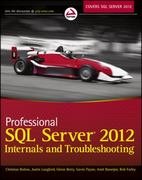Answered step by step
Verified Expert Solution
Question
1 Approved Answer
Please five a full answer without skipping a quention. i am posting this queastion for a third time due to incomplete answers. Section Four: Install
Please five a full answer without skipping a quention. i am posting this queastion for a third time due to incomplete answers.
Section Four: Install and Configure SAMBA.
Use apt in a terminal to Search for the latest version of SAMBA
Insert a Screenshot of the most recent version of SAMBA that is available here:
Use apt in a terminal to Install SAMBA.
Insert a Screenshot that shows the command you used and the output here:
Verify the version of your SAMBA installation.
Insert Screenshot of the SAMBA Version here:
Show that the SAMBA Daemon is running correctly.
Insert a Screenshot of the command and output here:
Enable the SAMBA Daemon to run at startup.
Insert Screenshot that shows the command that you used and the output here:
Create a shared directory called YourFirstnameSharedexample JohnShared in the Home directory
Insert a Screenshot that shows the New Directory that you have created here:
Configure SAMBAs Global Options with the following settings:
workgroup WORKGROUP
server string CS
Insert a Screenshot of the Global BrowsingIdentification Section here:
Configure Networking to include, and Bind to your client Interface.
Insert a Screenshot of the Networking Section:
Set the Debugging parameters as follows:
log file varlogsambalogm
max log size
logging file
panic action usrsharesambapanicaction d
IPlensert a Screenshot of the DebuggingAccounting Section here:
Set the Sever Role to standalone server
Insert a Screenshot of the server role setting here:
Check the following settings and adjust as required:
obey pam restrictions yes
unix password sync yes
passwd program usrbinpasswd
passwd chat Entersnewsspassword:n
Retypesnewsspassword:n
passwordsupdatedssuccessfully
pam password change yes
map to guest bad user
Insert Screenshot of the above settings here:
Set usershare allow guests yes in the Misc Section
Insert a Screenshot of this setting in the misc section here:
Save your configuration changes and Exit the file.
Check for syntax errors.
Insert a Screenshot of the command you used and a successful output here:
Note: do not proceed until the syntax check is successful.
Setup as the SMABA user
Insert a Screenshot of the command you used and output that shows that you have successfully added as a new SAMBA user here:
Grant your New User read, write, and execute permissions to the sharing directory.
Insert a Screenshot of the command you used here:
Configure carefully the SAMBA Share Directory Settings
Insert a Screenshot of the sharing section, showing the settings that you have used here:
Run the Syntax Checker again and retrieve a detailed output.
Insert a Screenshot of the sharing section output.
Connect to the Shared Directory using the GUI interface within the Ubuntu appliance.
Step by Step Solution
There are 3 Steps involved in it
Step: 1

Get Instant Access to Expert-Tailored Solutions
See step-by-step solutions with expert insights and AI powered tools for academic success
Step: 2

Step: 3

Ace Your Homework with AI
Get the answers you need in no time with our AI-driven, step-by-step assistance
Get Started