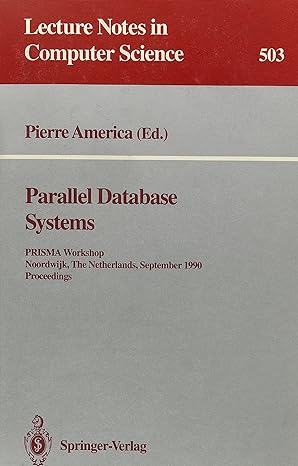Question
PROGRAMMING : Redirect the console output of the code below via PyQT GUI and have the graph generated to be displayed in a PyQt window.
PROGRAMMING : Redirect the console output of the code below via PyQT GUI and have the graph generated to be displayed in a PyQt window.
I saw this heart disease detecting program in GitHub, and I was wondering if I could display the generated graph to a GUI using PyQt. I tried displaying it on a PyQt window, and so far it does show up in the pop up window, but instead the graph appears at the python IDE's console. Here's the original code I was playing around with:
#This code performs the classification of heart disease by labeling the predicted values # in various classes, namely 0 for absence and 1 to 4 for presence and also try # to check the model performance by comparing it against other Classifiers
from numpy import genfromtxt import numpy as np import matplotlib matplotlib.use('Agg') import matplotlib.pyplot as plt from sklearn.svm import LinearSVC from sklearn.decomposition import PCA import pylab as pl from itertools import cycle from sklearn import cross_validation from sklearn.svm import SVC
#Loading and pruning the data dataset = genfromtxt('cleveland_data.csv',dtype = float, delimiter=',') #print dataset X = dataset[:,0:12] #Feature Set y = dataset[:,13] #Label Set
#Method to plot the graph for reduced Dimesions def plot_2D(data, target, target_names): colors = cycle('rgbcmykw') target_ids = range(len(target_names)) plt.figure() for i, c, label in zip(target_ids, colors, target_names): plt.scatter(data[target == i, 0], data[target == i, 1], c=c, label=label) plt.legend() plt.savefig('Reduced_PCA_Graph')
# Classifying the data using a Linear SVM and predicting the probability of disease belonging to a particular class modelSVM = LinearSVC(C=0.001) pca = PCA(n_components=5, whiten=True).fit(X) X_new = pca.transform(X)
# calling plot_2D target_names = ['0','1','2','3','4'] plot_2D(X_new, y, target_names)
#Applying cross validation on the training and test set for validating our Linear SVM Model X_train, X_test, y_train, y_test = cross_validation.train_test_split(X_new, y, test_size=0.4, train_size=0.6, random_state=0) modelSVM = modelSVM.fit(X_train, y_train) print("Testing Linear SVC values using Split") print(modelSVM.score(X_test, y_test))
# printing the Likelihood of disease belonging to a particular class # predicting the outcome count0 = 0 count1 = 0 count2 = 0 count3 = 0 count4 = 0 for i in modelSVM.predict(X_new): if i == 0: count0 = count0+1; elif i == 1: count1 = count1+1; elif i == 2: count2 = count2+1; elif i == 3: count3 = count3+1; elif modelSVM.predict(i) ==4: count4 = count4+1 total = count0+count1+count2+count3+count4 #Predicting the Likelihood
#Applying the Principal Component Analysis on the data features modelSVM2 = SVC(C=0.001,kernel='rbf')
#Applying cross validation on the training and test set for validating our Linear SVM Model X_train1, X_test1, y_train1, y_test1 = cross_validation.train_test_split(X_new, y, test_size=0.4, train_size=0.6, random_state=0) modelSVM2 = modelSVM2.fit(X_train1, y_train1) print("Testing with RBF using split") print(modelSVM2.score(X_test1, y_test1))
#Using Stratified K Fold skf = cross_validation.StratifiedKFold(y, n_folds=5) for train_index, test_index in skf: # print("TRAIN:", train_index, "TEST:", test_index) X_train3, X_test3 = X[train_index], X[test_index] y_train3, y_test3 = y[train_index], y[test_index] modelSVM3 = SVC(C=0.001,kernel='rbf') modelSVM3 = modelSVM3.fit(X_train3, y_train3) print("Testing using stratified with K folds") print(modelSVM3.score(X_test3, y_test3))
If this program was executed, it will generate a scatter graph on the project's console. Now what I want to happen is, the scatter graph should be in a PyQt window. What's the best way around to do that?
Step by Step Solution
There are 3 Steps involved in it
Step: 1

Get Instant Access to Expert-Tailored Solutions
See step-by-step solutions with expert insights and AI powered tools for academic success
Step: 2

Step: 3

Ace Your Homework with AI
Get the answers you need in no time with our AI-driven, step-by-step assistance
Get Started