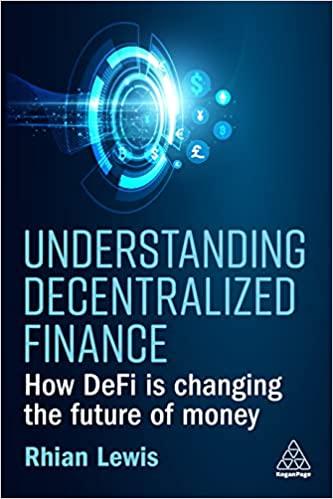Question
PROJECT STEP 1. Justin and Kaleen Millowski have always dreamed of purchasing and running a campground. Kaleen wants to be ready when a campground becomes
PROJECT STEP 1. Justin and Kaleen Millowski have always dreamed of purchasing and running a campground. Kaleen wants to be ready when a campground becomes available, so she decides to start calculating how a mortgage will impact her familys budget on a monthly basis and over the life of the loan. She also wants to consider how different mortgage interest rates will impact the total cost of the campground. Switch to the Campground Mortgage worksheet. In cell D5, create a formula using the PMT function to determine the monthly payments for the anticipated Campground mortgage, using the defined names Rate, Term_Years, and Loan_Amount as the rate, nper, and pv arguments in the formula. a. Put a negative sign before the PMT function to make the formula return a positive value. b. In the function, Rate should be divided by 12 to calculate the monthly interest rate, and Term_Years should be multiplied by 12 to calculate the total number of monthly payments. 2. Kaleen calculated the anticipated total cost of the campground using the mortgage interest rate she expects to qualify for. She now wants to determine how different interest rates could impact the total cost of the campground. Select the range A12:A26 and fill it with a percent series based on the values in range A12:A13. These values are the interest rates that Kaleen will analyze in the Varying Interest Rate Schedule. 3. Create a single variable data table to determine the impact that the variable interest rates (in the range A12:A22) will have on the total cost of the campground. a. In cell B11, create a formula without using a function that references cell D5 (the monthly payments). b. In cell C11, create a formula without using a function that references cell D6 (the total interest paid on the loan). c. In cell D11, create a formula without using a function that references cell D7 (the total cost of the mortgage). d. Select the range A11:D26 and create a single-variable data table, using an absolute reference to cell D3 (the mortgage interest rate) as the Column input cell. 4. To help Kaleen identify how each rate in her Variable Interest Rate Schedule compares to the interest rate she anticipates on her mortgage, she decides to highlight the matching interest rate in the schedule with a conditional formatting rule. Apply a Highlight Cells conditional formatting rule to the range A12:A26 that formats any cell in the range that is equal to the value in cell D3 (using an absolute reference to cell D3) with Green Fill with Dark Green Text. 5. Kaleen now wishes to finalize the Amortization schedule. In cell J4, create a formula without using a function that subtracts the value in cell I4 from the value in cell H4 to determine how much of the mortgage principal is being paid off each year. Copy the formula in cell J4 to the range J5:J18. 6. In cell K4, create a formula using the IF function to calculate the interest paid on the mortgage (or the difference between the total payments made each year and the total amount of mortgage principal paid each year). a. The formula should first check if the value in cell H4 (the balance remaining on the loan each year) is greater than 0. b. If the value in cell H4 is greater than 0, the formula should return the value in J4 subtracted from the value in cell D5 multiplied by 12. Use a relative cell reference to cell J4 and an absolute cell reference to cell D5. (Hint: Use 12*$D$5-J4 as the is_true argument value in the formula.) c. If the value in cell H4 is not greater than 0, the formula should return a value of 0. Copy the formula from cell K4 into the range K5:K18. 7. Apply the Accounting number format with two decimal places and $ as the symbol to the range K4:K18. 8. In cell K20, create a formula without using a function that references the defined name Down_Payment. 9. Kaleen decides to add custom cell borders to the amortization schedule to make it easier to read. Apply custom cell borders with a Green, Accent 6, Darker 50% (10th column, 6th row in the Theme Colors palette) line color as described below: a. Add an Outline border with a Medium border style (2nd column, 5th row) to the range G3:K21. b. Add a Vertical Line border with a Light border style (1st column, 7th row) to the range G3:K21. c. Add a Top border with a Light border style (1st column, 7th row) to the range G4:K4. d. Add a Bottom border with a Light border style (1st column, 7th row) to the range G18:K18. 10. To make the various elements of the Campground Mortgage worksheet easier to select and print, Kaleen wants to add custom names to ranges in the worksheet. a. Apply the custom name Mortgage_Payment to the range A2:D7. b. Apply the custom name Interest_Rate_Schedule to the range A9:D26. c. Apply the custom name Amortization_Schedule to the range G2:K21. 11. Assign names to the cells in the range D5:D7 by selecting the range C5:D7 and creating names from the selection using the values in the Left column as the defined names. 12. Kaleen wishes to protect the worksheet, so that she doesnt make any accidental changes to the values. However, since her assumptions about the price of the campground, the down payment, and the mortgage interest rate may be incorrect, she wants to be able to update these values in the protected worksheet. a. Select and unlock the range B5:B6. b. Select and unlock cell D3. c. Protect the Campground Mortgage worksheet without a password. 13. Kaleen had previously hidden a worksheet containing data on other recently purchased campgrounds in New Hampshire. Now she wants to compare the data in that worksheet with the data she just calculated. Unhide the Campground Research worksheet. 14. Switch to the Campground Research worksheet. In cell B8, create a formula without using a function that determines the total interest associated with the mortgage. First multiply the value in cell B6 (the number of terms) by the value in cell B7 (the number of monthly payments) and by 12 (to convert the yearly terms to monthly terms), and then subtract the value in cell B4 (the total loan amount). Copy the formula in cell B8 into the range C8:E8. 15. Kaleen would like to be able to see the remaining balance of the campground mortgage at the end of the current year. In cell B11, create a formula using the PV function to determine the outstanding balance of the campground mortgage at the end of the current year using the parameters below: a. For the rate parameter, use the value in cell B5 (the yearly interest rate of the mortgage) divided by 12. b. For the nper parameter, subtract the value in cell B10 (the current year of the mortgage) from the value in cell B6 (the total number of years of the mortgage), and multiply that by 12. c. For the pmt parameter, use the value in cell B7 (the monthly payments), putting a negative sign before this value to make the outcome of the PV function positive. Copy the formula from cell B11 to the range C11:E11. Your workbook should look like the Final Figures below. Save your changes, close the workbook, and then exit Excel. Follow the directions on the SAM website to submit your completed project.
Step by Step Solution
There are 3 Steps involved in it
Step: 1

Get Instant Access to Expert-Tailored Solutions
See step-by-step solutions with expert insights and AI powered tools for academic success
Step: 2

Step: 3

Ace Your Homework with AI
Get the answers you need in no time with our AI-driven, step-by-step assistance
Get Started