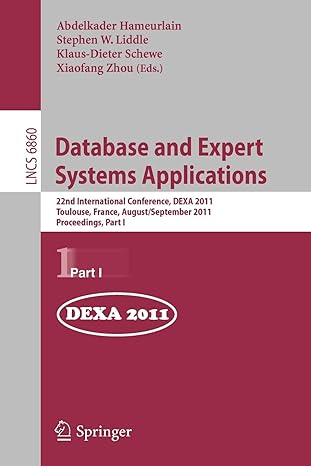Question
The goal of this first lab was primarily to introduce you to Wireshark. The following questions will demonstrate that youve been able to get Wireshark
The goal of this first lab was primarily to introduce you to Wireshark. The following questions will demonstrate that youve been able to get Wireshark up and running, and have explored some of its capabilities. Answer the following questions, based on your Wireshark experimentation:
1. List up to 10 different protocols that appear in the protocol column in the unfiltered packet-listing window in step 7
Step 7: After your browser has displayed the INTRO-wireshark-file1.html page, stop Wireshark packet capture by selecting stop in the Wireshark capture window. This will cause the Wireshark capture window to disappear and the main Wireshark window to display all packets captured since you began packet capture. The main Wireshark window should now look similar to Figure 2. You now have live packet data that contains all protocol messages exchanged between your computer and other network entities! The HTTP message exchanges with the gaia.cs.umass.edu web server should appear somewhere in the listing of packets captured. But there will be many other types of packets displayed as well (see, e.g., the many different protocol types shown in the Protocol column in Figure 2). Even though the only action you took was to download a web page, there were evidently many other protocols running on your computer that are unseen by the user. Well learn much more about these protocols as we progress through the text! For now, you should just be aware that there is often much more going on than meets the eye!.
2. How long did it take from when the HTTP GET message was sent until the HTTP OK reply was received? (By default, the value of the Time column in the packetlisting window is the amount of time, in seconds, since Wireshark tracing began. To display the Time field in time-of-day format, select the Wireshark View pull down menu, then select Time Display Format, then select Time-of-day.)
3. What is the Internet address of the gaia.cs.umass.edu (also known as wwwnet.cs.umass.edu)? What is the Internet address of your computer?
4. Print the two HTTP messages displayed in step 9 above. To do so, select Print from the Wireshark File command menu, and select Selected Packet Only and Print as displayed and then click OK.
Step by Step Solution
There are 3 Steps involved in it
Step: 1

Get Instant Access to Expert-Tailored Solutions
See step-by-step solutions with expert insights and AI powered tools for academic success
Step: 2

Step: 3

Ace Your Homework with AI
Get the answers you need in no time with our AI-driven, step-by-step assistance
Get Started