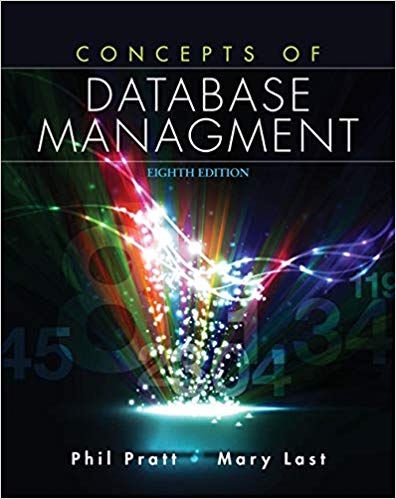Perform the following tasks. 1. Create the worksheet shown in Figure 1-77a on the previous page using
Question:
Perform the following tasks.
1. Create the worksheet shown in Figure 1-77a on the previous page using the data in Table 1-8.
2. Use the SUM function to determine total revenue for the four packages, the totals for each state, and the company total. Add column and row headings for the totals row and totals column, as appropriate.
Table 1-8: CiCar Satellite
.png)
3. Format the worksheet title and subtitle with the Title cell style and center them across columns A through E Use the Font group on the ribbon to format the worksheet subtitle as 14-point Cambria red. Format the title with Dark Red, bold font color. Center the titles across columns A through F.
4. Format the range B4:F4 with the Heading 3 cell style and center the ten in the cells. Format the range A5:F11 with the 20% - Accent 1 cell style, and the range A12: F12 with the Total cell style. Format cells B5: F5 and B12:F12 with the accounting number format and cells B6:F11 with the comma style format.
5. Create a 3-D pie chart that shows the sales contributions of each state. (Mart the state names (A5:A11) and corresponding totals (F5:F11). Insert the 3-D pie chart by using the 'Insert Pie or Doughnut Chart' button (INSERT tab | Charts group). Use the sheet tab name, Yearly Saks Chart. Apply a chart style of your choosing.
6. Change the Sheet 1 tab name to Yearly Saks, and apply the Purple color to the sheet tab. Change the document properties, as specified by your instructor.
7. Save the workbook using the tile name, Lab 1-2 CinCar Satellite. Print the worksheet in landscape orientation.
8. Two corrections to the figures were sent in from the accounting department. The correct sales figure is $151,992.60 for Package A sold in Louisiana (cell 117) and $183,573.67 for Package B sold in Virginia (all C11). Print the revised worksheet in landscape orientation.
9. Use the Undo button to change the worksheet back to the original numbers in Table 14. Use the Redo button to change the worksheet back to the revised state.
10. Exit Excel without saving the latest changes to the workbook.
11. Change the gate in cell A11 to the state in which you were born. If your state already is listed in the spreadsheet, choose a different state.
12. If you wanted to make a distinction between the rows in the table, what could you do?
13. Submit the assignment as specified by your instructor.
Step by Step Answer:

Concepts of Database Management
ISBN: 978-1285427102
8th edition
Authors: Philip J. Pratt, Mary Z. Last