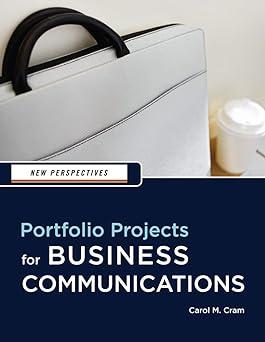You are working with a charitable organization that is putting on a special fund-raising event. You can
Question:
You are working with a charitable organization that is putting on a special fund-raising event. You can choose the organization and the type of event. For example, a local hospital could sponsor a fun run to raise funds for a new piece of equipment, a non-profit community choir could put on a concert to raise funds to finance the choir’s tour to Europe, or an affordable housing association could ask for volunteers to help build a house for a family in need.
Follow the steps below to create a press release.
1. Complete the table below with information about your charity event.
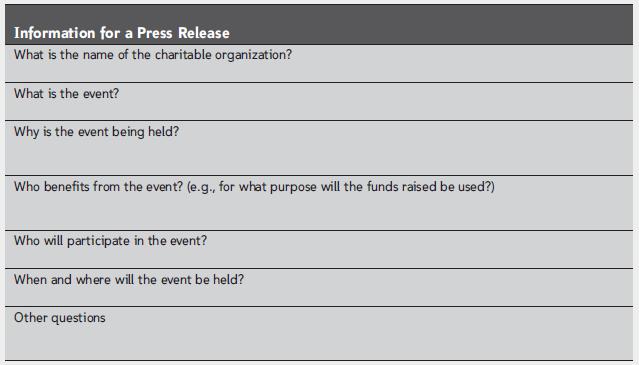
2. In Word, set up the press release using the format you learned in this project. Refer to Figure 7-4. Include your name in the contact information and single space the information.
3. Using the information you have developed about the charitable organization and the special event, write a one-page press release that includes a snappy title, at least four paragraphs, and appropriate quotations from two people. You can use the quotations to provide additional information about the event and the charitable organization, and to describe how the funds raised from the event will be used.
4. Format the press release attractively. Note that you can change the line spacing to 1.5 if all the text does not fit on one page. You can also remove extra space before and after paragraphs.
5. Save the press release as Charity Press Release, print a copy, and then close the document.
6. E-mail your press release to a colleague with instructions for them to turn on track changes, edit the press release, add comments where needed, save the press release as Charity Press Release_Edited, and then e-mail it back to you.
7. When you receive the edited press release, accept or reject changes, attend to the comments and then delete them, save a copy as Charity Press Release_Revised, print a copy of the revised press release, and then close the document.
Step by Step Answer:

New Perspectives Portfolio Projects For Business Communication
ISBN: 9781439037461
1st Edition
Authors: Carol M. Cram