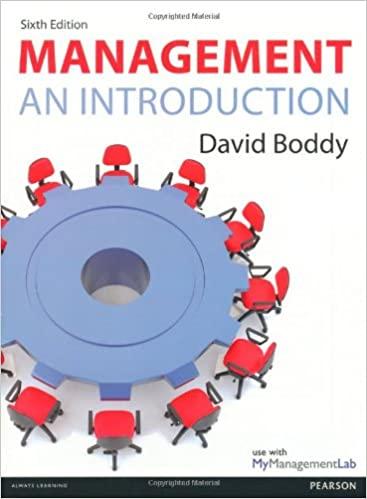Question
1.Geneva Huddleston works for SpringLeaf Designs. Over the years, the company has released a variety of products, and Geneva's manager would like her to make
1.Geneva Huddleston works for SpringLeaf Designs. Over the years, the company has released a variety of products, and Geneva's manager would like her to make a spreadsheet to help the company keep track of sales figures.
Change the theme of the workbook to Office.
2.On the Merchandise worksheet, change the width of columns D through G to 14.00 characters.
3.Change the height of row 2 to 32 pt.
4.Merge and center the contents of the range B2:J2.
5.Format the merged ranges B2:J2 and L2:M2 as described below:
a.Apply the Title cell style.
b.Apply bold formatting.
c.Change the font color to Green, Accent 6, Darker 50% (10th column, 6th row of the Theme Colors palette).
d.Change the cell fill color to Green, Accent 6, Lighter 40% (10th column, 4th row of the Theme Colors palette).
6.Format the ranges B3:J3 and L3:M3 as described below:
a.Center cell contents.
b.Change the font to Arial Black.
c.Change the font size to 9 pt.
d.Change the font color to Green, Accent 6, Darker 50% (10th column, 6th row of the Theme Colors palette).
e.Apply the Top and Double Bottom Border cell border.
f.Apply wrap text formatting.
7.Select range B4:B14, and then increase the indent of the cell contents once.
8.Italicize the range B15:B18 and the range B20:B21.
9.Format the range I4:I18 with the Accounting number format with zero decimal places and use $ as the symbol. (Hint: Depending on how you complete this action, the number format may appear as Custom instead of Accounting.)
10.Geneva's manager would like to see some additional information to help make sales decisions.
Enter a formula in cell J4 using the IF function to it whether or not the item Beaded Earrings should go on sale. It will go on sale if its current sales rank (in cell G4) is 8th or lower. (Hint: If the cell value is greater than or equal to 8, it will go on sale.)
a.If this condition is true, the item will go on sale. (Hint: The if_true value should be "YES".)
b.If this condition is false, the item doesn't need to go on sale. (Hint: The if_false value should be "-".)
c.Copy the formula created in cell J4 to the range J5:J14.
11.Enter a formula in cell E4 to calculate how long each item has been on sale. This is calculated by subtracting the launch date in cell D4 from the Data Updated date in cell C20. To show the time in years, divide that result by 365. Use an absolute reference to the date in cell C20. Copy the formula from cell E4 to cells E5:E14.
12.For the range E4:E18, update the number format by decreasing the number of decimal places displayed to 1.
13.Enter a formula in cell I15 using the SUM function to total the current sales in the range I4:I14.
14.Enter a formula in cell I16 using the AVERAGE function to calculate the average current product sales based on the range I4:I14.
15.Enter a formula in cell I17 using the MAX function to calculate the highest selling product based on the range I4:I14.
16.Enter a formula in cell I18 using the MIN function to calculate the lowest selling product based on the range I4:I14.
17.Add Solid Fill Green Data Bars to range I4:I14.
18.Enter a formula in cell M6 using the VLOOKUP function to find an exact match for the sale status of scarves. Use the value in cell L6 as the lookup_value, the range B3:J14 as the table_array, 9 as the col_index_num argument, and FALSE as the range_lookup argument.
19.In cell C21, enter a formula using the TODAY function that displays the current date.
20.Hide column F.
21.The company is considering expanding, and Geneva's manager asked her to review some numbers for growth options.
On the Projections worksheet, use AutoFit to modify the width of column B to best fit cell contents.
22.Use the Format Painter to copy the format only from the range B3:F3 to the range B11:F11. Then use the Format Painter to copy the format only from the range B9:F9 to the range B15:F15.
23.Enter a formula in cell C9 using the PMT function to calculate the monthly payment on a loan using the assumptions listed in the Status Quo scenario. In the PMT formula, use C6 as the monthly interest rate (rate), C8 as the total number of payments (nper), and C4 as the loan amount (pv). Enter this formula in cell C9, and then copy the formula to the range D9:F9.
24.Select cell F9 and use Goal Seek Analysis to determine the loan amount in the Aggressive Expansion scenario based on a monthly payment of $12,000. In the Goal Seek calculations, set the value of cell F9 to -12,000 and select cell F4 (Total Loan Amount) as the changing cell. Keep the outcome of the Goal Seek Analysis as the value of cell F4.
25.Enter a formula in cell C15 using the SUM function to calculate total revenues for the current year (or the range C12:C14). Use the Fill Handle to copy the formula from cell C15 to the range D15:F15.
26.There's a lot of numerical information in this worksheet, so some visuals might help make the data easier to interpret.
Insert Column Sparklines in the range G12:G14 based on data in the range C12:F14. Change the sparkline color to Green, Accent 6, Darker 50% (10th column, 6th row of the Theme Colors palette).
27.Select the range B12:C14, and insert a 2-D Pie chart segmenting revenues by product. Reposition the chart so the upper-left corner is in cell H2.
28.Make the following changes to the chart:
a.Change the chart style to Style 2.
b.Change the chart title to Current Year Revenues and change the font color to Blue (8th column, 1st row of the Standard Colors palette).
c.Add Center data labels to the chart.
d.Move the chart legend to the Left position.
29.Select the Actual and Projected Revenues chart located in the range H16:M30. Make the following changes to the chart:
a.Change the major units of the vertical axis to 5000000.
b.Add Growth Scenarios as the horizontal axis title and Revenue as the vertical axis title.
c.Remove the data labels from the graph.
d.Move the chart legend to the Bottom position.
30.Set the range B1:G15 as the print area of the worksheet. Change the worksheet orientation to Landscape.
31.Delete the Sales Summary worksheet.
Step by Step Solution
There are 3 Steps involved in it
Step: 1

Get Instant Access to Expert-Tailored Solutions
See step-by-step solutions with expert insights and AI powered tools for academic success
Step: 2

Step: 3

Ace Your Homework with AI
Get the answers you need in no time with our AI-driven, step-by-step assistance
Get Started