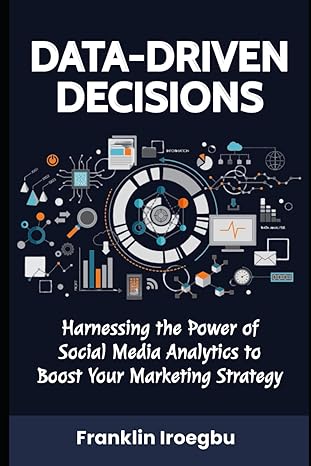Answered step by step
Verified Expert Solution
Question
1 Approved Answer
Modify the conditional formatting rule you applied in the previous step as follows: a Green Circle icon of type Number is displayed for values greater
Modify the conditional formatting rule you applied in the previous step as follows:
a Green Circle icon of type Number is displayed for values greater than or equal to representing Note: Set the type box to Number before setting the values for the icons, just like you did in the learning activity.
a Gray Circle icon of type Number is displayed for values less than and greater than or equal to Do not confuse gray with black make use of the tool tips to help you.
a Yellow Circle icon is displayed for values less than and greater than or equal to
a Red Circle With Border icon is displayed for values less than
When done you should see that grades less than have a red stop light icon, grades in the s have a yellow stop light icon, grades greater than or equal to and less than have a gray stop light icon, and grades and above have a green stop light icon.
Step by Step Solution
There are 3 Steps involved in it
Step: 1

Get Instant Access to Expert-Tailored Solutions
See step-by-step solutions with expert insights and AI powered tools for academic success
Step: 2

Step: 3

Ace Your Homework with AI
Get the answers you need in no time with our AI-driven, step-by-step assistance
Get Started