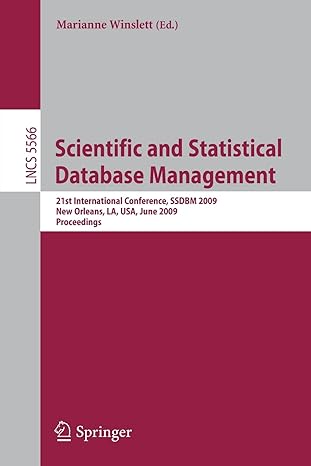Answered step by step
Verified Expert Solution
Question
1 Approved Answer
WD 2 - 6 4 Word Module 2 Creating a Research Paper Apply Your Knowledge Reinforce the skills and apply the concepts you learned in
WD Word Module Creating a Research Paper
Apply Your Knowledge
Reinforce the skills and apply the concepts you learned in this module.
Revising Content and Working with Citations and Sources in a Document
Note: To complete this assignment, you will be required to use the Data Files. Please contact your
instructor for information about accessing the Data Files.
Instructions: Start Word. Open the document, SCWDdocx, which is located in the Data
Files. The document you open contains two paragraphs of text that are notes about shopping safely
online with respect to passwords and credit cards. The manager of Brayden Department Stores, who
created the shopping safely online notes, has asked you to revise the document as follows: check
spelling and grammar, change paragraph indentation, change line spacing, remove space before and
after paragraphs, find all occurrences of a word, replace all occurrences of a word with another series
of words, locate a synonym, edit the header, add a sentence, insert and edit citations and sources, de
lete a source, and insert a reference list. The modified document is shown in Figure
Figure
first line of
paragraph indented
onehalf inch
references
list inserted
word
changed
header
paragraphs
rightaligned
page number
inserted
paragraphs
doublespaced
and space
before and
after removed
citations
inserted
Perform the following tasks:
Click File on the ribbon, click Save As and then save the document using the new file name,
SCWDShoppingSafelyOnlineNotes.
Check spelling and grammar at once. Correct the spelling and grammar mistakes in the
document. Change all instances of the suggested spelling change of account for the misspelled
word, accounte.
Display the ruler, if necessary. Use the ruler to indent the first line of the first paragraph onehalf
inch. If you are using a touch screen, use the Paragraph dialog box. Hide the ruler.
Select the entire document and change the line spacing to double. With entire document selected,
remove space after paragraphs. With the entire document selected, remove space before and after
paragraphs. Hint: Use the Line and Paragraph Spacing button again for each command.
Find all occurrences of the word, password. How many are there?
Copyright Cengage Learning. All Rights Reserved. May not be copied, scanned, or duplicated, in whole or in part. Due to electronic rights, some third party content may be suppressed from the eBook andor eChapters
Editorial review has deemed that any suppressed content does not materially affect the overall learning experience. Cengage Learning reserves the right to remove additional content at any time if subsequent rights restrictions require it
Word Module STUDENT ASSIGNMENTSCreating a Research Paper Word Module WD
Use the Find and Replace dialog box to replace all occurrences of the word, card, with the
words, credit card. How many replacements were made?
Show the Navigation Pane. Use the Navigation Pane to find the word, often. Close the
Navigation Pane. Use Words thesaurus to change the word, often, to the word, frequently.
What other words are in the list of synonyms?
Switch to the header so that you can edit it In the first line of the header, insert the word,
Online, after the word, Safely, so that it reads: Shopping Safely Online Notes.
In the second line of the header, insert a page number a plain number with no formatting one
space after the word, Page.
If requested by your instructor, enter your first and last name on a separate line below the page
number in the header.
Change the alignment of all lines of text in the header from leftaligned to rightaligned. Close
the header and footer.
At the end of the Password notes paragraph. Type Visit wwwcengage.com for more
information. After you type the web address, continue typing to accept the automatic
correction of the web address to a hyperlink format. Use the AutoCorrect Options button
point to the web address to display the small blue underline and then point to the blue
underline to display the AutoCorrect Options button and then undo the automatic hyperlink
correction using the AutoCorrect Options button.
At the end of the fourth sentence in the Password notes paragraph before the period insert
a citation using the existing source in the document for the article by Blake Barton. Edit this
citation to include the page numbers
At the end of the last sentence in the Credit card notes paragraph before the period insert a
citation placeholder called Joyce. Edit the source for the placeholder, Joyce, as follows: Type
of source is Web site, author is Andrea D Joyce, name of webpage is Credit Card Safety, year
accessed is month accessed is Oct., day accessed is and medium is Web.
Delete the source for the author named Anastasia Maria Pappas. Hint: Use the Man
Step by Step Solution
There are 3 Steps involved in it
Step: 1

Get Instant Access to Expert-Tailored Solutions
See step-by-step solutions with expert insights and AI powered tools for academic success
Step: 2

Step: 3

Ace Your Homework with AI
Get the answers you need in no time with our AI-driven, step-by-step assistance
Get Started